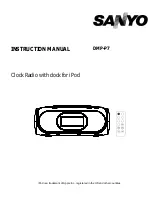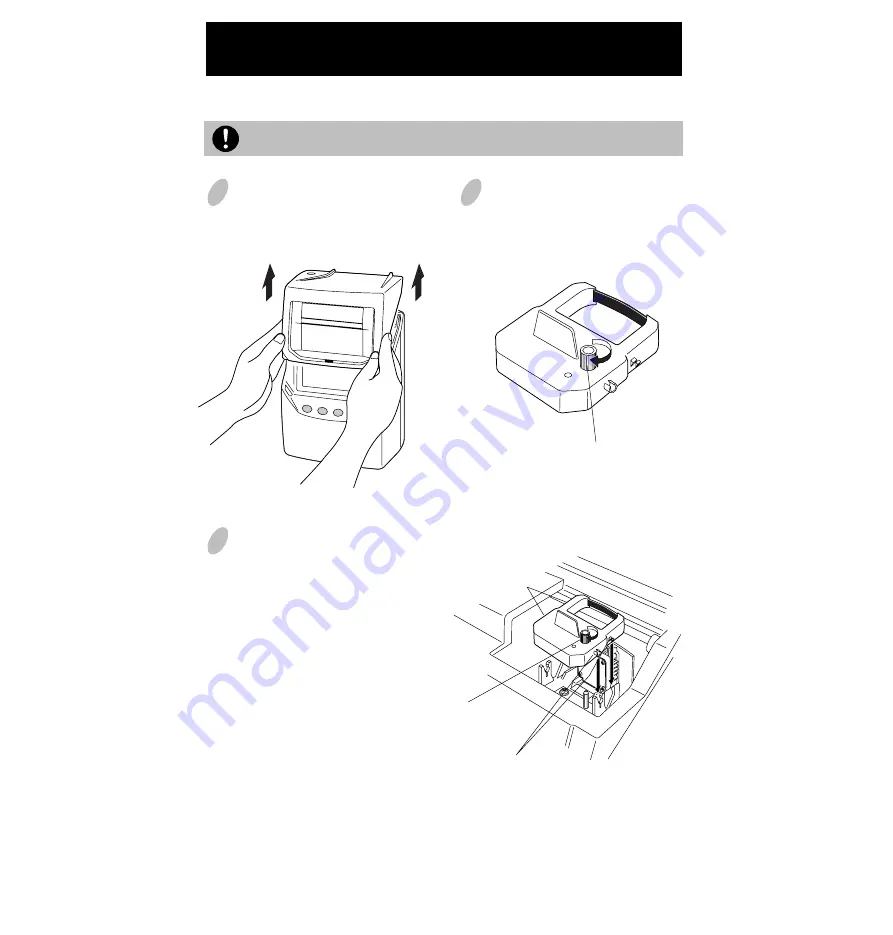
Installing the Ribbon Cassette
1
Hold the left and right sides of the cover
and lift up.
2
Turn the knob of the new ribbon cassette
in the same direction as the arrow to
tighten the ribbon.
3
Place the ribbon cassette inside the
time recorder as shown in the figure.
Keep on pushing in the ribbon cassette
until the clasps at both sides catch and
you hear a "pop" sound. If it is
difficult to insert the ribbon cassette,
try it while turning the knob.
Make sure the power is on before setting.
Knob
Clasp
Clasp
(located at both sides)
Knob
5
Содержание QR-350
Страница 1: ...QUARTZ TIME RECORDER OPERATION MANUAL...
Страница 37: ...Weekly Card Bi Weekly Card 34...
Страница 38: ...MEMO 35...
Страница 39: ...Printed in Japan Q0100 6120 3 0107 70A01...