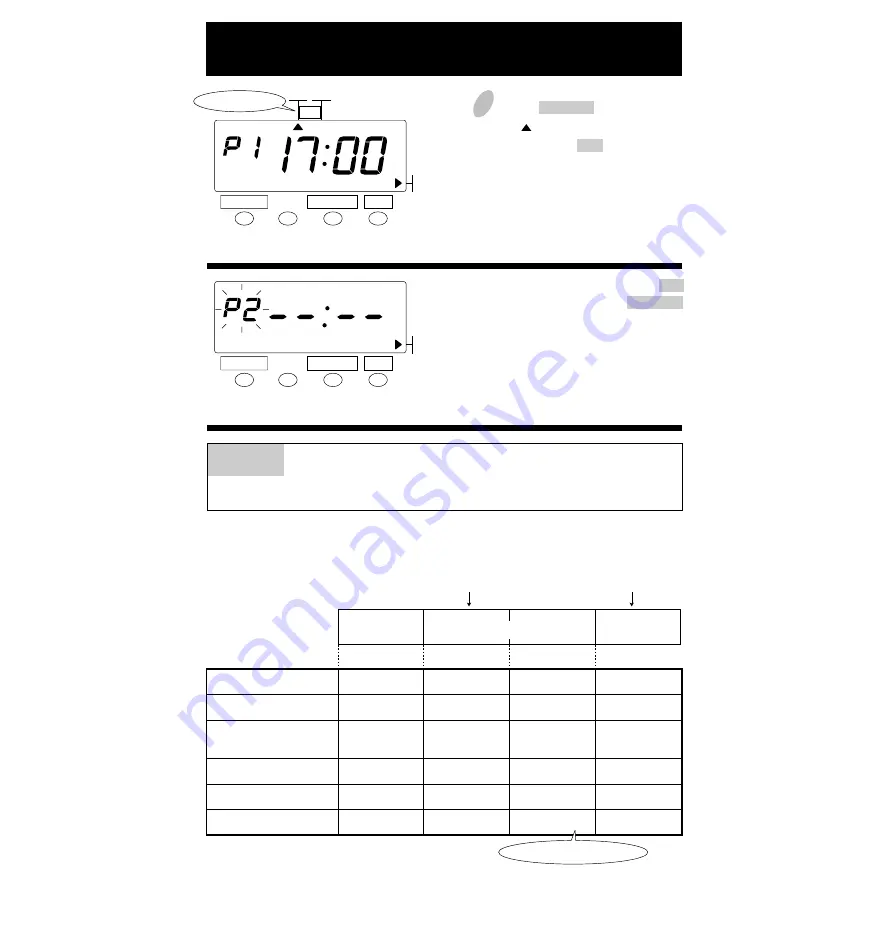
P2
P1
The time table program and the print example are explained as below.
Example : Monday, 21st of the Month
5
Push the CHANGE button to position
the " " to Column 4.
Then push the SET button.
This completes the setting of
automatic printing in Column 4.
PROGRAM
SELECT
CHANGE
SET
PROGRAM
SELECT
CHANGE
SET
COL.4
Example 2
<Special mark printing "*">
To print a special mark next to the in or out times, that is, late in or early
out based on working hours from 9:00 to 17:00.
Day advance time
17:00
5:00
5:00
9:00
12:00
Next day
Standard printing
Standard printing
Special mark printing (*)
Print Column
25
1. DD 24HOUR
2. D.O.W. 24HOUR
3. 24HOUR
LARGE FONT
4. 12HOUR
5. DD 12HOUR
6. D.O.W. 12HOUR
21
21
8 : 30
Mo 8 : 30
8 : 30
A
M
8 : 30
8 : 30 A
Mo 8 : 30 A
To add another program, push the SET
button once and then the CHANGE
button once. After the display shows as
the figure to the left, next program can
be set with the same procedure as "P1".
Up to 9 programs (P9) can be set.
21
21
10 : 30*
Mo 10 : 30*
10 : 30*
A
M
10 : 30*
10 : 30*
Mo 10 : 30*
21
21
15 : 30*
Mo 15 : 30*
15 : 30*
P
M
3 : 30 *
3 : 30 *
Mo 3 : 30 *
21
21
19 : 00
Mo 19 : 00
19 : 00
P
M
7 : 00
7 : 00 P
Mo 7 : 00 P
-
-
The "-" indicates "PM".
Print style
Содержание QR-350
Страница 1: ...QUARTZ TIME RECORDER OPERATION MANUAL...
Страница 37: ...Weekly Card Bi Weekly Card 34...
Страница 38: ...MEMO 35...
Страница 39: ...Printed in Japan Q0100 6120 3 0107 70A01...












































