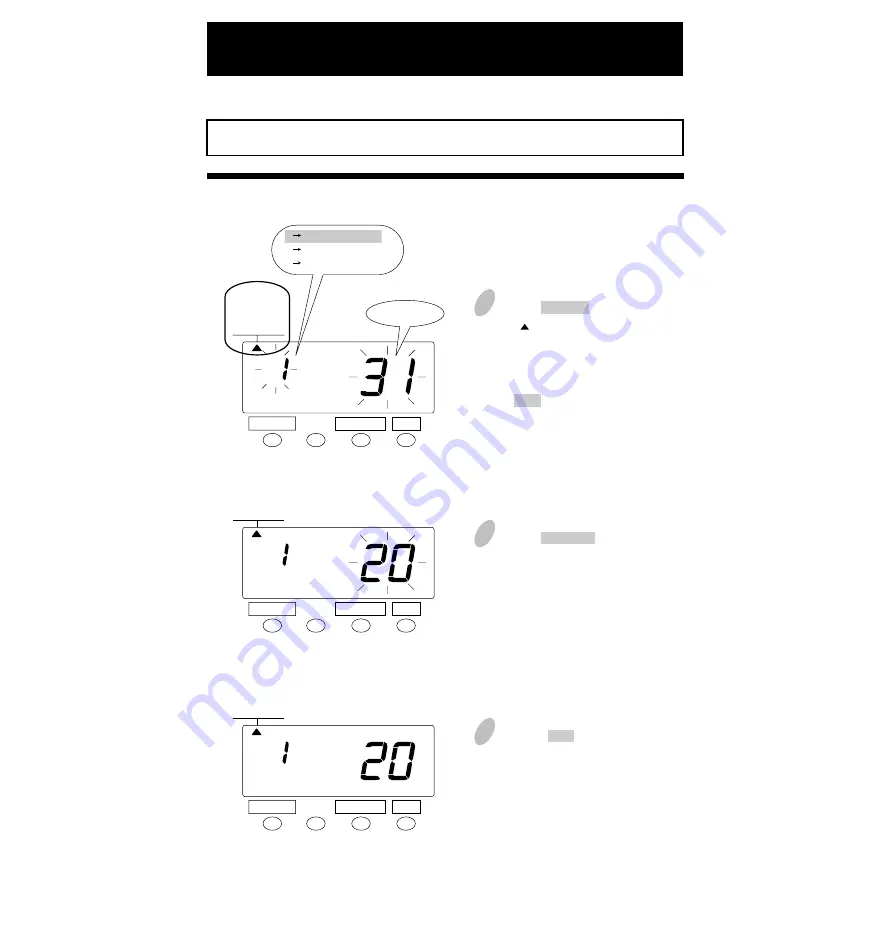
Monthly Closing
Setting the Pay Period
SELECT
CHANGE
SET
1. MONTHLY
2. WEEKLY
3. BI-WEEKLY
PAY PERIOD
1. MONTHLY
2. WEEKLY
3. BI-WEEKLY
PAY PERIOD
1. MONTHLY
2. WEEKLY
3. BI-WEEKLY
PAY PERIOD
2
Push the CHANGE button to position
it next to the desired closing date.
For example, if the closing date is
the 20th, set the closing date at 20.
1
Push the SELECT button and position
the " " mark at the upper side of the
display next to the first item from
the left, "PAY PERIOD".
If the case is monthly closing, push
the SET button. At that moment, the
flashing of the display will change
to the closing date.
3
Push the SET button to finish the
setting. At that moment, the display
will change from flashing to steady,
and the setting is now completed.
Closing date
SELECT
CHANGE
SET
SELECT
CHANGE
SET
The closing date is factory-set at the end of a month (31st).
1 Monthly closing
2 Weekly closing
3 BI-Weekly closing
10
Содержание QR-350
Страница 1: ...QUARTZ TIME RECORDER OPERATION MANUAL...
Страница 37: ...Weekly Card Bi Weekly Card 34...
Страница 38: ...MEMO 35...
Страница 39: ...Printed in Japan Q0100 6120 3 0107 70A01...




























