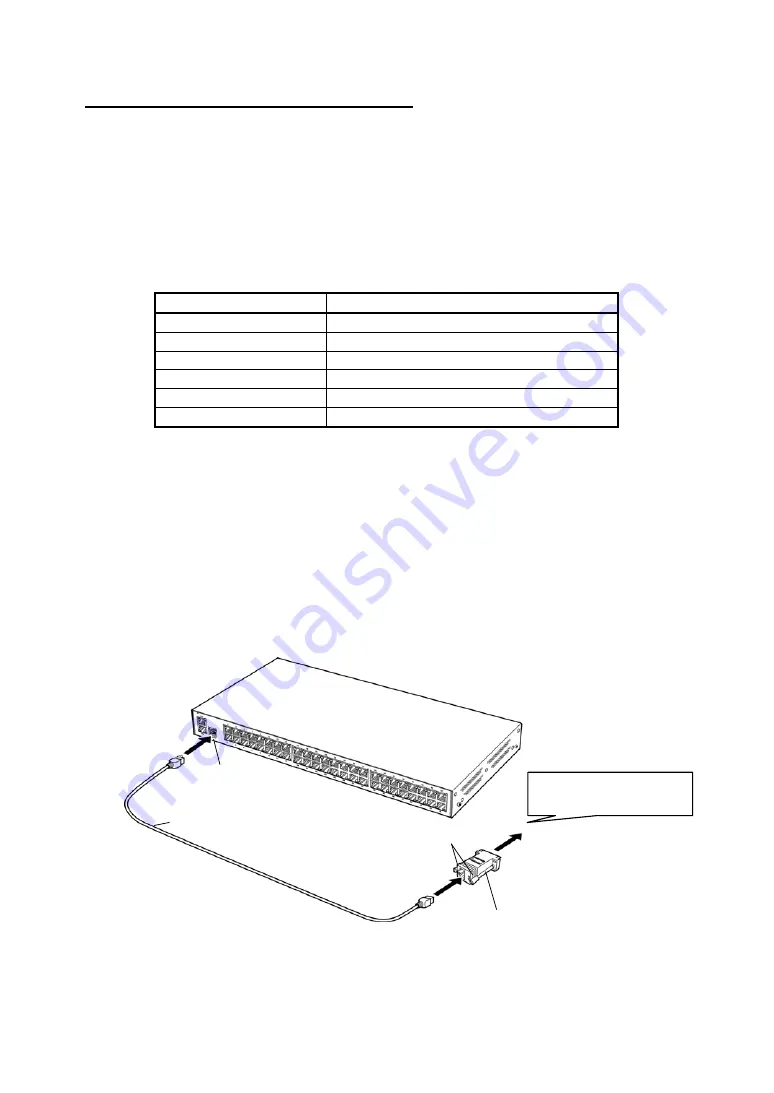
-
7
-
Connect to the CONSOLE port
Use the CONSOLE port to set up the NS-2250 and output log information of the
NS-2250 and other console messages.
The CONSOLE port is a DTE port. Its specifications are different from the serial ports
of the NS-2250. For details, see Appendix A, “Specifications of the NS-2250”.
Table shows the specifications of the CONSOLE port.
Configure the settings of the target terminal to be connected to match these
specifications.
Item
Specifications
Interface
RS-232-compliant RJ45
Transfer speed
9600 bps
Data length
8 bit
Parity
None
Stop bit
1 bit
Flow control
XON/XOFF
Connect the CONSOLE port of the NS-2250 and the COM port of a PC/AT personal
computer as shown in Figure.
(1) Insert the D-sub 9-pin connector of the included NS-354 DB9-RJ45 adapter into the
COM port of the personal computer, and then secure it by tightening the fixing
screws.
(2) Connect an Ethernet cable (straight-through Category 5 UTP cable) to the RJ45
connector of the adapter and the CONSOLE port of the NS-2250.
Insert the cable until you hear it click and lock. When removing the cable, pull it out
while pressing the connector lever.
Caution
The CONSOLE port has the same RJ45 connector as the LAN port.
Make sure you connect to the CONSOLE port, not the LAN port.
Attach to the COM port of
the personal computer
Fixing screws
Ethernet cable
CONSOLE port
NS-354 DB9-RJ45 adapter


























