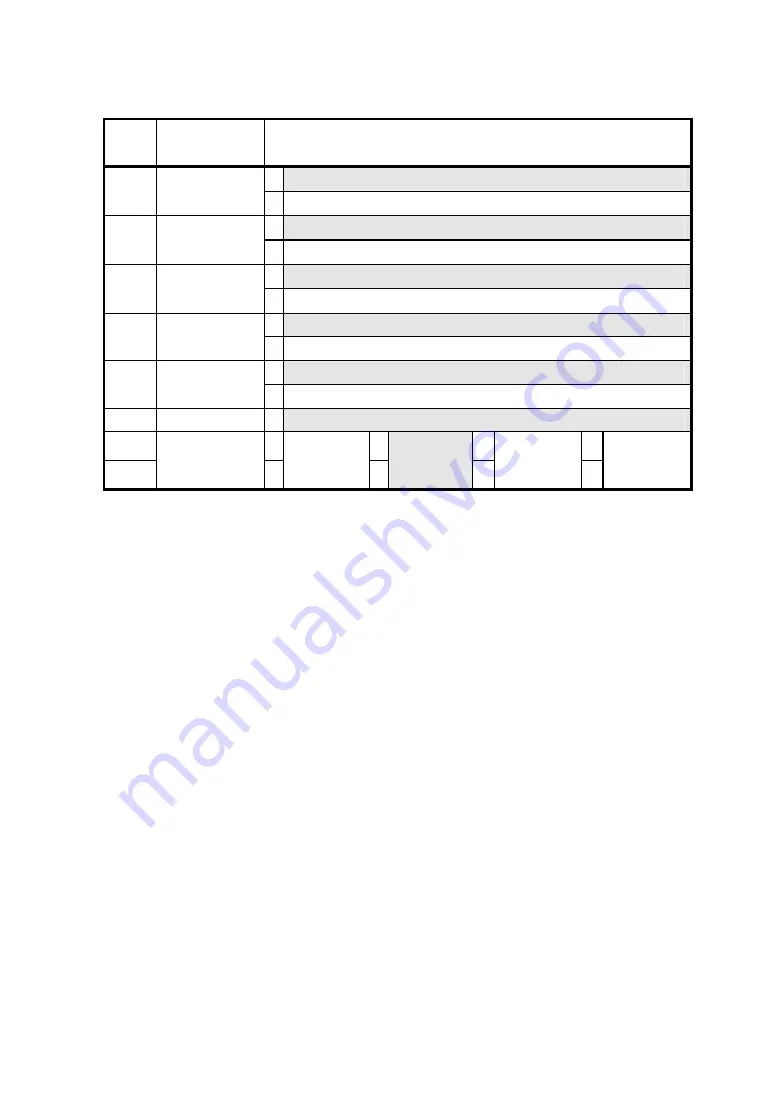
-
27
-
SWDIP switch 2
SW
DIP
Function
Setting
1 Disable
2-8
Auto Status
Output
0 Enable
1 JIS code
2-7
Kanji Code
0 Shift-JIS Code
1 24 dots
2-6 Font
Size
0 16 dots
1 Disable
2-5
Auto Power
Off
0 Enable
1 ANK
2-4 Character
Set
0 IBM Compatible
2-3 Reserved
1
Fixed to 1
2-2 0
0
1
1
2-1
Data Input
Mode
0
BHT-Ir/
USB
1
Serial/
USB
0
IrDA/USB
1
Bluetooth/
USB
1
*
*1: Bluetooth-supporting model only.
Bluetooth-supporting model is shipped with this setting (Bluetooth/USB) at factory shipment.
















































