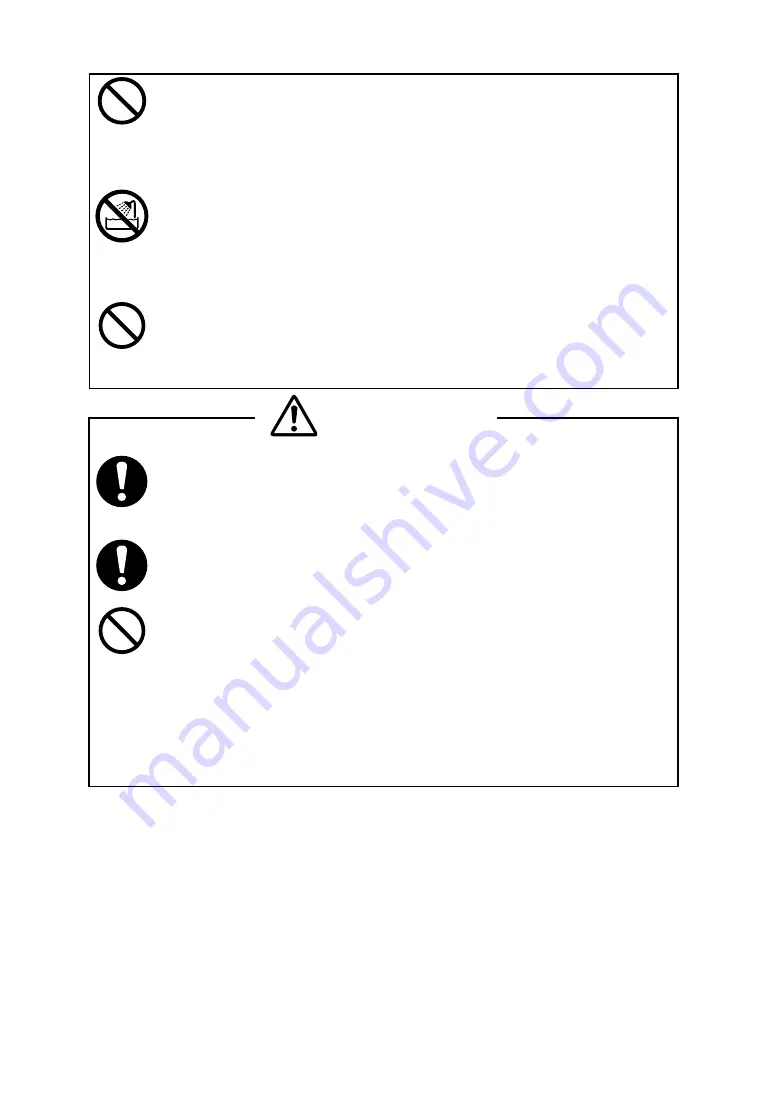
-
8
-
DO NOT apply strong impact to the battery pack with a hammer or a nail,
and DO NOT crush it.
Doing so may cause liquid leakage, explosion, overheating or fire leading
to fire or injury.
DO NOT put the battery pack into water. Always keep it away from rain
and water.
Doing so may cause liquid leakage, explosion, overheating or fire leading
to fire or injury.
DO NOT touch the battery pack by wet hand.
Doing so may cause electric shock or a failure.
CAUTION
If liquid inside the battery pack reaches the eyes, immediately wash it
away with clean water and take a physician's medical treatment.
If not, the eyesight might be damaged.
Keep the battery pack away from children.
If not, it might cause injury.
DO NOT subject the battery pack to the following places as it may lead to
liquid leakage, explosion, overheating or fire leading to fire or injury.
Places of direct sunlight or high temperature
Places of extreme humidity or any place where it can possibly be
splashed by any liquids.
Places with strong vibration or is inclined.














































