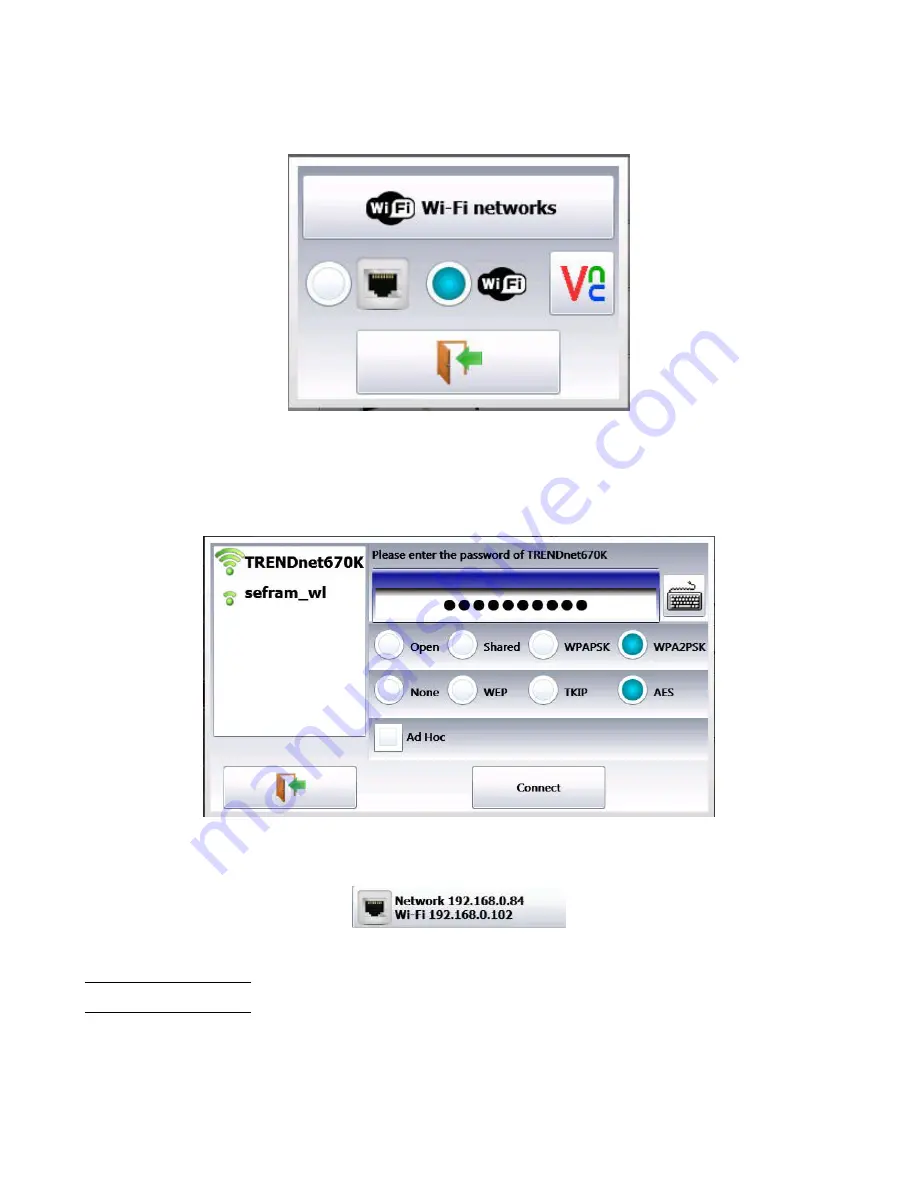
76
Turn the device on with the USB stick on a relevant port.
In the «
Setup
» menu, press the «
Network
» key.
Once the Wi-Fi validated, press the «
Wi-Fi networks
» key.
Figure 15.1
(if you don’t see your network, press the Ethernet/Wi-Fi keys several times)
When your network appears, select it and validate.
The commands are automatically positioned. You only have to type the password. In case of connection problem, contact
your network administrator.
Figure 15.2
In the setup page you will get the IP addresses of the Ethernet and Wi-Fi networks.
Figure 15.3
15.3 FTP transfer
Transfer your files to your computer to save them or view them with the SeframViewer software.
Содержание BK Precision DAS30
Страница 9: ...9 17 Specifications 81 18 LIMITED TWO YEAR WARRANTY 82 19 Service Information 83 ...
Страница 22: ...22 Figure 4 4 Figure 4 5 You get access to ...
Страница 63: ...63 Figure 11 10 ...
Страница 67: ...67 Figure 12 5 Test Equipment Depot 800 517 8431 99 Washington Street Melrose MA 02176 TestEquipmentDepot com ...
Страница 74: ...74 Figure 14 3 ...























