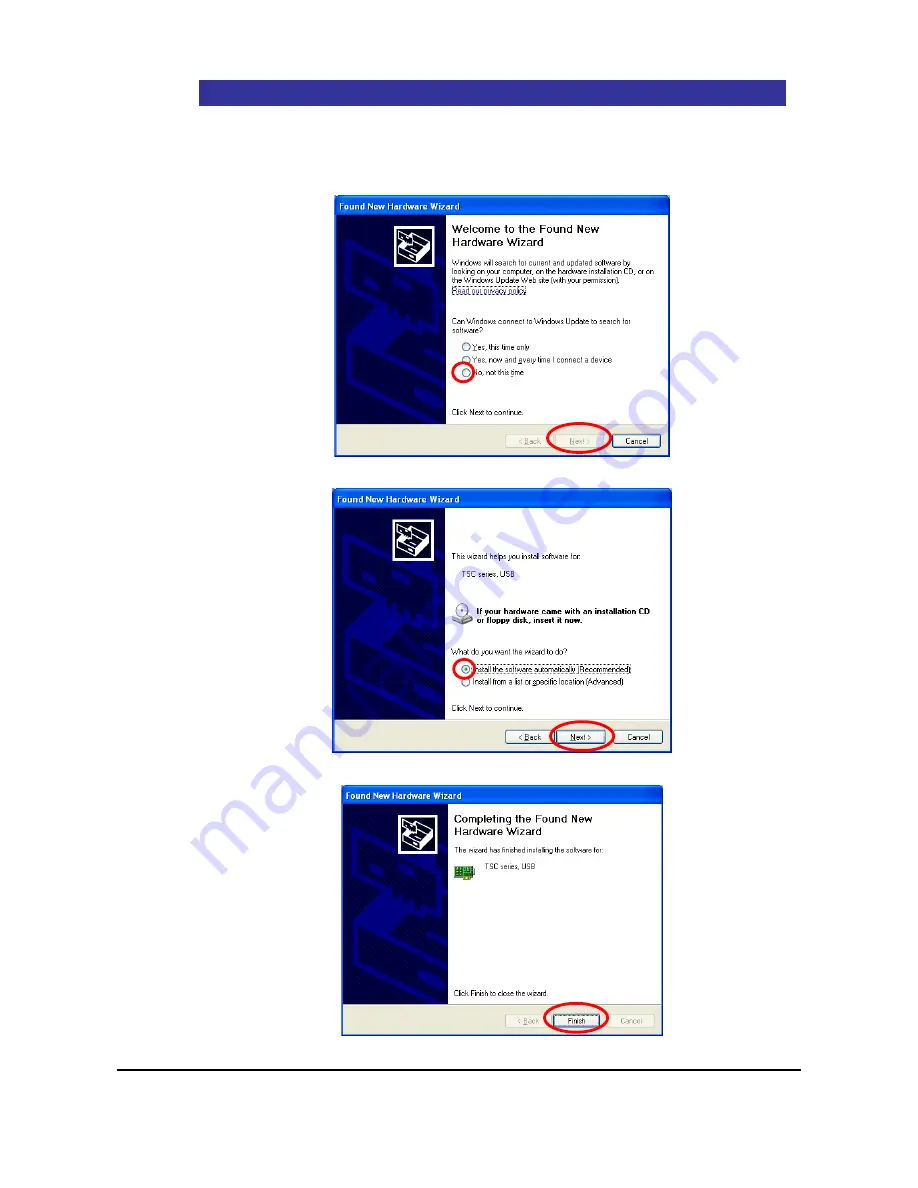
23
16A4A4-00003E-2
4.2.2
Installing the Touch Screen Driver
1)
Connect the TM and the computer with an USB cable.
2)
Installation of the driver will start.
3)
If a window as below appears, install the driver according to the procedure below.
Select
“No, not this time” and click [Next].
4)
Choose
“Install the software automatically (Recommended)” and click [Next].
5)
Installation is complete. Click [Finish] and close the window.





























