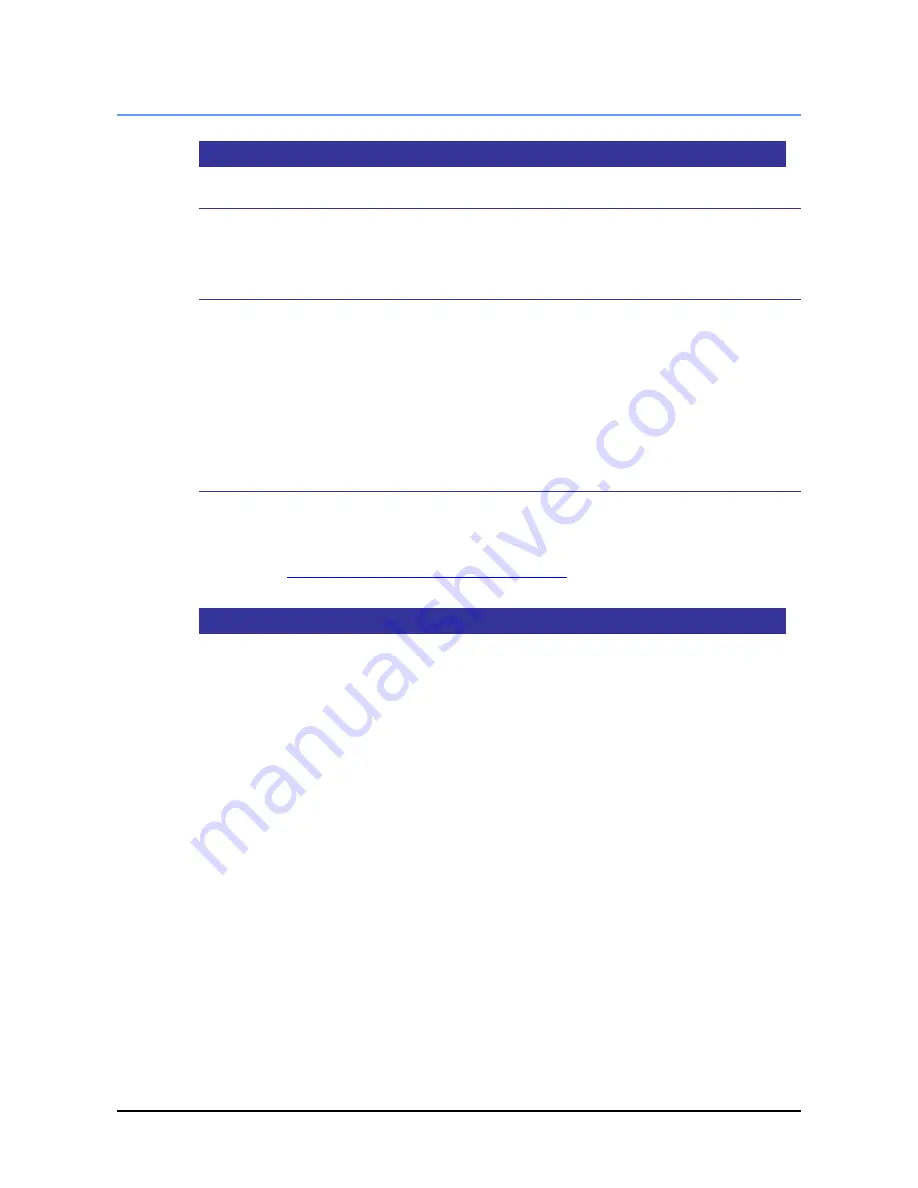
16
16A4A4-00003E-2
3.2
OSD Menu Operation
3.2.1
Basic Functions
Displaying the OSD
1)
Press the dial switch to display the main menu of the OSD.
(No actions will be performed by turning the dial switch without displaying the OSD first.)
Selecting with the OSD
1)
Choose the item (icon) on the OSD by turning the dial switch while OSD is displayed. The
item in yellow is the item in the selected state.
2)
Press the dial switch to determine the selected item.
3)
If the sub-menu is displayed, choose the item in the same procedure as 1) and 2).
4)
Turn the dial switch to change the value of the
“Bar Meter” and press to determine the value.
*The determined value will be retained in the TM. It will not change even after the power is
turned OFF.
Exiting the OSD
1)
After making the adjustments, select [EXIT] of the sub-menu to go back to the main menu.
2)
Select [EXIT] of the main menu to end the OSD.
*If an operation is aborted, the OSD will automatically end at the time set on the OSD Timer.
Refer to
“
3.2.6 Setting Auto Close Time of OSD Menu
”
for how to set the OSD Timer
.
3.2.2
Adjusting Display Screen
Automatic adjustment will start if input by analog image signal.
If the display is not appropriate, try automatic adjustment by below procedure.
1) Open OSD menu
2) Select [DISPLAY] > [Auto Adjustment].
3) Auto adjustment will start.
Note)
■
When using the [Auto Adjustment], please note the following points.
■ It will work properly if the image is fully displayed in the display area and not only on a
part of an area on a black background.
■ Display the screen in the entire display area.
■ Use an image with many vertical lines.
■
Auto adjust will sometimes not display properly depending on the signals from the analog
image signals.
Make adjustments with the [Pixel Clock] or [Phase] in the sub-menu of the [DISPLAY] icon
when necessary.






























