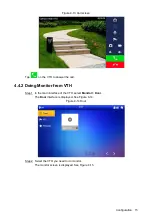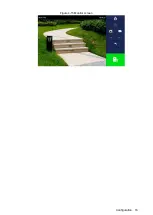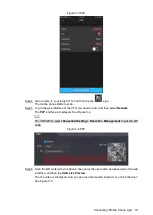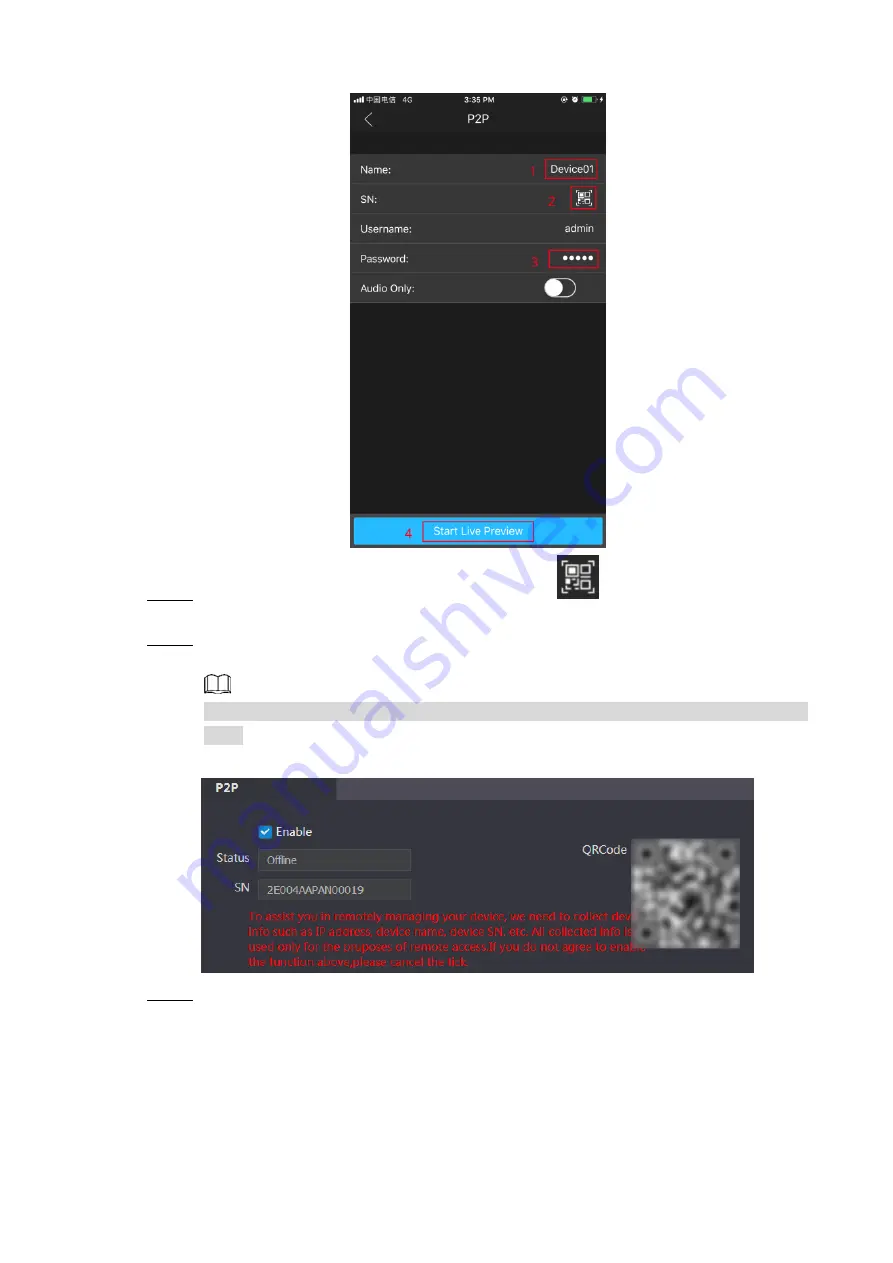
Connecting Mobile Phone App 18
P2P
Figure 5-3
Give a name to your target VTO, and then tap the
sign.
Step 4
The mobile phone starts to scan.
Log in the web interface of the VTO you need to add, and then select
Network
.
Step 5
The
P2P
interface is displayed. See Figure 5-4.
For VTO3211D, select
Household Setting > Room No. Management
to get the QR
code.
P2P
Figure 5-4
Scan the QR code with your phone, then enter the user name and password of its web
Step 6
interface, and then tap
Start Live Preview
.
The live video is displayed. And you can also start audio intercom or unlock the door.
See Figure 5-5.
Содержание VTO2202F
Страница 1: ...VTO2202F Version 1 0 Quick Start Guide V1 0 0 ...
Страница 9: ...Network Diagram 1 1 Network Diagram ...
Страница 24: ...Configuration 16 Monitor screen Figure 4 15 ...
Страница 28: ...Connecting Mobile Phone App 20 Push Figure 5 7 ...