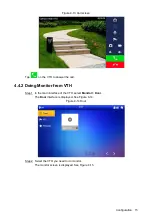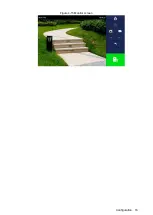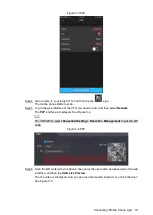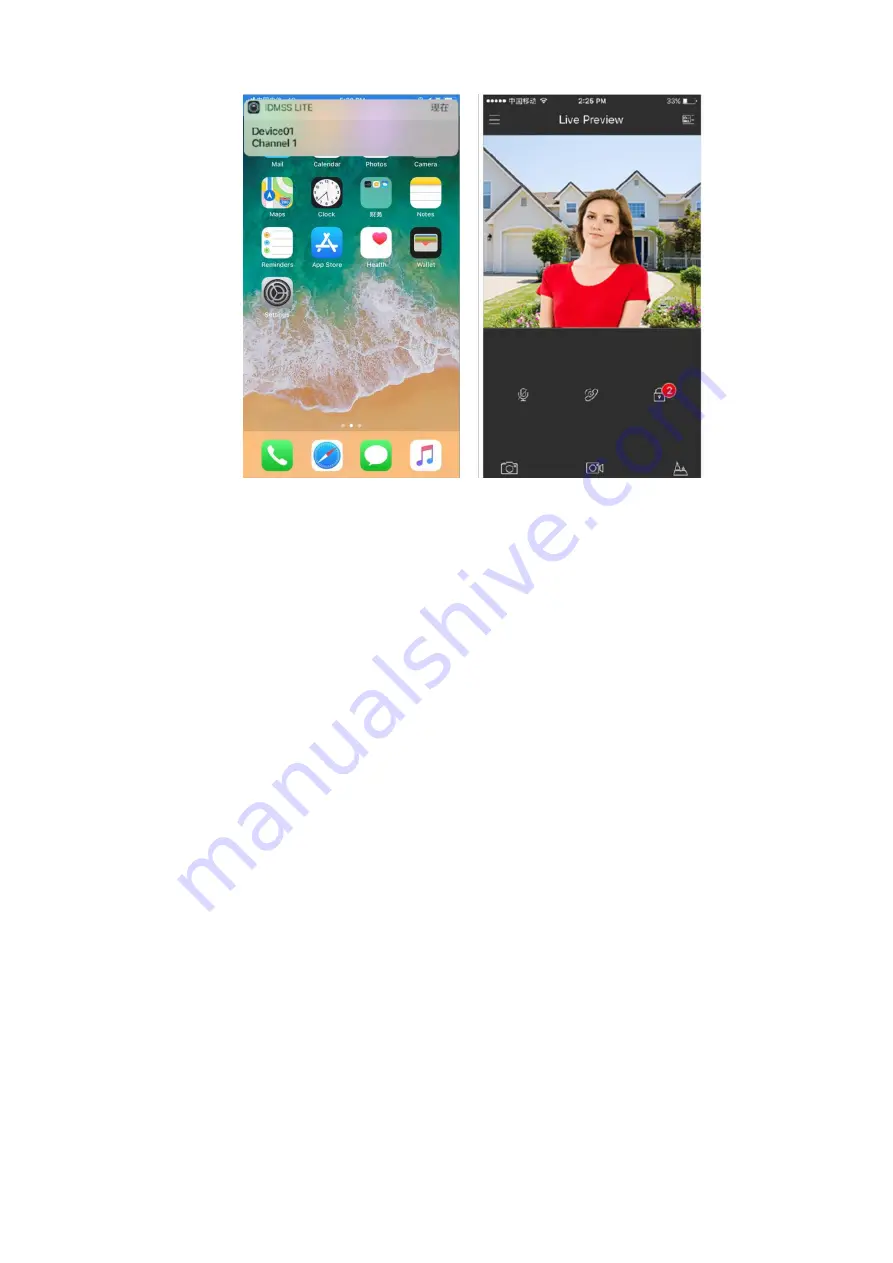Содержание VTO2202F
Страница 1: ...VTO2202F Version 1 0 Quick Start Guide V1 0 0 ...
Страница 9: ...Network Diagram 1 1 Network Diagram ...
Страница 24: ...Configuration 16 Monitor screen Figure 4 15 ...
Страница 28: ...Connecting Mobile Phone App 20 Push Figure 5 7 ...