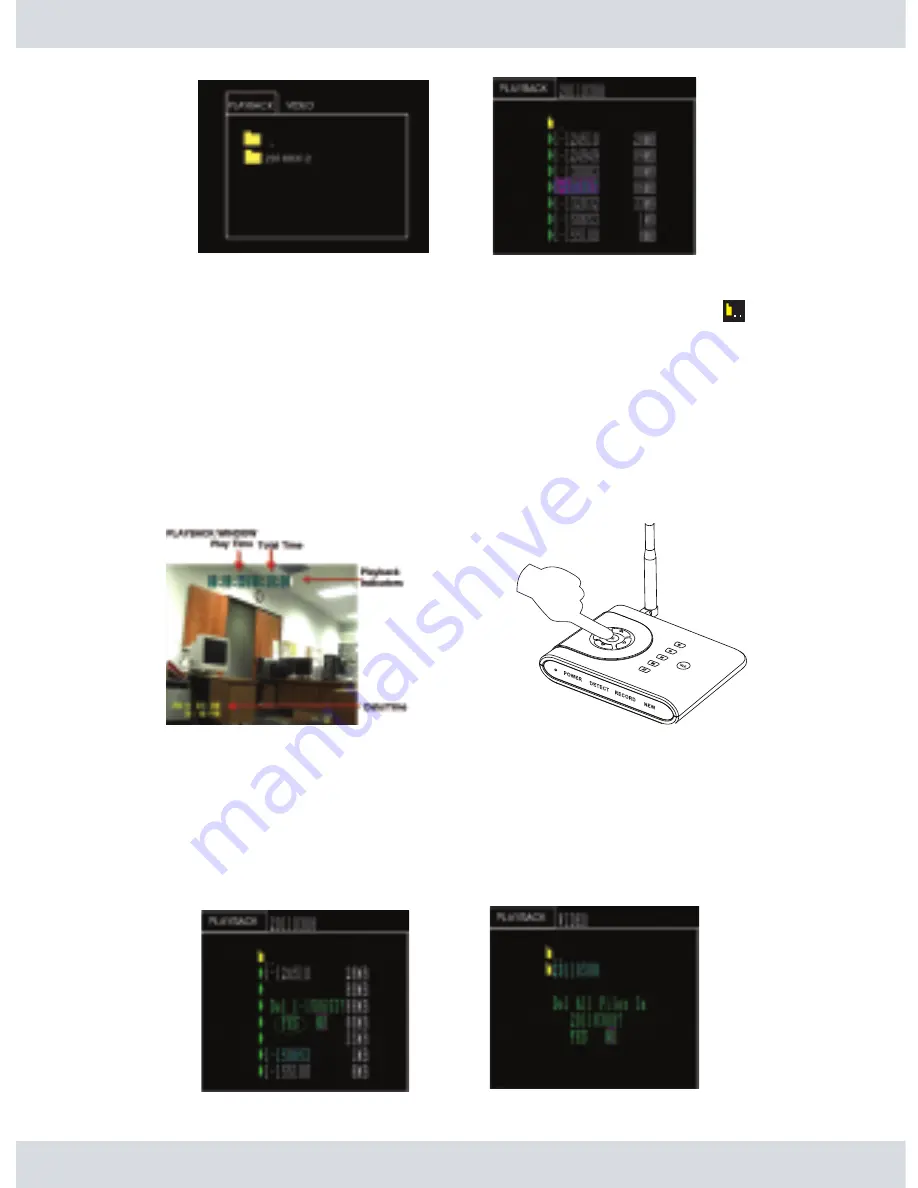
In the playback directory files (
VIDEO
or
PICTURE
), press the
UP
and
DOWN
button to browse
through the dated files and then press the
OK
button to start playback. Select the folder
icon and press
OK
button at any time to step back to the previous directory.
During playback, press the
LEFT
button to REW (rewind) at 1X, 2X, 4X and 8X the normal
playback speed and press the
RIGHT
button to FF (fast forward) at 2X, 4X, 8X, 16X, 32X and
64X the normal playback speed. Press the
OK
button to pause and press the
OK
button again
to resume playback. To stop and replay the file, press the
DOWN
button to stop playback and
then press the
OK
button to start the replay. Press the
MENU
button at any time to exit out of
the playback window and to get back to the file directory or press the
MENU
button twice to exit
out of
Playback
. Please reference playback window as shown below.
21
Note: Recorder cannot playback step by step or frame by frame.
Deleting file/folder:
Select/highlight a file or a folder to delete and then press the
DEL
button.
A display pops up with a message “Del CH-HHMMSS” will appear with
YES
or
NO
(default) delete
options. Press the
RIGHT
or
LEFT
buttons to toggle selection. To delete the file select
YES
and
press
OK
button to confirm deletion as illustrated below. To cancel delete, select
NO
to exit without
deleting the selected file. Press the
MENU
button at any time to exit out from the
Playback
menu.
Содержание DigiAir-SD
Страница 26: ......

















