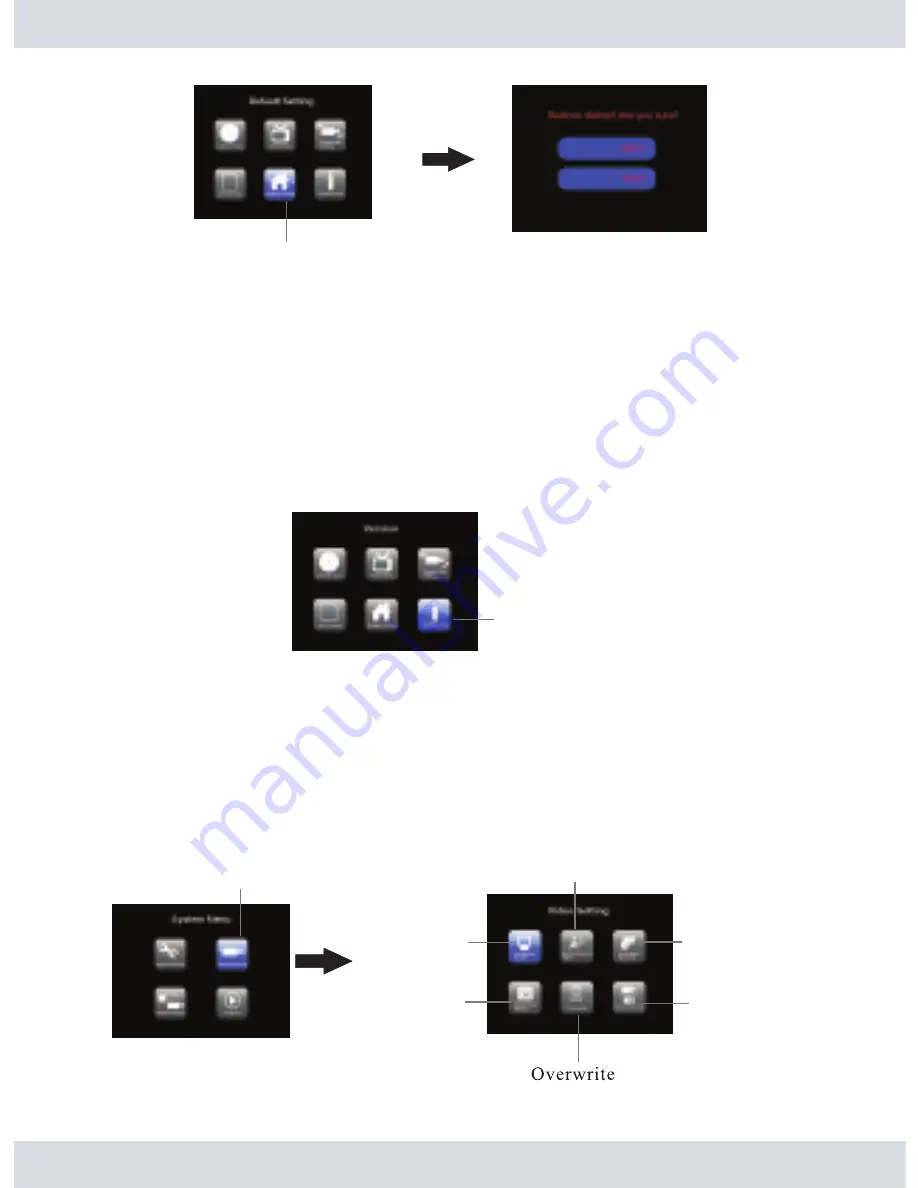
A message “
Restore default, are you sure?
” will appear in red color, press the
UP
or
DOWN
buttons
to select
YES
or
NO
(default) to proceed with system restore. If
YES
is selected the recorder will
default all the setting back to the original factory default setting, otherwise press the
MENU
at any time
to exit out of
Default
without restoring factory default setting.
Note: Please double check and jot down current system setting before running the system
Default Setting.
Version
In the
System Setting
highlight and press the
OK
button on
System Info
as shown below.
System Info
displays the current version of the software used for both the recorder and the camera(s).
16
Record Setting
From the
Menu Setup
window, select
Record Setting
as illustrated below. Press the
UP, DOWN,
LEFT, RIGHT
buttons to browse through the setup menu. The selected icon will turn blue and a
descriptive text to the corresponding function will appear in the top of the screen. Press the
OK
button to confirm selection.
Default Setting
System Info
Date/Time Stamp
Video Setting
Motion Record Time
Video Record
Schedule Record
Record Setting
Содержание DigiAir-SD
Страница 26: ......






















