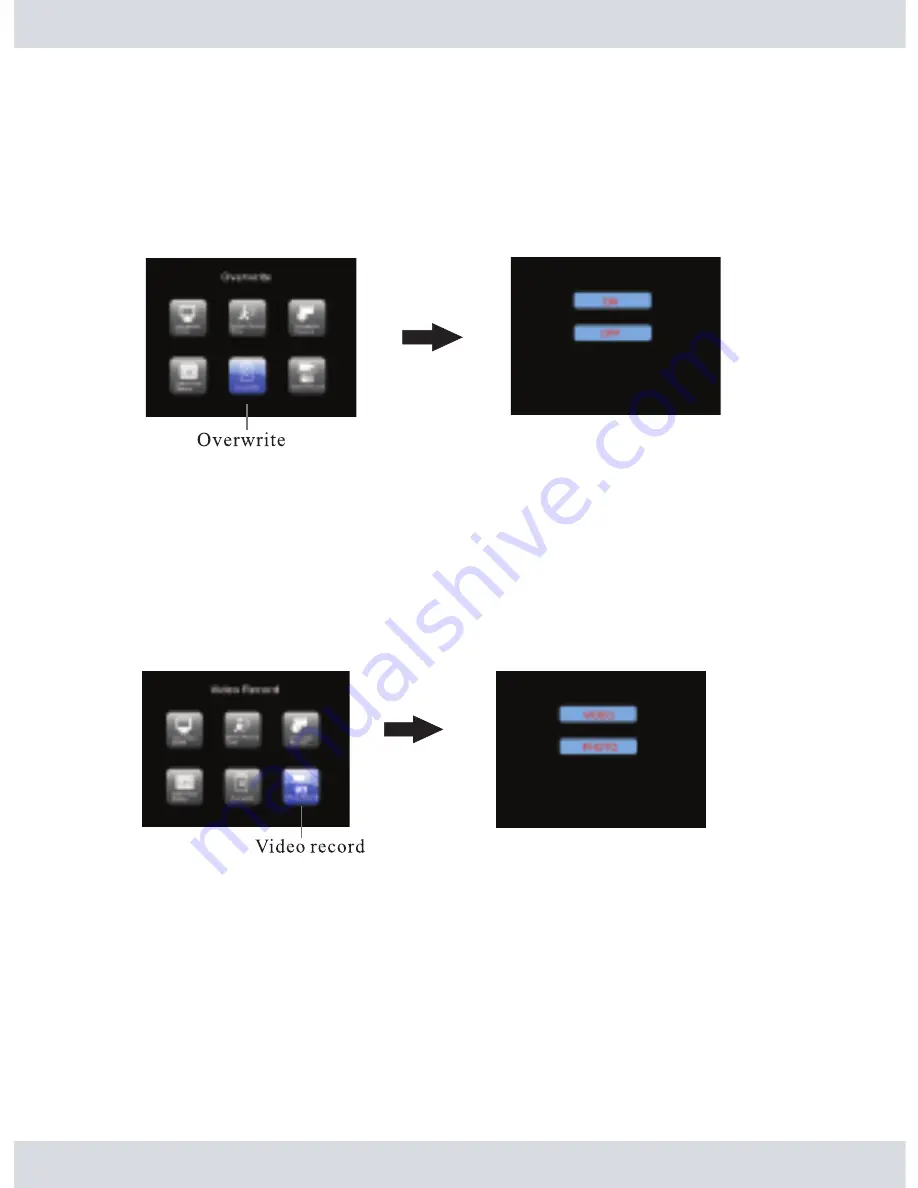
In
Video Record
press the
UP
and
DOWN
button to make a selection between
VIDEO
(default)
or
PHOTO
, then press
OK
to save the setting and exit
Video Record
or press the
MENU
button
to exit without saving. When
VIDEO
is selected, the recorder will record video in AVI file format
under MPEG4 (86~89MB for a 10 min. file) compression. On the other hand if
PHOTO
is
selected the recorder will take JPEG (27~30KB/picture) snapshot picture. Both
VIDEO
and
PHOTO
recording is suitable for motion detection recording, schedule recording, and manual
recording.To Manual record make sure to change the live display view to a single camera display
view and then press the
REC
button at any time to initiate manual recording.
Note: Manual recording will not be operable under QUAD screen display view, please
change the live display view to Single channel view for Manual recording.
When the
Date/Time Stamp
is enabled, the system will display the date and time to real-time
monitoring and the recorded video/photo files. Press the
UP
and
DOWN
button to make
a selection between ON (default) or
OFF
, then press
OK
to save the setting and exit
Date/Time
Stamp
or press the
MENU
button to exit without saving.
Overwrite
In the
Record Setting
highlight and press the
OK
button on
Overwrite
as shown below.
When the record
Overwrite
function is
ON
(default), the receiver will automatically start to
overwrite when the storage media is equal to or less than 130MB of available
Free Space.
If
record
Overwrite
is
OFF
, the receiver will stop recording when the storage media is full. Press
the
UP
and
DOWN
button to make a selection between
ON
or
OFF
, then press
OK
to save the s
etting and exit
Overwrite
or press the
MENU
button to exit without saving.
Video Record
In the
Record Setting
highlight and press the
OK
button on
Video Record
as shown below.
19
Содержание DigiAir-SD
Страница 26: ......



















