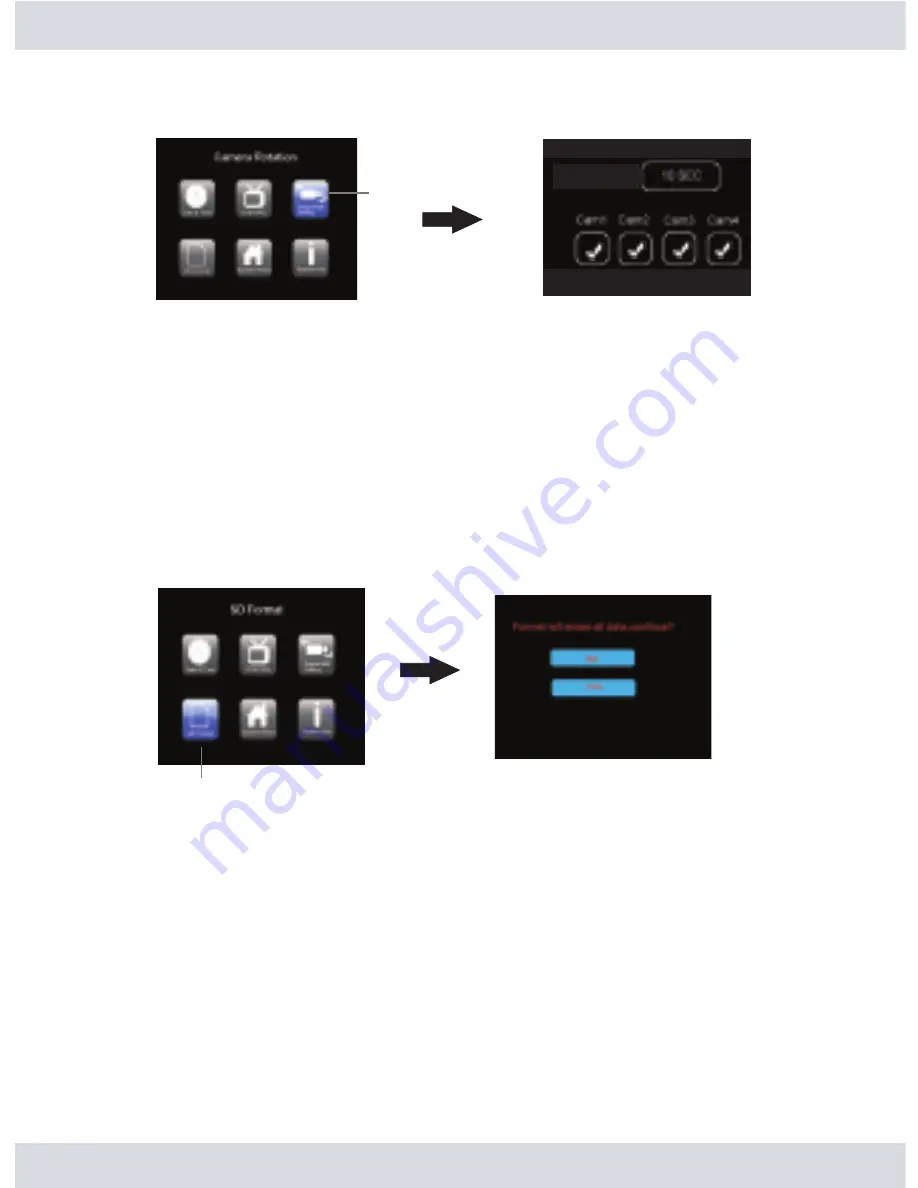
SD Format
Camera Rotation
In the
System Setting
highlight and press the
OK
button on the
Camera Rotation
as shown below.
The
Auto Sequence
is use to setup the camera sequential rotation period between cameras. The
default
Auto Sequence
is set to
OFF
. To change the value, press the
UP
or
DOWN
buttons to toggle
between OFF, 5 sec, 10 sec, 15 sec, 25 sec, or 30 sec. Press
OK
to save and exit out of
Auto
Sequence
or press the
MENU
button to exit without changes. If a time value is selected, there will
be an
“A”
icon showing on the upper right of the screen to indicate that the
Auto Sequence
is on.
Note: Auto Sequence will still display pitch black image even if the camera is not present when
the camera is checked
.
SD Format
In the
System Setting
highlight and press the
OK
button on
SD
Format
as shown below.
A message stating “
Format will erase all data, continue?
” will appear in red, press the
UP
or
DOWN
buttons to select
YES
or
NO
(default) accordingly to proceed with the SD (Secure Digital) formatting
options. If
YES
is selected the entire SD card will be formatted and everything inside will be erase and
cannot be retrieve. Highlight
YES
and press
OK
at anytime to proceed with formatting the SD card or
press
MENU
to exit without formatting.
NOTE: Please remember to backup all the important data (Video/Picture) first, before attempting
to format. ALL DATA WILL BE LOST.
Default Setting
In the
System Setting
highlight and press the
OK
button on
System Reset
as shown below.
Auto Sequence
15
Sequential Setting
Содержание DigiAir-SD
Страница 26: ......























