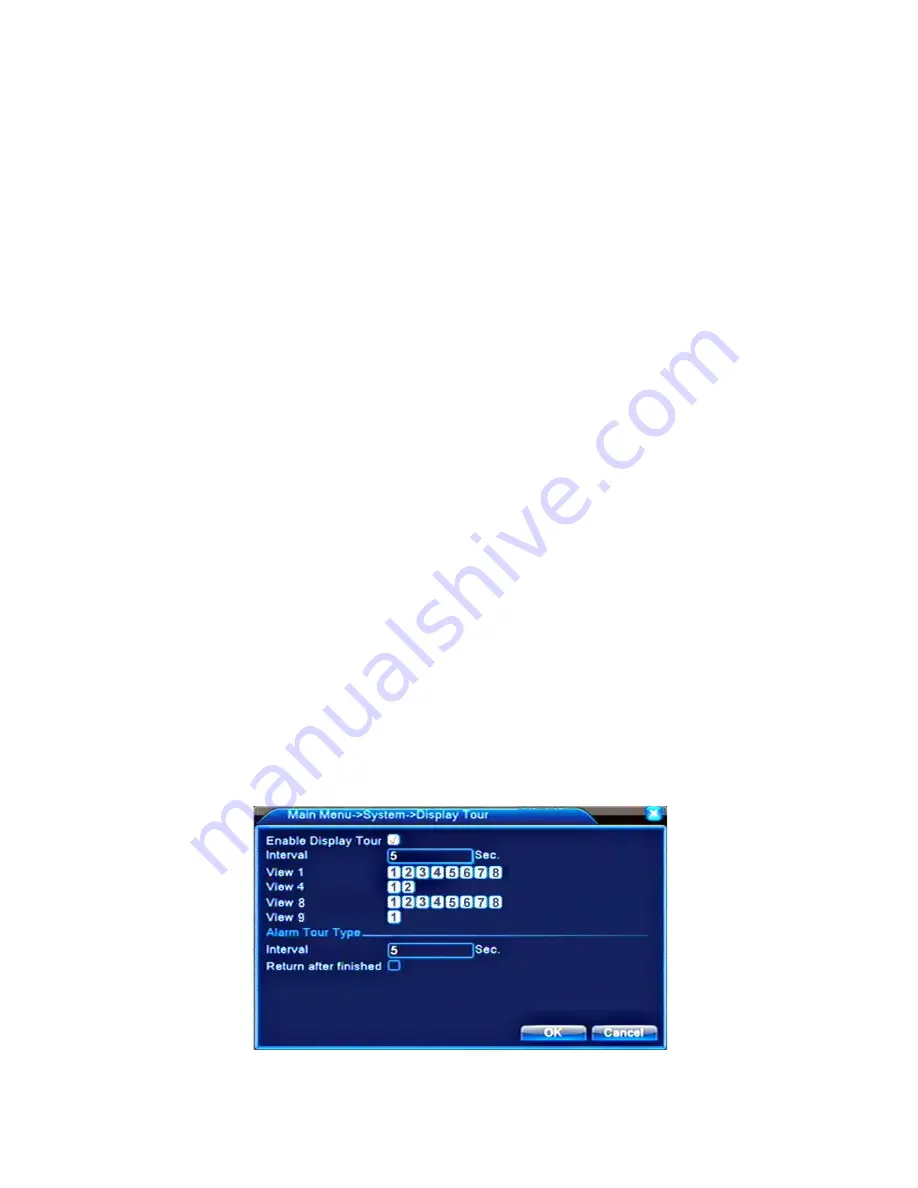
v2.0 11/8/11
50
a.
CHANNEL TITLE
– Click the
SET
button to modify the channel title. Use the mouse
cursor, left mouse button and soft keyboards to change the title.
b.
TIME DISPLAY
– Highlight the checkbox if the system time is to be displayed.
c.
CHANNEL TITLE
– Highlight the checkbox if the channel title is to be displayed.
d.
RECORDING STATUS
– Highlight the checkbox if the recording status is to be displayed.
e.
ALARM STATUS
– Highlight the checkbox if the alarm status is to be displayed.
f.
TRANSPARENCY
– Using the slider set the level of GUI transparency over the
background image. Range is 128 to 255.
g.
RESOLUTION
– Using the drop-down menu select one of five display resolutions.
h.
CHANNEL
– Using the drop-down menu select the set code output channel number (i.e.,
camera/DVR channel)
i.
REGION COVER
– If desired, a region in the camera’s image can be blacked out.
Highlight the Region Cover checkbox, click
SET
, then place and adjust the black out area
using the mouse. When done click the right mouse button and select
UpWindow
to return
to the GUI Display setting screen. Finally, highlight the corresponding channel window.
j.
TIME DISPLAY
,
CHANNEL TITLE
– The time display and/or the channel title can be
repositioned. Highlight the appropriate checkbox the click
SET
. Left click the mouse
button and drag the time display/channel title to the desired location. When done, click the
right mouse button and select
UpWindow to
return to the GUI Display setting screen.
PTZ Configuration Settings
See Section 9: PTZ Control.
Tour (Screen Sequencing) Settings
Each channel window can be displayed as a single window, one of four windows, one of nine
windows or one of sixteen windows. Further, by highlighting the
ENABLE TOUR
checkbox each
channel window can be sequenced according to a desired time interval.
From
Main Menu
click the
System
icon followed by the
Tour
icon. A Tour settings screen similar
to the one below will appear.
Содержание ST-DVR8708BG
Страница 1: ...v2 0 11 8 11 1 USER MANUAL ST DVR8708BG 8 Channel Digital Video Recorder ...
Страница 72: ...v2 0 11 8 11 72 ...
Страница 81: ...v2 0 11 8 11 81 f Double clicking on cameras on the list will display the camera channel ...
Страница 87: ...v2 0 11 8 11 87 Alarm settings and alarm linkages can be created using the Alarm Setting screens ...
Страница 89: ...v2 0 11 8 11 89 The About screen displays SNS version information ...
Страница 91: ...v2 0 11 8 11 91 ...






























