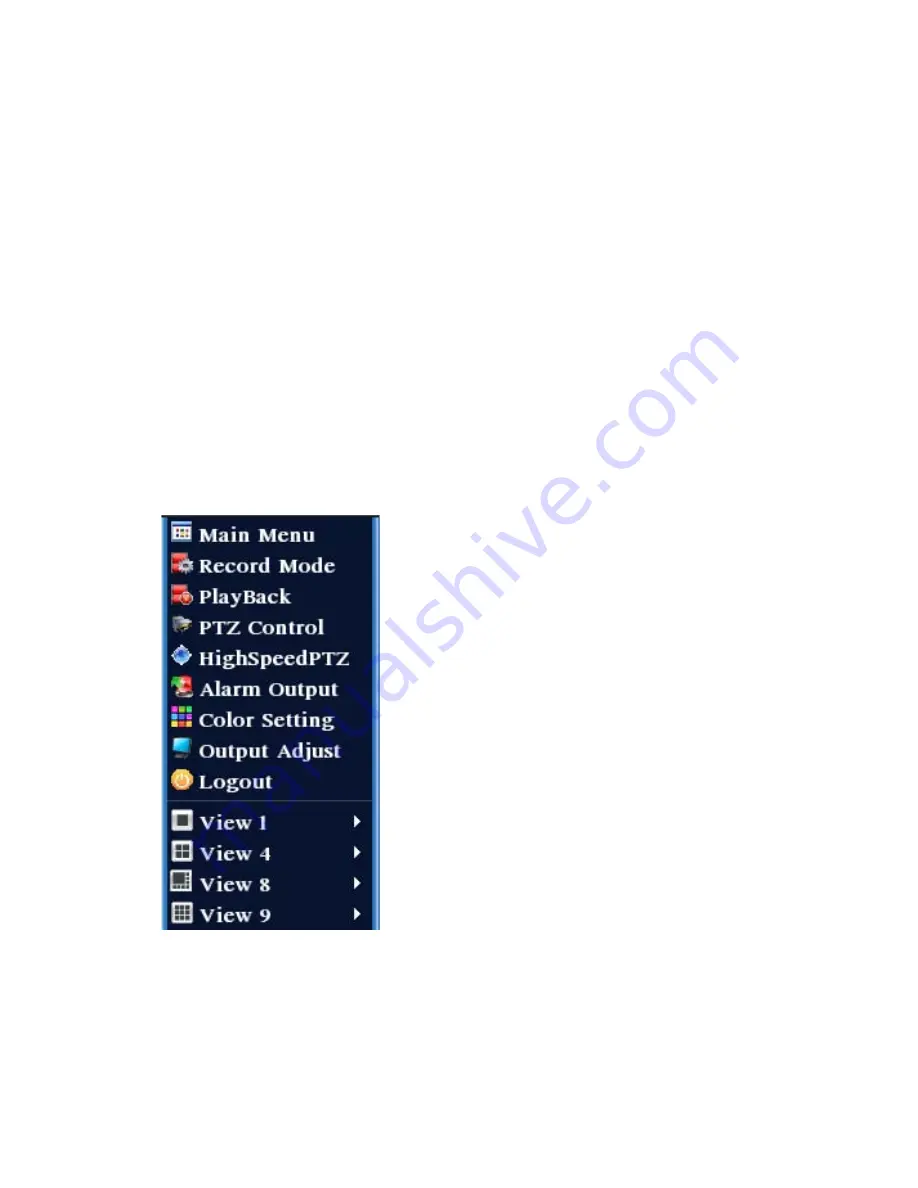
v2.0 11/8/11
13
3. MOUSE CONTROL
Plug the optical mouse into a USB port on the DVR’s real panel. The DVR’s optical mouse
operates in the same manner as the typical computer mouse. The information below identifies key
mouse control functions using the mouse left and right keys.
Left Mouse Key – Single Click
Point the cursor to any menu icon and click the left key once to make a selection.
To select a drop-down menu and select an option in that menu.
To input data (e.g., login, camera name, etc.) This is accomplished using the soft
keyboard, moving the cursor to the appropriate character and clicking the left mouse
button.
Right Mouse Key – Single Click
The right mouse key is used to activate a pop-up menu. This menu is simply a short-cut menu for
select DVR functions. The Short-cut Menu is similar to the one displayed below.
Main Menu – Calls up the Main Menu
Record Mode – Calls up the Record Mode Screen
Play Back – Calls up the playback interface for playback control
PTZ Control – Calls up the PTZ Control Interface
HighSpeed PTZ – Calls up the High Speed Control Interface
Alarm Output – Calls up the Alarm Output screen
Color Setting – Calls up the Color Setting window to adjust display
Output Adjust – Calls up the Output Adjust screen to set display
borders on monitor
Logout – Calls up the Logout screen to logout, shutdown or reboot the
DVR
View 1 – A single channel displayed on the monitor
View 4 – Monitor is divided into quadrants; one camera per quadrant
View 8 – Eight windows displayed on the monitor
View 9 – Nine windows displayed on the monitor
Содержание ST-DVR8708BG
Страница 1: ...v2 0 11 8 11 1 USER MANUAL ST DVR8708BG 8 Channel Digital Video Recorder ...
Страница 72: ...v2 0 11 8 11 72 ...
Страница 81: ...v2 0 11 8 11 81 f Double clicking on cameras on the list will display the camera channel ...
Страница 87: ...v2 0 11 8 11 87 Alarm settings and alarm linkages can be created using the Alarm Setting screens ...
Страница 89: ...v2 0 11 8 11 89 The About screen displays SNS version information ...
Страница 91: ...v2 0 11 8 11 91 ...




























