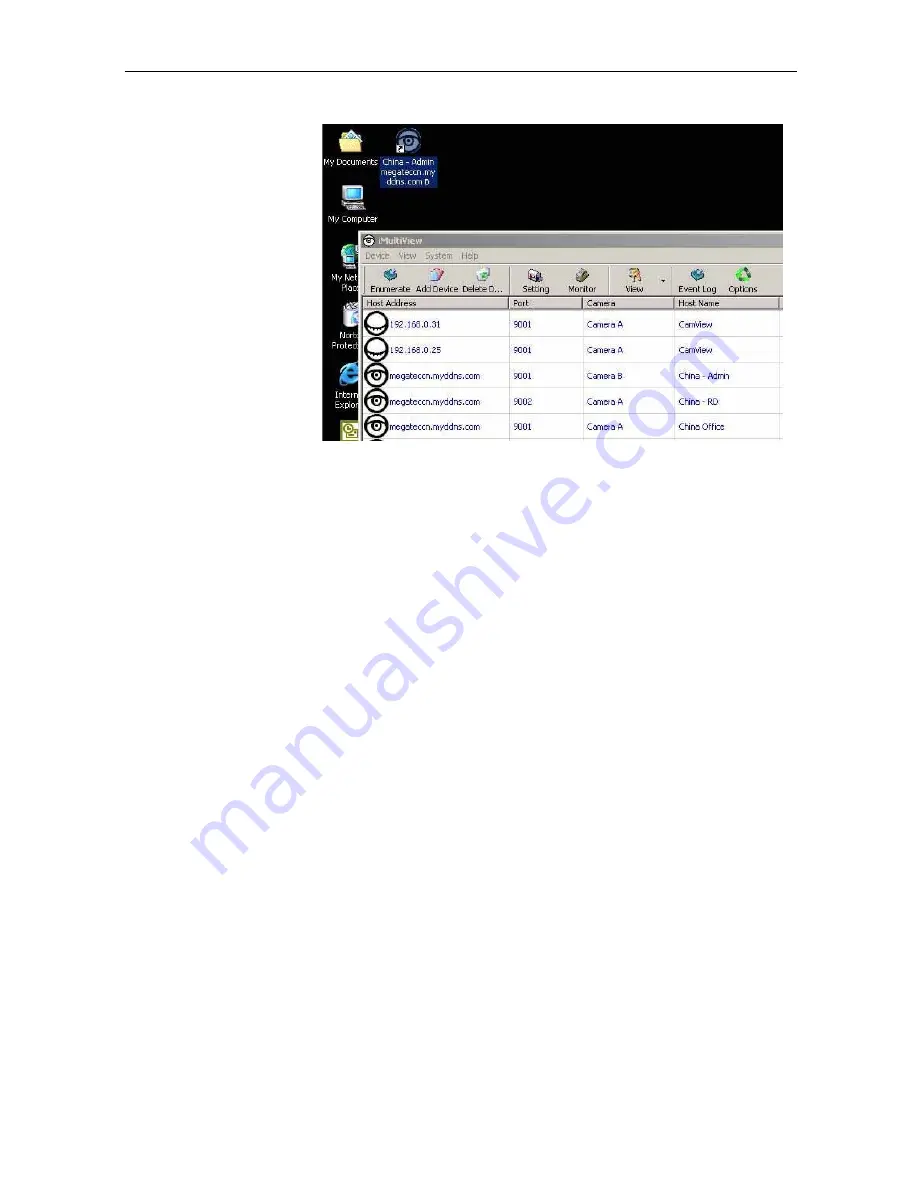
Release the mouse
button anywhere on
the desktop and a new
desktop icon is created
there.
Step 4:
Double click on the
icon on the desktop, to
view the images.
Appendix A: Router Configuration
The following section describes the initial configuration of the router and port forwarding
for your router. If your router is not listed here, please refer to the
manufacturer’s website for assistance with configuring your router to work with an IP
Camera.
Port Forwarding for your IP Camera
Your camera requires certain ports to be open on your router to allow other computers
on the Internet to “see” it on your internal network. Normally, your router will have the
less common ports disabled or blocked by the router’s built-in firewall. In
order for the IP Camera applications to work properly and not be blocked, the firewall
settings need to be configured. In each instance there will be a trigger port and incoming
port(s), where traffic on the trigger port tells the firewall to open the incoming ports.
IP Camera Manual
47
Содержание PTZ IP Camera
Страница 1: ...PTZ IP Camera User Manual CONTENTS ...
Страница 16: ...double click on the IP Camera listed on the table to launch it IP Camera Manual 13 ...
Страница 40: ...IP Camera Manual 35 ...
Страница 42: ...IP Camera Manual 36 ...
Страница 44: ...IP Camera Manual 37 ...
Страница 47: ...IP Camera Manual 39 ...
















































