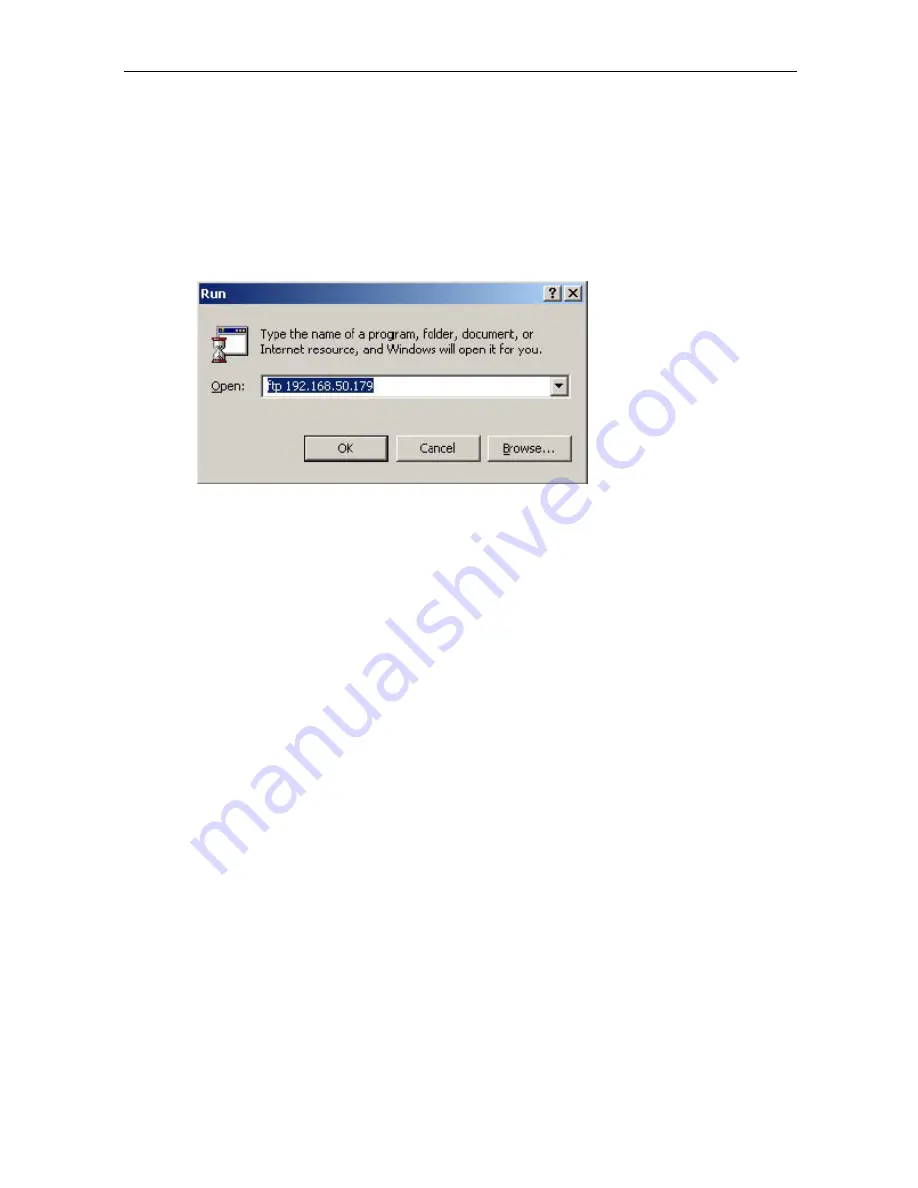
(1) Use “Download Firmware” function under Netility to update it
Method 2: Through IP Camera Web Page
(1) Enter the IP Camera Web Page
(2) Go to “About”, click “update software” and you will be automatically linked for update.
Method 3: Using FTP
Windows FTP is another way to upload the latest firmware into your IP Camera. You
can also use other FTP client software to do this. In the following example, the IP
Camera IP address is 192.168.50.179
(1) Click “Start” on Windows taskbar, then “Run..”, type in “ ftp 192.168.50.179 ”
(2) Click “OK”
(3) The systems will requests for your User Name and Password. Enter “admin”
for User Name and press “Enter”. The password is “Device
Password” of Netility.
Once the User Name and Password is verified, the server will respond with
“230 OK” to indicate that Login was successful.
If you enter the wrong Username or Password, the server will respond with
“530 Not Logged in”.
(4) FTP commands:
ls : This command requests the server to list all files and sub-files in the
current menu.
put <client’s file route> : This command ask the client to copy its specific file
route to the Server point. Use this command to upload the latest
firmware to your IP Camera.
quit : This command allows you to logout and close the FTP connection.
The illustration below shows the latest IP Camera firmware file uploaded from the
local computer located in (c:\work\netagent\prjs\nag\2.32.DK520.bin) to the IP
Camera with an IP address 192.168.50.179
IP Camera Manual
59
Содержание PTZ IP Camera
Страница 1: ...PTZ IP Camera User Manual CONTENTS ...
Страница 16: ...double click on the IP Camera listed on the table to launch it IP Camera Manual 13 ...
Страница 40: ...IP Camera Manual 35 ...
Страница 42: ...IP Camera Manual 36 ...
Страница 44: ...IP Camera Manual 37 ...
Страница 47: ...IP Camera Manual 39 ...






















