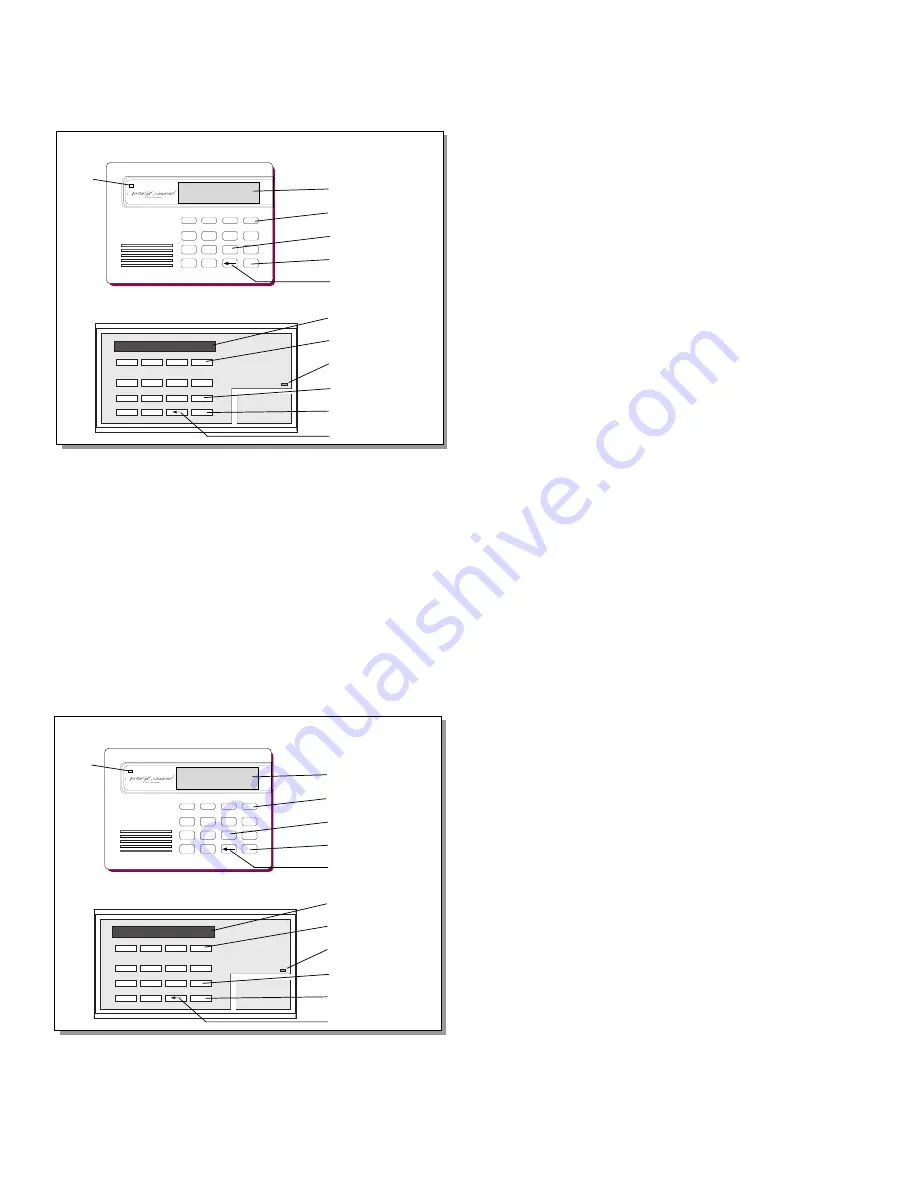
2
2
Introduction
Data Entry keys
These keys allow you to enter your user code when arming or
disarming or enter other information into the system.
The ARROW key
The ARROW key is used to go back through the keypad displays
while operating your system. You can press the ARROW key to back
up through the list of functions in the User Menu or to make a
correction by erasing the last character you entered.
The COMMAND key
The COMMAND key allows you to advance through the keypad
displays or User Menu or complete a data entry function.
AC LED
This LED remains on steady as long as your system is connected to
its AC power supply. Should there be an interruption, the LED turns
off and the system's backup battery maintains normal operation for
a time allowing you to contact our service department.
32-Character Keypad User Options Menu
Press and hold the ARROW and COMMAND keys for about two
seconds. The keypad display shows SET BRIGHTNESS. Use the
left SELECT key to lower the display brightness. Use the right
SELECT key to increase the display brightness. Press COMMAND.
At SET TONE, use the left SELECT key to lower the keypad tone.
Use the right SELECT key to raise the keypad tone. Press COMMAND.
At SET VOLUME LEVEL, use the left SELECT key to lower the
keypad volume. Use the right SELECT key to raise the keypad
volume. Press COMMAND.
At MODEL NUMBER, the model number of the keypad is displayed.
Press the ARROW key to exit out of the User Options menu.
The Security Command Keypad
Your system may have one or more easy to use Security Command
keypads (16 or 32 character) that allow you to properly operate the
system. The illustration and descriptions below highlight some of the
keypad features:
The SELECT keys
There are four keys under the display called the SELECT keys.
These keys are one of the features that make your system so easy
to operate. They allow you to choose what to do by pressing the
SELECT key under choices being shown in the display.
Introduction
A
B C
D
E
F
G H I
J K L
V W X
M N O
P
Q
R
S T U
Y Z
COMMAND
9
0
1
2
3
4
5
6
7
8
POWER
JONES RESIDENCE
F R I 2 : 51 AM
Data Entry keys
These keys allow you to enter your user code when arming or
disarming or enter other information into the system.
The ARROW key
The ARROW key is used to go back through the keypad displays
while operating your system. You can press the ARROW key to back
up through the list of functions in the User Menu or to make a
correction by erasing the last character you entered.
The COMMAND key
The COMMAND key allows you to advance through the keypad
displays or User Menu or complete a data entry function.
AC LED
This LED remains on steady as long as your system is connected to
its AC power supply. Should there be an interruption, the LED turns
off and the system's backup battery maintains normal operation for
a time allowing you to contact our service department.
32-Character Keypad User Options Menu
Press and hold the ARROW and COMMAND keys for about two
seconds. The keypad display shows SET BRIGHTNESS. Use the
left SELECT key to lower the display brightness. Use the right
SELECT key to increase the display brightness. Press COMMAND.
At SET TONE, use the left SELECT key to lower the keypad tone.
Use the right SELECT key to raise the keypad tone. Press COMMAND.
At SET VOLUME LEVEL, use the left SELECT key to lower the
keypad volume. Use the right SELECT key to raise the keypad
volume. Press COMAND.
At MODEL NUMBER, the model number of the keypad is displayed.
Press the ARROW key to exit out of the User Options menu.
AC
LED
Lighted display
SELECT keys
Data Entry keys
COMMAND key
ARROW key
Lighted display
SELECT keys
AC LED
Data Entry keys
COMMAND key
ARROW key
The Security Command Keypad
Your system may have one or more easy to use Security Command
keypads (16 or 32 character) that allow you to properly operate the
system. The illustration and descriptions below highlight some of the
keypad features:
The SELECT keys
There are four keys under the display called the SELECT keys.
These keys are one of the features that make your system so easy
to operate. They allow you to choose what to do by pressing the
SELECT key under choices being shown in the display.
1
2
3
4
5
6
7
8
9
0
COMMAND
A B C
DEF
GHI
JKL
VWX
STU
PQR
MNO
YZ
POWER
32-Character Keypad
16-Character Keypad
A
B C
D
E
F
G H I
J K L
V W X
M N O
P
Q
R
S T U
Y Z
COMMAND
9
0
1
2
3
4
5
6
7
8
POWER
JONES RESIDENCE
F R I 2 : 51 AM
AC
LED
Lighted display
SELECT keys
Data Entry keys
COMMAND key
ARROW key
Lighted display
SELECT keys
AC LED
Data Entry keys
COMMAND key
ARROW key
1
2
3
4
5
6
7
8
9
0
COMMAND
A B C
DEF
GHI
JKL
VWX
STU
PQR
MNO
YZ
POWER
32-Character Keypad
16-Character Keypad
Содержание Executive XR200
Страница 1: ...User s Guide XR200 User s Guide XR200 ...
Страница 55: ...LT 0287 11 97 LT 0287 11 97 ...





















