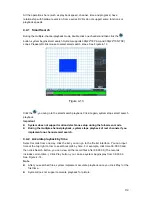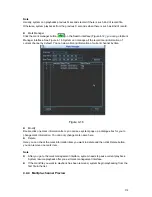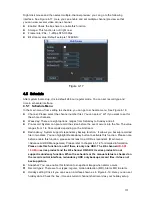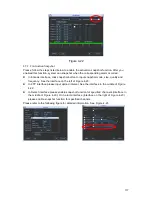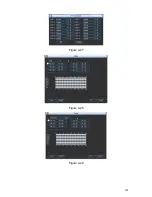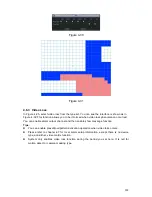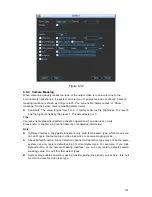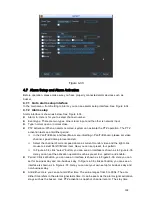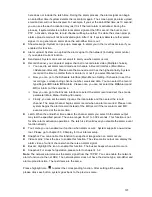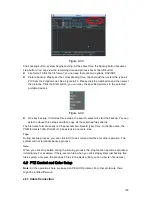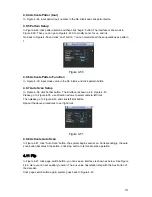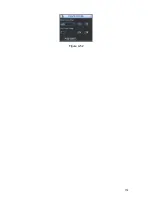139
z
The video loss has no detection region and sensitivity setup and camera masking has no
detection region setup.
z
You can see motion detect icon if current channel has enabled motion detect alarm.
z
You can drag you mouse to set motion detect region without Fn button. Please click OK
button to save current region setup. Right click mouse to exit current interface.
4.6.2 Motion Detect
Detection menu is shown as below. See Figure 4-25
z
Event type: From the dropdown list you can select motion detection type.
z
Channel: Select a channel from the dropdown list to set motion detect function.
z
Enable: Check the box here to enable motion detect function.
z
Region: Click select button, the interface is shown as in Figure 4-26. Here you can set
motion detection zone. There are 396(PAL)/330(NTSC) small zones. Blue zone is the motion
detection zone. White zone is the disarmed zone. System can only detect motion detect
signal from the arm region. You can click Fn button to switch between the arm mode and
disarm mode. In arm mode, you can click the direction buttons to move the green rectangle
to set the motion detection zone. After you completed the setup, please click ENTER button
to exit current setup. Do remember click save button to save current setup. If you click ESC
button to exit the region setup interface system will not save your zone setup.
z
Sensitivity: System supports 6 levels. The sixth level has the highest sensitivity.
z
Period: Click set button, you can see an interface is shown as in Figure 4-28.Here you can
set motion detect period. System only enables motion detect operation in the specified
periods. It is not for video loss or the camera masking. Please select Sunday to Saturday
from the dropdown list. You can see there are six periods for you to set. Please note you
need to check the box before the period to enable the period setup valid. In Figure 4-28,
select work day or non-work day from the drop down list, and then click the Set button, you
can set your own business day and non-business day setup. See Figure 4-29. You can set
Monday to Friday as the working day and Saturday and Sunday as non-business day. Click
Save button to go back to previous interface.
z
Anti-dither: System only memorizes one event during the anti-dither period. The value
ranges from 5s to 600s.
z
Alarm output: when an alarm occurs, system enables peripheral alarm devices.
z
Latch: when motion detection complete, system auto delays detecting for a specified time.
The value ranges from 1-300(Unit: second)
z
Show message: System can pop up a message to alarm you in the local host screen if you
enabled this function.
z
Alarm upload: System can upload the alarm signal to the network (including alarm centre)
if you enabled current function.
z
Send email: System can send out email to alert you when alarm occurs.
z
Record channel: System auto activates motion detection channel(s) to record once an alarm
occurs. Please make sure you have set MD record in Schedule interface(Main Menu-
>Setting->Schedule) and schedule record in manual record interface(Main Menu-
>Advanced->Manual Record)
z
PTZ activation: Here you can set PTZ movement when an alarm occurs. Such as go to
preset, tour &pattern when there is an alarm. Click
“
select
”
button, you can see an interface
is shown as in
X305H305H305H
Figure 4-27
X
.
Содержание DVR-HD016240M
Страница 97: ...86 Figure 2 30 2 3 4 HD SDI 1080P 1U Series The connection sample is shown as in Figure 2 31...
Страница 99: ...88 Figure 2 32 2 3 6 General 1 5U series Please refer to Figure 2 33 for connection sample...
Страница 103: ...92 Figure 2 36 2 3 10 4HDD full D1 1 5U Entry level Series Please refer to Figure 2 37 for connection sample...
Страница 107: ...96 Figure 2 40 2 3 14 8HDD Full D1 2U Entry level Series Please refer to Figure 2 41 for connection sample...
Страница 130: ...119 HD SDI 1 5U Mini 2U Series Figure 3 18...
Страница 152: ...141 Figure 4 27 Figure 4 28 Figure 4 29...
Страница 157: ...146 Figure 4 34 Figure 4 35 Figure 4 36...
Страница 165: ...154 Figure 4 52...
Страница 169: ...158 Figure 5 3 Figure 5 4 Figure 5 5 Figure 5 6...
Страница 177: ...166 Figure 5 16 Figure 5 17 Figure 5 18 5 3 5 3 NTP Setup...
Страница 218: ...207 Figure 6 11...
Страница 244: ...233 Figure 7 39 Figure 7 40 Figure 7 41 Please refer to the following sheet for detailed information...
Страница 288: ...277 Maxtor DiamondMax 20 STM3250820AS 250G SATA...