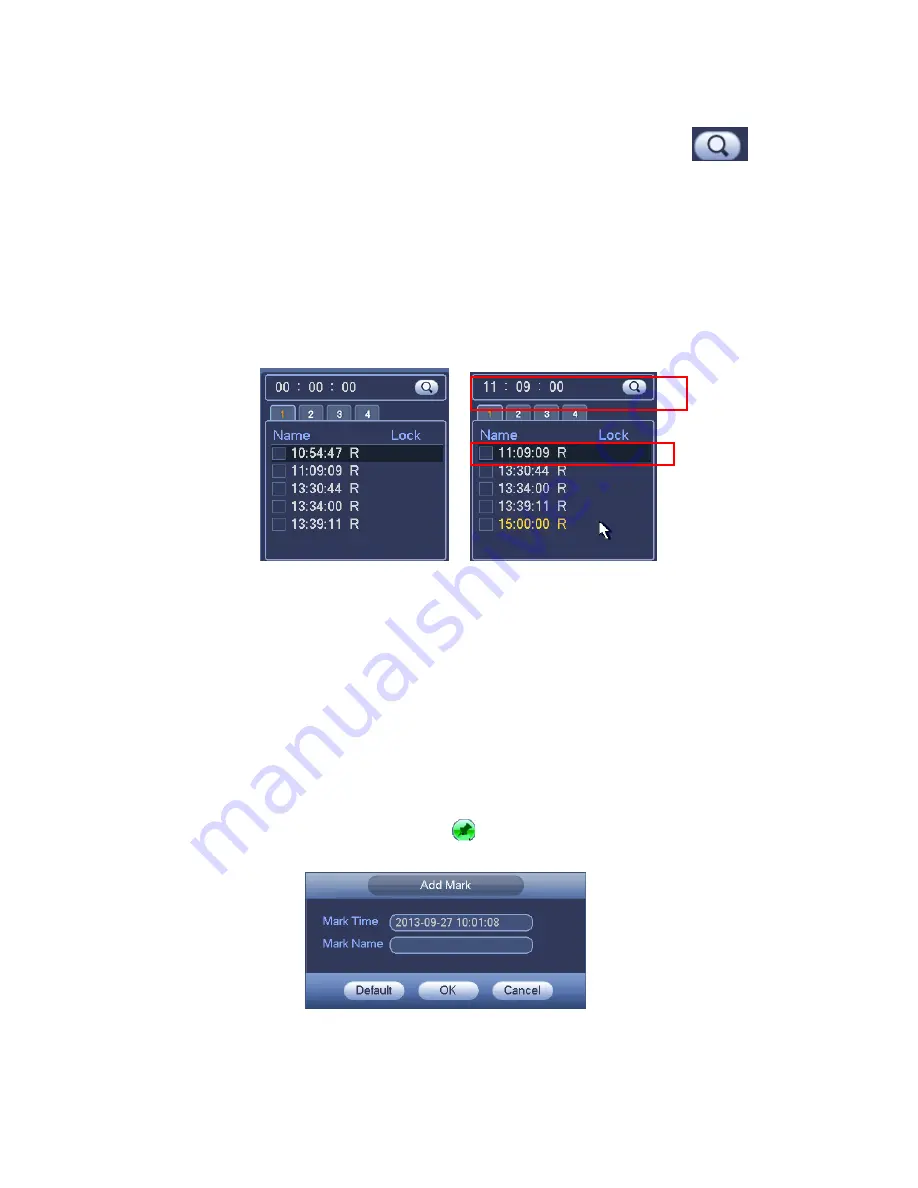
83
input time at the top right corner to search records by time. See image on the left side of
the Figure 4-28 For example, input time 11:00.00 and then click Search button
,
you can view all the record files after 11:00.00 (The records includes current time.). See
image on the right side of the Figure 4-28 Double click a file name to playback.
Note
After you searched files, system implement accurate playback once you click Play
for the first time.
System does not support accurate playback for picture.
System supports synchronization playback and non-synchronous playback. The
synchronization playback supports all channels and non-synchronous playback
only supports accurately playback of current select channel.
Figure 4-28
4.8.1.3 Mark Playback
Please make sure your purchased device support this function. You can use this
function only if you can see the mark playback icon on the Search interface (Figure
4-26).
When you are playback record, you can mark the record when there is important
information. After playback, you can use time or the mark key words to search
corresponding record and then play. It is very easy for you to get the important video
information.
Add Mark
When system is playback, click Mark button
, you can go to the following interface. See
Figure 4-29.
Figure 4-29
Playback Mark
Содержание DVR-CVI16480M
Страница 36: ...27 Weight 7 0 8 0KG Exclude HDD Installation Mode Desktop Rack installation...
Страница 130: ...121 Figure 4 73 Figure 4 74...
Страница 131: ...122 Figure 4 75 Figure 4 76...
Страница 137: ...128 Figure 4 81 Figure 4 82...
Страница 140: ...131 Figure 4 86 Figure 4 87 4 10 3 4 Alarm Output Here is for you to set proper alarm output such as schedule manual...
Страница 148: ...139 Figure 4 98 Figure 4 99...
Страница 208: ...199 Figure 5 61 Figure 5 62...
Страница 239: ...230 Please check and maintain the device regularly...
Страница 241: ...232 448K 196M 512K 225M 640K 281M 768K 337M 896K 393M 1024K 450M 1280K 562M 1536K 675M 1792K 787M 2048K 900M...
Страница 257: ...248...
















































