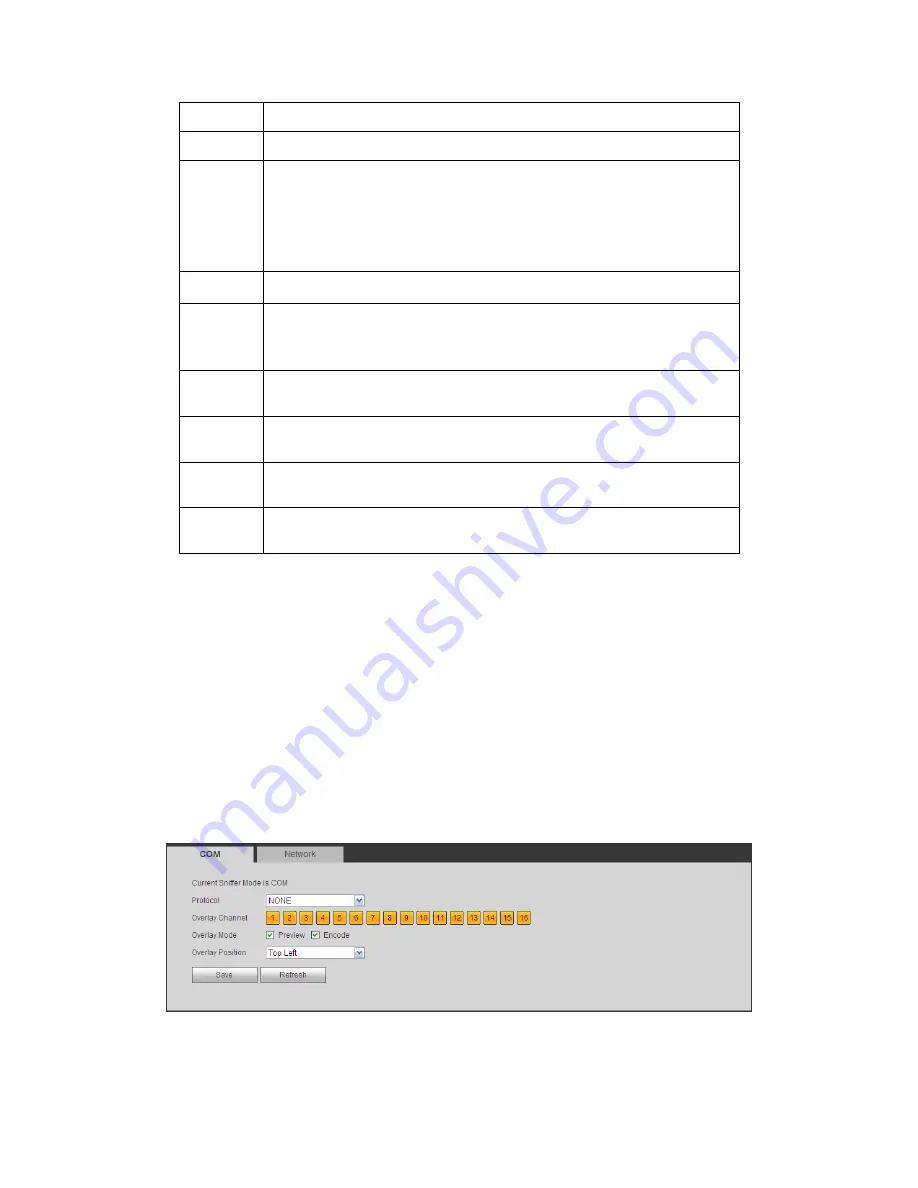
209
Parameter Function
Channel
Select speed dome connected channel.
Control
mode
You can select control mode from the dropdown list. There are two
options: Serial/HDCVI. For HDCVI series product, please select
HDCVI. The control signal is sent to the PTZ via the coaxial cable. For
the serial mode, the control signal is sent to the PTZ via the RS485
port.
Protocol
Please select protocol as DH-SD1 if you are using HDCVI mode.
Address
Set corresponding dome address. Default value is 1.
Please note
your setup here shall comply with your dome address; otherwise
you can not control the speed dome.
Baud
Rate
Select the dome baud rate. Default setup is 9600.
Data Bit
Default setup is 8. Please set according to the speed dome dial switch
setup.
Stop bit
Default setup is 1. Please set according to the speed dome dial switch
setup.
Parity
Default setup is none. Please set according to the speed dome dial
switch setup.
5.8.5.6 ATM/POS
The ATM/POS function is for financial areas. It includes Sniffer, information analysis and
title overlay function. The Sniffer mode includes COM and network.
5.8.5.6.1 COM Type
The COM interface is shown as below. See Figure 5-79.
Protocol: Please select from the dropdown list according to your actual situation.
Overlay channel: Please select the channel you want to overlay the card number.
Overlay mode: There are two options: preview and encode. Preview means overlay
the card number in the local monitor video. Encode means overlay the card number
in the record file.
Overlay Position: Here you can select the proper overlay position from the dropdown
list.
Figure 5-79
5.8.5.6.2 Network Type
Содержание DVR-CVI16480M
Страница 36: ...27 Weight 7 0 8 0KG Exclude HDD Installation Mode Desktop Rack installation...
Страница 130: ...121 Figure 4 73 Figure 4 74...
Страница 131: ...122 Figure 4 75 Figure 4 76...
Страница 137: ...128 Figure 4 81 Figure 4 82...
Страница 140: ...131 Figure 4 86 Figure 4 87 4 10 3 4 Alarm Output Here is for you to set proper alarm output such as schedule manual...
Страница 148: ...139 Figure 4 98 Figure 4 99...
Страница 208: ...199 Figure 5 61 Figure 5 62...
Страница 239: ...230 Please check and maintain the device regularly...
Страница 241: ...232 448K 196M 512K 225M 640K 281M 768K 337M 896K 393M 1024K 450M 1280K 562M 1536K 675M 1792K 787M 2048K 900M...
Страница 257: ...248...
















































