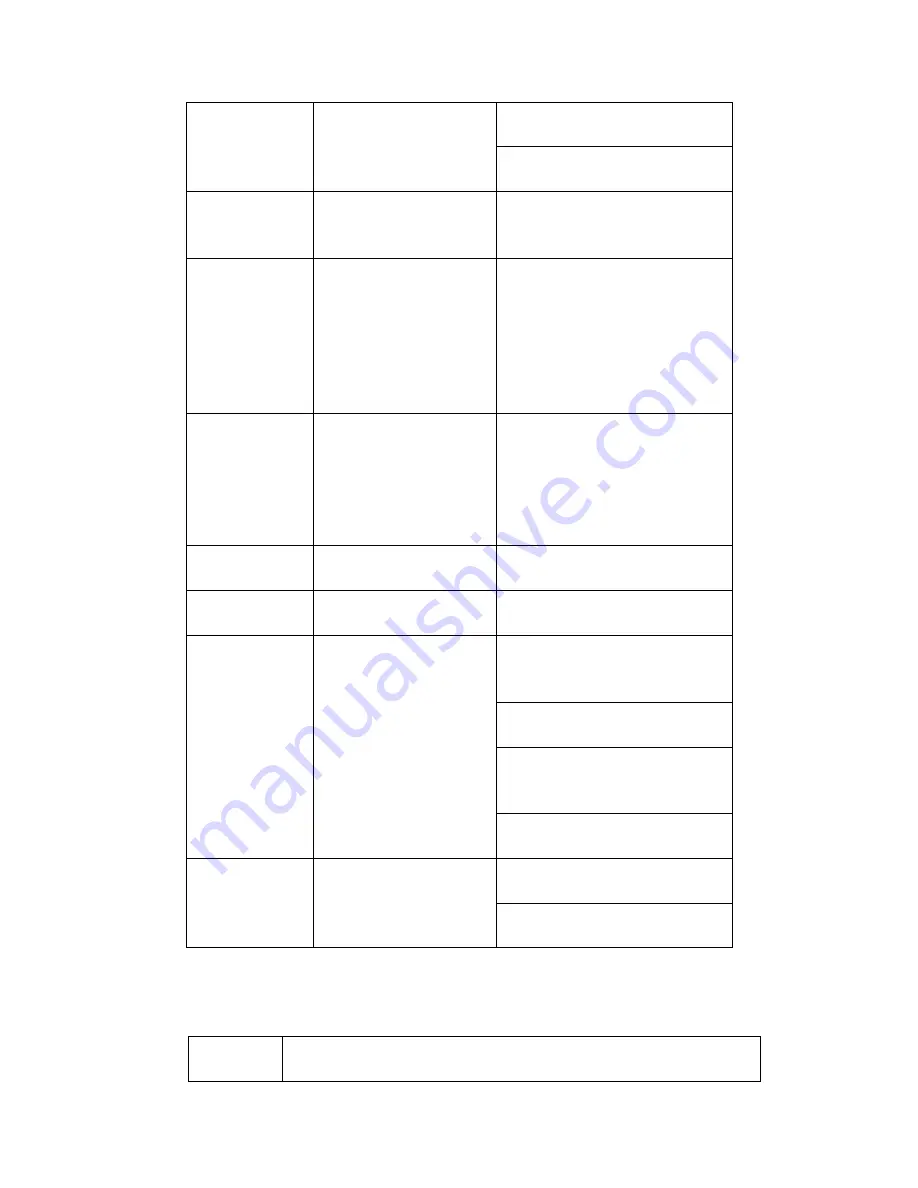
47
8
click this button to realize normal
playback.
In reverse playback click this
button to pause playback.
9
Esc.
Go back to previous menu or
cancel current operation (close
upper interface or control)
10
Record
Start or stop record manually
In record interface, working with
the direction buttons to select the
record channel.
Click this button for at least 1.5
seconds, system can go to the
Manual Record interface.
11
Direction keys
Switch current activated control,
go to left or right.
In playback mode, it is to control
the playback process bar.
Aux function(such as switch the
PTZ menu)
12
Enter /menu key
go to default button
go to the menu
13
Multiple-window switch
Switch between multiple-window
and one-window.
14
Fn
In 1-ch monitor mode: pop up
assistant function
:
PTZ control
and Video color.
Switch the PTZ control menu in
PTZ control interface.
In motion detection interface,
working with direction keys to
complete setup.
In text mode, click it to delete
character.
15
0-9 number key
Input
password,
channel
or
switch channel.
Shift is the button to switch the
input method.
2.5
Mouse Control
Left
click
mouse
System pops up password input dialogue box if you have not logged in.
In real-time monitor mode, you can go to the main menu.
Содержание DVR-CVI16480M
Страница 36: ...27 Weight 7 0 8 0KG Exclude HDD Installation Mode Desktop Rack installation...
Страница 130: ...121 Figure 4 73 Figure 4 74...
Страница 131: ...122 Figure 4 75 Figure 4 76...
Страница 137: ...128 Figure 4 81 Figure 4 82...
Страница 140: ...131 Figure 4 86 Figure 4 87 4 10 3 4 Alarm Output Here is for you to set proper alarm output such as schedule manual...
Страница 148: ...139 Figure 4 98 Figure 4 99...
Страница 208: ...199 Figure 5 61 Figure 5 62...
Страница 239: ...230 Please check and maintain the device regularly...
Страница 241: ...232 448K 196M 512K 225M 640K 281M 768K 337M 896K 393M 1024K 450M 1280K 562M 1536K 675M 1792K 787M 2048K 900M...
Страница 257: ...248...
















































