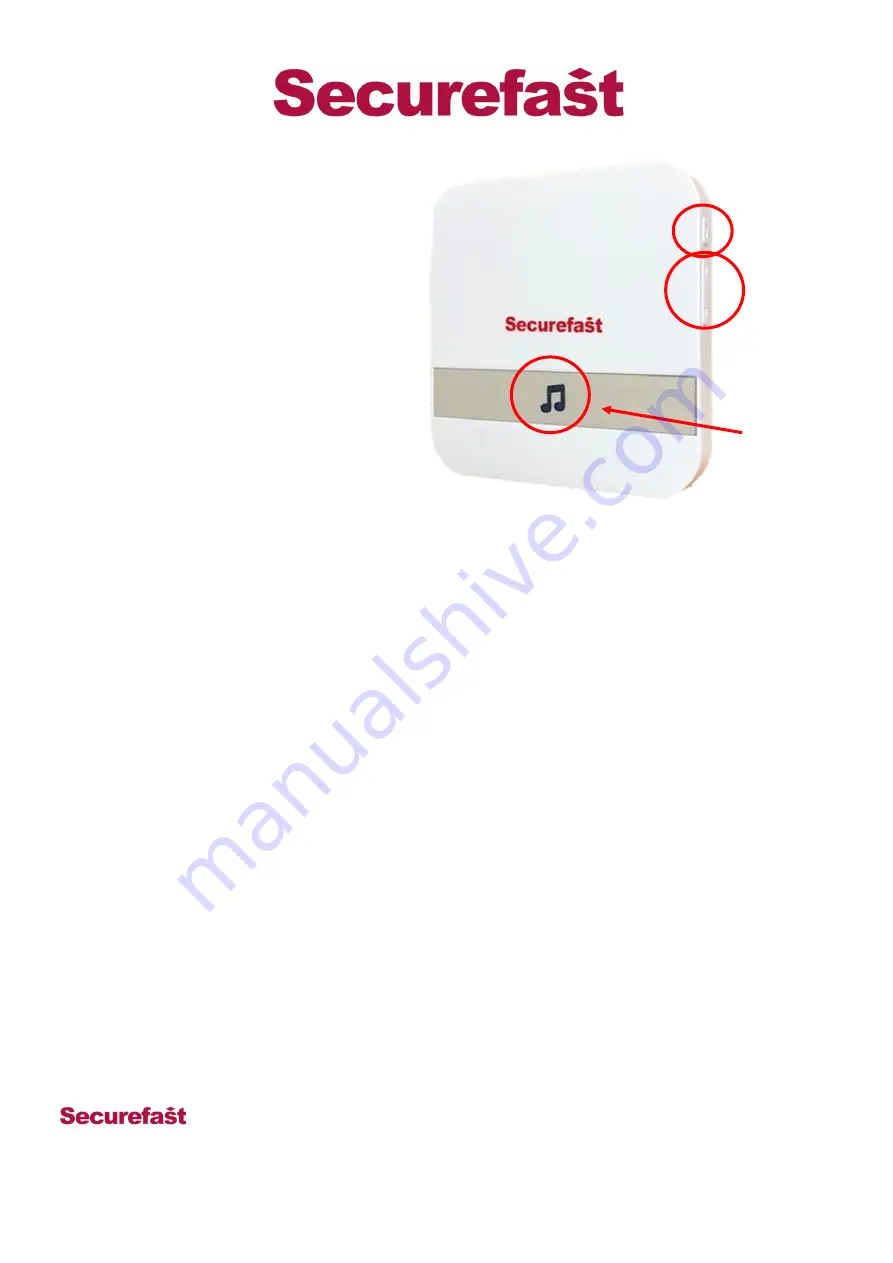
T/AML2C/080
28th November 2019
8
) Features of the Chime
Sound Selection
The Chime has a library of 52 different sounds, to select a sound simply press the selection button to
cycle forwards and backwards through the library until you find the one you like.
If you decide you want to change your Chime you must repeat the process of Setting up the Chime
Volume
Press the volume button to cycle through four levels of volume, the lowest being silent.
Connecting Multiple Doorbells
To connect multiple Doorbells simply repeat the connection process for each doorbell required
Connecting Multiple Chimes (Max 5)
Repeat the above process on each chime to be paired with the doorbell
Different Sounds For Different Doorbells
Simply choose a sound and connect a Doorbell, then choose a different sound and pair the next Doorbell
Clearing The Chime’s Memory
To clear the chime’s memory un-plug it, then hold the volume button whilst plugging it back in and
continue to hold it until the light blinks (approximately 10 seconds).
Unit 6, Cedars Business Centre, Avon Road,
Cannock, Staffordshire, England
WS11 1QJ
Tel
: +44 (0)1543 501 600
Sales
: +44 (0)1704 502 810
Web
:www.securefast.co.uk
Volume button
Indicator
Select button
7) Setting up a Chime
a)
To set the chime up plug it into a mains
socket
b)
Use the select buttons to cycle through
the Chime library and stop when you
have found a Chime you like.
c)
Hold down the volume button until the
indicator is a solid blue
d)
Press the button on the doorbell and the
chime will begin playing the sound
indicating a successful connection.
a)
Press the doorbell button again and it
will play the selected sound








