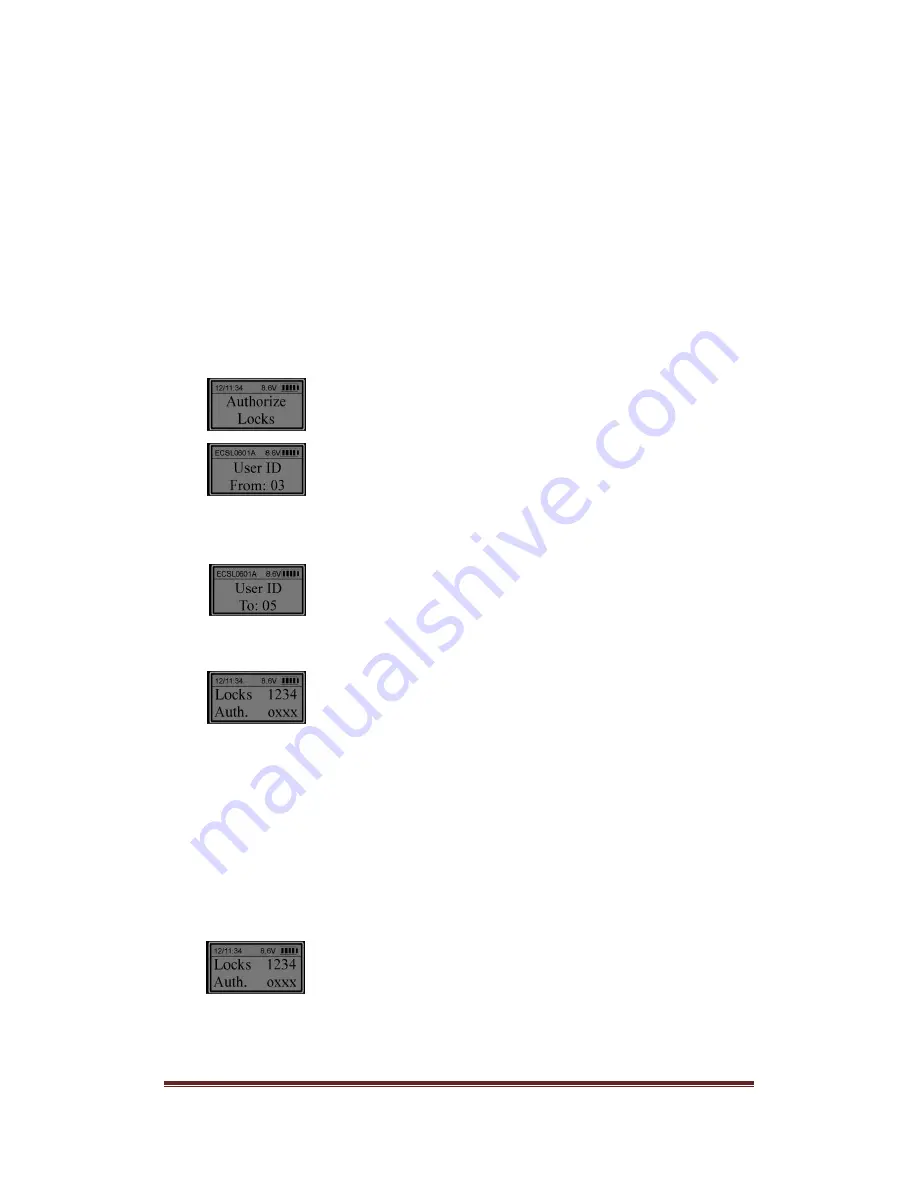
SecuRam Systems Inc. USA
Page 5
select 02
and press “Menu/OK”. Now the number of locks is successfully set to 2.
Note:
The default number of locks is 01. The maximum number of locks is 04.
If the number of locks is more than one, press the numbered button that corresponds with
the door to be opened.
9. Authorize access to locks
The ProLogic L02 has the ability to authorize user access to each of the locks
within its system.
Unlock using a Manager Code
. When the LCD screen shows “Select Menu”, press “▲” or
“▼” to select “Authorize Locks”.
Press “Menu/OK”.
Press “▲” or “▼” to select the first ID in the group to be authorized. For example, ID 03.
Press “Menu/OK”.
Press “▲” or “▼” to set the last ID in the group of Users to be authorized. For example, to
authorize users with ID No. from 03 to 05, scroll to ID05 and p
ress “Menu/OK”.
“Locks 1234” indicates the number for each door. “Auth. oxxx” shows whether the group
has authorization for each specified door. Letter “o” means the group has authorization.
Letter “x” means the group does not.
Press “1” to toggle access rights for Lock 1.
Press “2” to toggle access rights for Lock 2, “3” for Lock 3 and “4” for Lock 4.
Note:
Managers (ID No. 01 and 02) can open all locks.
For example: to authorize users with ID No. 03, 04 and 05 to open Door 2: when the LCD
screen shows:
Press “1” to change “o” to “x”.
Press “2” to change “x” to “o”. Press “Menu/OK”.
































