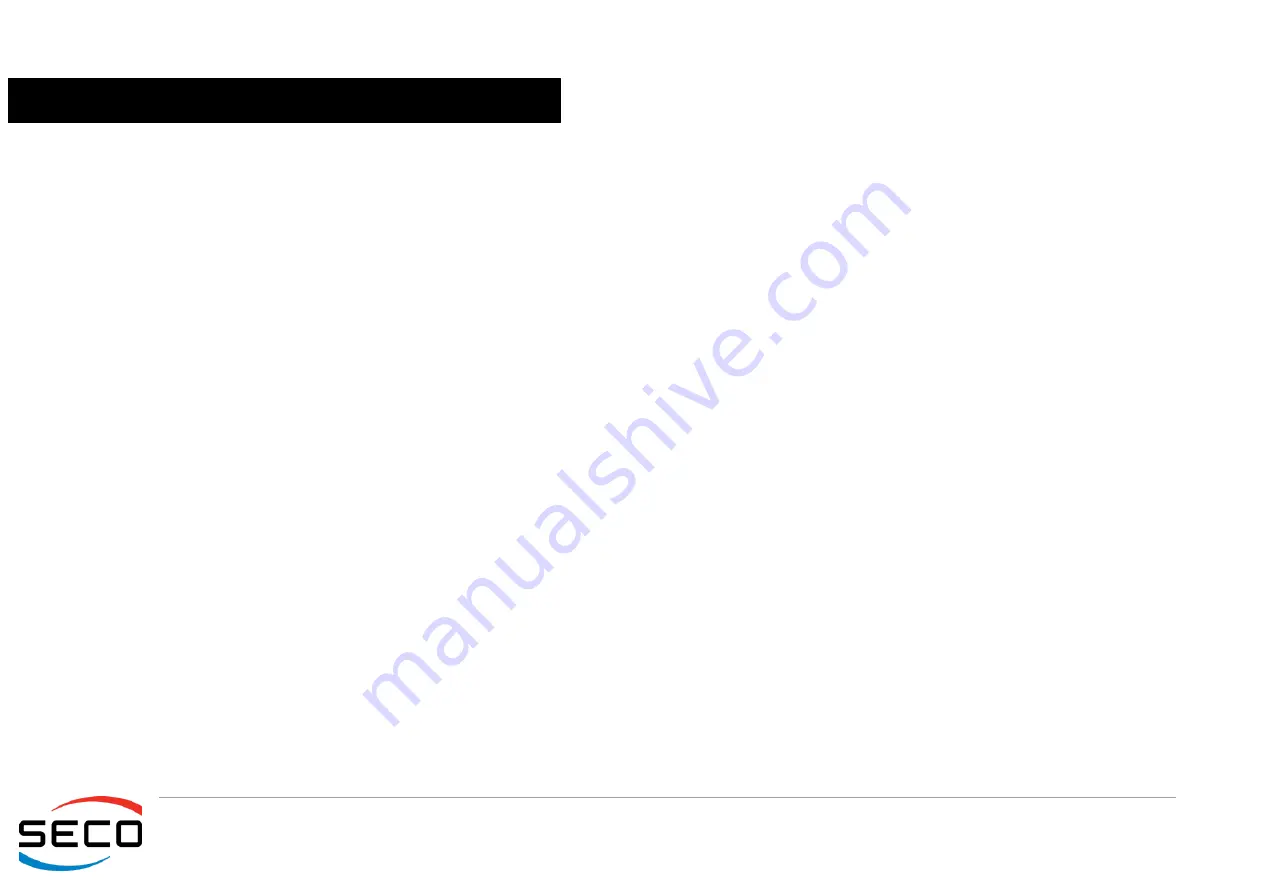
Q7-B03
Q7-B03 User Manual - Rev. First Edition: 1.0 - Last Edition: 1.1 - Author: S.B. - Reviewed by G.G. Copyright © 2017 SECO S.r.l.
45
4.1
Aptio setup Utility
Basic setup of the board can be done using American Megatrends, Inc.
“
Aptio Setup Utility
”
, that is stored inside an onboard SPI Serial Flash.
It is possible to access to Aptio Setup Utility by pressing the <ESC> key after System power up, during POST phase. On the splash screen that will appear, select
“
SCU
”
icon.
On each menu page, on left frame are shown all the options that can be configured.
Grayed-out options are only for information and cannot be configured.
Only options written in blue can be configured. Selected options are highlighted in white.
Right frame shows the key legend.
KEY LEGEND:
←
/
→
Navigate between various setup screens (Main, Advanced, Security, Power, Boot...)
↑
/
↓
Select a setup item or a submenu
+ / -
+ and - keys allows to change the field value of highlighted menu item
<F1>
The <F1> key allows displaying the General Help screen.
<F2>
Previous Values
<F3>
<F3> key allows loading Optimised Defaults for the board. After pressing <F3> BIOS Setup utility will request for a confirmation, before loading
such default values. By pressing <ESC> key, this function will be aborted
<F4>
<F4> key allows save any changes made and exit Setup. After pressing <F10> key, BIOS Setup utility will request for a confirmation, before
saving and exiting. By pressing <ESC> key, this function will be aborted
<ESC>
<Esc> key allows discarding any changes made and exit the Setup. After pressing <ESC> key, BIOS Setup utility will request for a confirmation,
before discarding the changes. By pressing <Cancel> key, this function will be aborted
<ENTER>
<Enter> key allows to display or change the setup option listed for a particular setup item. The <Enter> key can also allow displaying the setup
sub- screens.






























