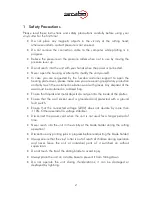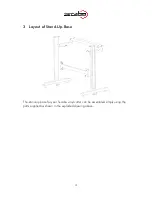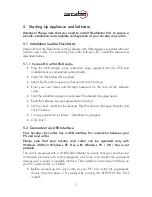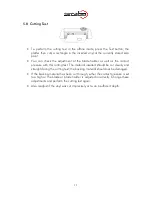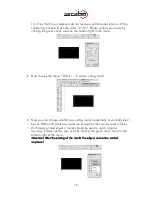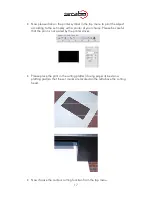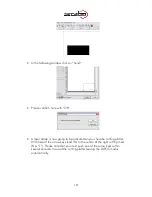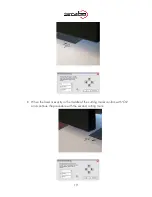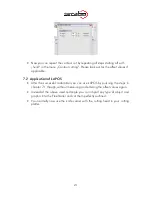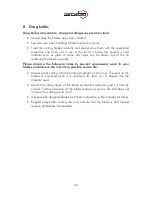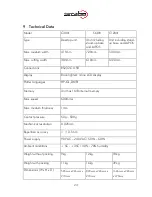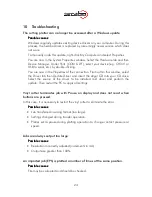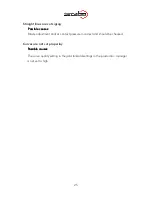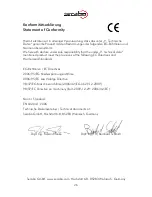16
1mm“ so that the cut elements do not receive a white border later on. While
calibrating it is best to use the value “0 mm“. Please confirm your entry by
clicking the green check mark on the bottom right in the menu.
•
Now choose the menu “Effects“ – “Contour cutting mark“.
•
Now you can choose whether two cutting marks horizontally or vertically shall
be set. With small prints two marks are enough as they can be read in faster.
With larger printed sheets 4 marks should be used to reach a higher
accuracy. Please confirm your entry by clicking the green check mark on the
bottom right of the menu.
Attention! After the setting of the marks the object cannot be scaled
Attention! After the setting of the marks the object cannot be scaled
Attention! After the setting of the marks the object cannot be scaled
Attention! After the setting of the marks the object cannot be scaled
anymore!
anymore!
anymore!
anymore!