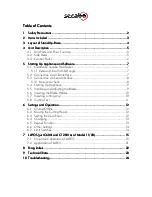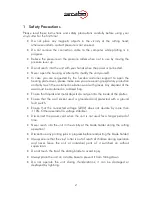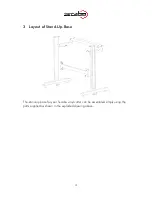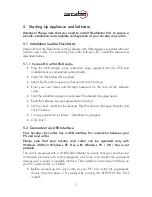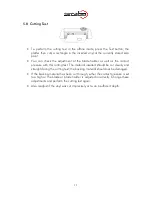OPERATING INSTRUCTIONS
for vinyl cutters
Secabo C30III, C60III and C120III
Congratulations on purchasing a Secabo vinyl cutter!
Please read these operating instructions thoroughly to ensure that you can start
production with your vinyl cutter without problems.
Reproduction of these operating instructions in any form requires written approval of
Secabo GmbH. We reserve all rights to change technical data and product features
without prior notice. Not liable for printing errors.
Secabo GmbH does not assume any liability for direct or indirect damage or injury
resulting from use of this product.
Version 3.1 (25.05.2010)