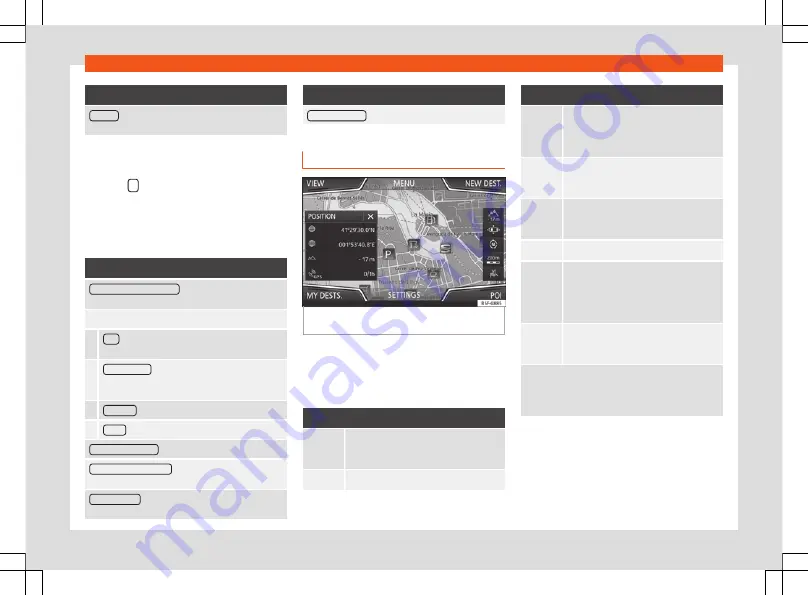
Operating modes
Function button: function
Position
: current vehicle position in coordinates and
GPS status (satellite reception).
a)
This function button is only shown when route guid-
ance is not active or when predictive route guidance
is active.
Press the
function button to close the split
screen.
At any moment during navigation, pressing
inside the map will make a pop-up menu ap-
pear with the following functions:
Function button: function
Street name or coordinates
: shows the details of the
point selected on the map.
Only when you press on an icon on the map:
POI
: name of the point of interest (when only one
appears on the map).
Group of POIs
: more points of interest (when you
press on the map on various POIs grouped to-
gether).
Favourite
: name of the favourite.
Home
: Home address.
Start route guidance
: starts guidance directly.
Add stopover destination
: only when you have an ac-
tive route.
Search nearby
: enters in the search menu, but only
for the area around the point selected on the map.
Function button: function
Demo mode start
(only when demo mode is active)
Map display
Fig. 204
Messages and function buttons on
the map display.
Function buttons and messages on the
map display.
To activate function buttons
and
, press
function button
.
Function button: function
To select automatic scaling. If the func-
tion is active, the symbol is displayed in
blue.
Current altitude indicator.
Function button: function
View map scale. Turn the setup button or
move your fingers together/apart on the
touchscreen to change the scale of the
map.
It can mute or repeat the last announce-
ment, or can change the announcement
volume.
To change the orientation of the map
(north-facing or direction of travel). This
function is only available in 2D mode.
To centre the vehicle position on the map.
To centre the destination on the map. This
function button is only displayed if either
Display destination on map
or
Display
route on the map
is selected
Briefly zooms in on the map. After a few
seconds, it automatically returns to the
last selected scale.
Road signs
: Depending on the vehicle's equip-
ment, the road signs stored in the navigation data are
displayed. Select
Navigation > Settings >
Map > Show road signs.
205
Содержание Arona 2018
Страница 1: ...Owner s manual SEAT Arona 6F9012720BD Inglés 6F9012720BD 11 18 SEAT Arona Inglés 11 18 ...
Страница 9: ...The essentials Exterior view page 16 page 46 page 15 page 46 1 2 3 4 page 58 page 17 page 52 5 6 7 7 ...
Страница 13: ...The essentials Passenger side general instrument panel left hand drive page 21 page 18 page 153 1 2 3 11 ...
Страница 16: ...The essentials Interior view page 19 page 19 page 146 page 27 1 2 3 4 page 19 page 22 5 6 14 ...
Страница 101: ...Fuses and bulbs Change the bulb Connect the cable again Refit the bulb and press it in until it engages 99 ...
Страница 102: ...Operation Fig 115 Dash panel 100 ...
Страница 355: ...Technical specifications Vehicle data Dimensions Fig 289 Dimensions and angles 353 ...
Страница 372: ...Owner s manual SEAT Arona 6F9012720BD Inglés 6F9012720BD 11 18 SEAT Arona Inglés 11 18 ...
















































