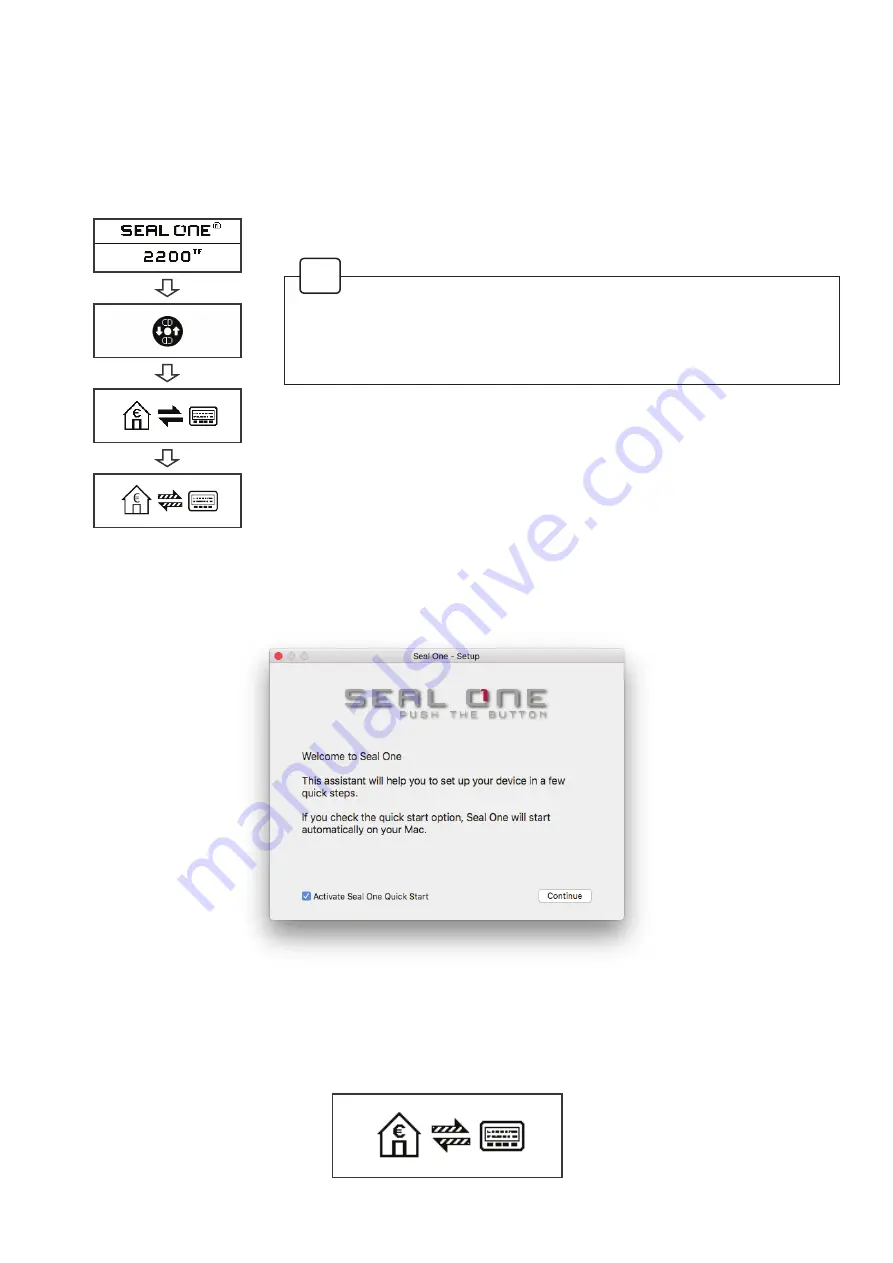
4.2 Seal One 2200 TF with macOS
Step 1:
Make sure that your Mac is connected to the internet.
Step 2:
Connect Seal One 2200 TF to an available USB port on your Mac.
The device will display the following symbols one after another as shown below:
A setup wizard will appear on application startup when no known devices are detected.
Once you have successfully established a connection to your Mac via USB, you will be directed to a
screen informing you that your Seal One is ready for use. The following message will appear on the
display of your Seal One device and the device says (in German) “Seal One verbunden“ one time.
N.B. The animation of the arrows is moving.
If the CD icon continues to show (e.g. because auto start is disabled),
you need to start the Seal One application manually.
Voice output (in German): “Seal One wartet auf Applikationsstart”
Refer to section 4.2.1 for more information.
!














