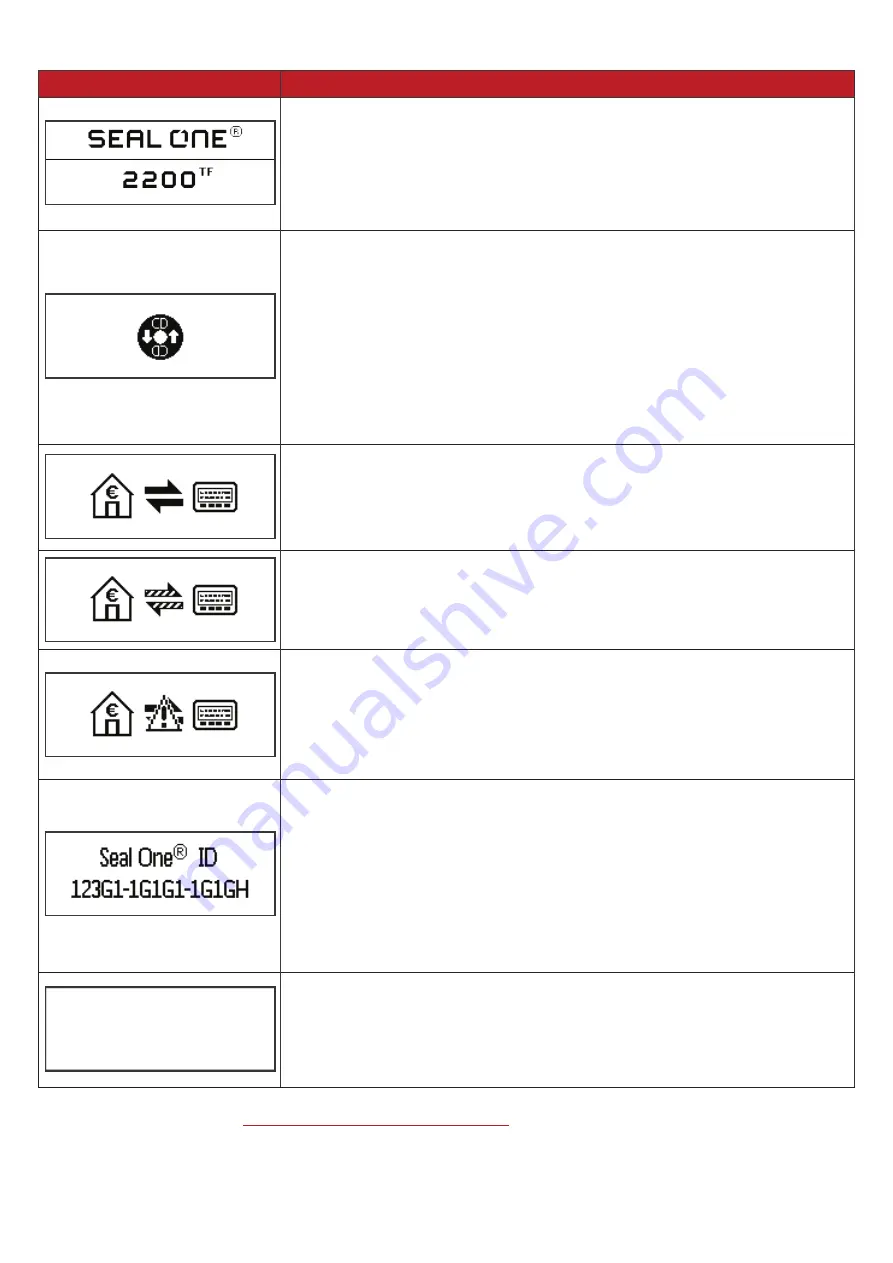
Display
Description
If the device logo remains permanently on the display during the start-
up process, the USB port of your PC / Laptop may be disturbed or
blocked. In this case, use the supplied Micro-USB cable or use another
USB port of your PC / Laptop. If the Seal One device is used inside a
company, please contact your administrator. He is able to unlock the
Seal One device based on the USB Vendor/Product ID.
Voice output (in German): “Seal One wartet auf Applikationsstart”
Seal One 2200 TF is connected via USB but cannot communicate with
the PC / Laptop. A possible cause is that the Seal One application
has not been started. Start the Seal One application (Note: There is no
physical CD required to start the application, a virtual CD drive is provid
-
ed automatically). If the application is started and still the displayed icon
is shown, please check the Micro-USB cable used. The usage requires
a Micro-USB data cable. Some Micro-USB cables, e.g. supplied with
some mobile phones, are pure charging cables. Those cannot be used.
Always use the original cable supplied by Seal One.
Voice output (in German): “Seal One Verbindung wird hergestellt“
The connection between Seal One 2200 TF and the internet is beeing
established.
Hint: The arrows are blinking.
Voice output (in German): “Seal One verbunden“
The Seal One 2200 TF is connected to the internet and ready to use.
Hint: The animation of the arrows is moving.
Voice output (in German): “Seal One Verbindung getrennt”
There is no connection between the Seal One 2200 TF and the internet.
Please check if the PC / Laptop has an active connection to the internet.
Maybe the internet connection is blocked by a firewall. Allow all incoming
and outgoing Seal One connections.
Hint: The warning sign is blinking.
Voice output (in German - ID is examplary):
“Seal One Registrierung Seal One ID 123G1 1G1G1 1G1GH“
The Seal One ID is needed to enroll with an acceptance partner. It will
show when you press and hold the “OK“ button for at least
3 seconds. As soon as your Seal One device is successfully registered, it
changes to the mode „ready to use“.
Note: In case you want to discontinue displaying the Seal One ID
without enrolling with a partner, push the button for at least 3 seconds
once more.
Seal One 2200 TF sets itself into an energy saving mode after few minu-
tes, in order to increase its operating lifetime. As soon as a transaction
arrives in this state, the energy saving mode is discontinued automati-
cally and the arriving transaction is displayed.
For more information visit:
https://www.seal-one.com/service
3 Symbols and their Meaning
































