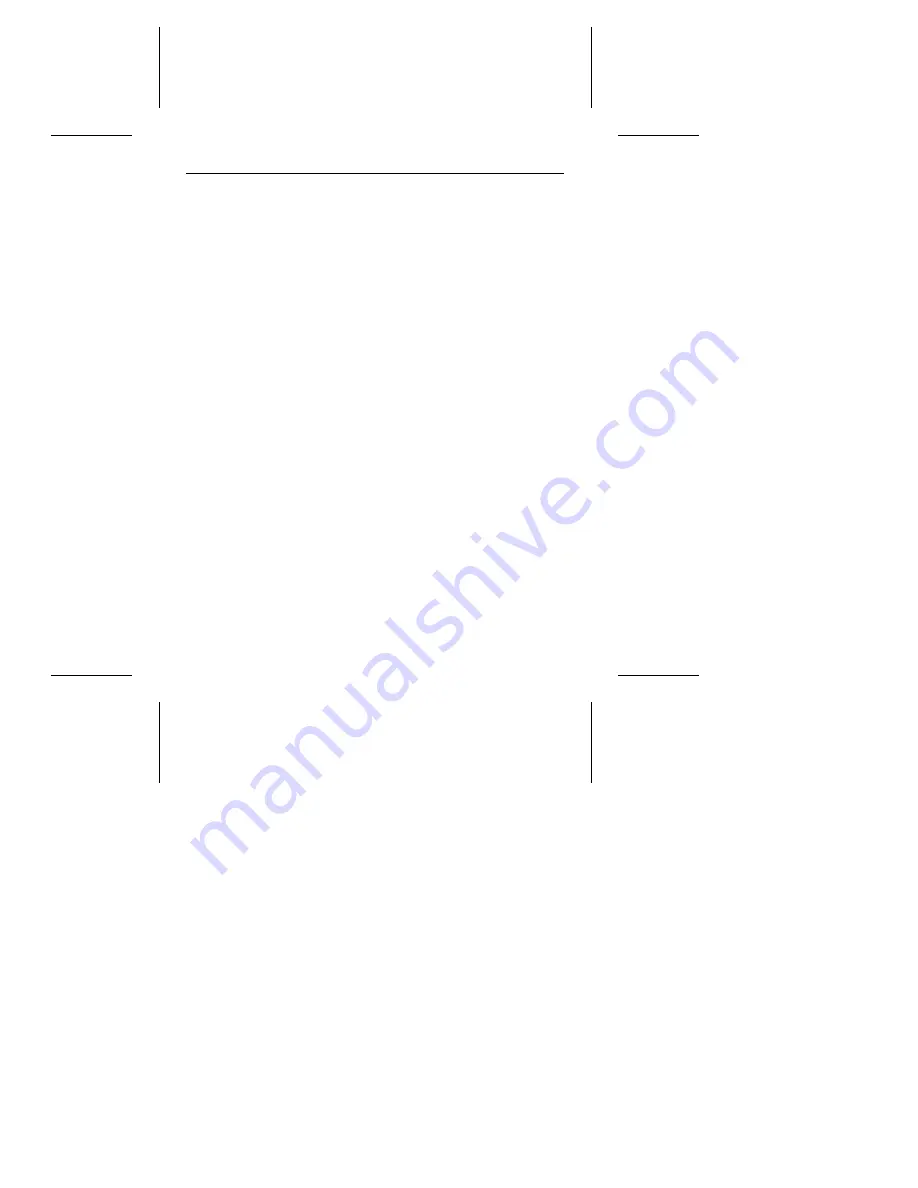
Advanced troubleshooting
If you have performed the preceding basic checks but the prob-
lem has not been solved, follow these guidelines for analyzing
specific cases:
The system does not recognize the presence of the drive or
system error message, “No Drives Found,” appears.
•
Check all cables.
•
Check all cards.
•
Check the BIOS memory address.
•
Check the drive type. In AT systems, the drive type must be
set to zero. Check the partition with the FDISK utility. Make
sure that the partition you are trying to boot from is the active
partition.
•
Check the drive and host adapter terminating resistors. See
“Configuring the drive” on page 3 and refer to your host
adapter documentation.
•
Check the terminator power source jumper settings.
•
Check the power supply specifications.
•
Reboot and make sure the drive comes up to rotating speed.
(It may be difficult to hear the discs spin.) If the drive does not
spin its discs, check all drive cables.
•
If you tried to install more than two hard drives or two diskette
drives, you may have installed more drives than your host
adapter can support. Check your host adapter documentation
for details.
ST5660N Installation Guide, Rev A
15








































