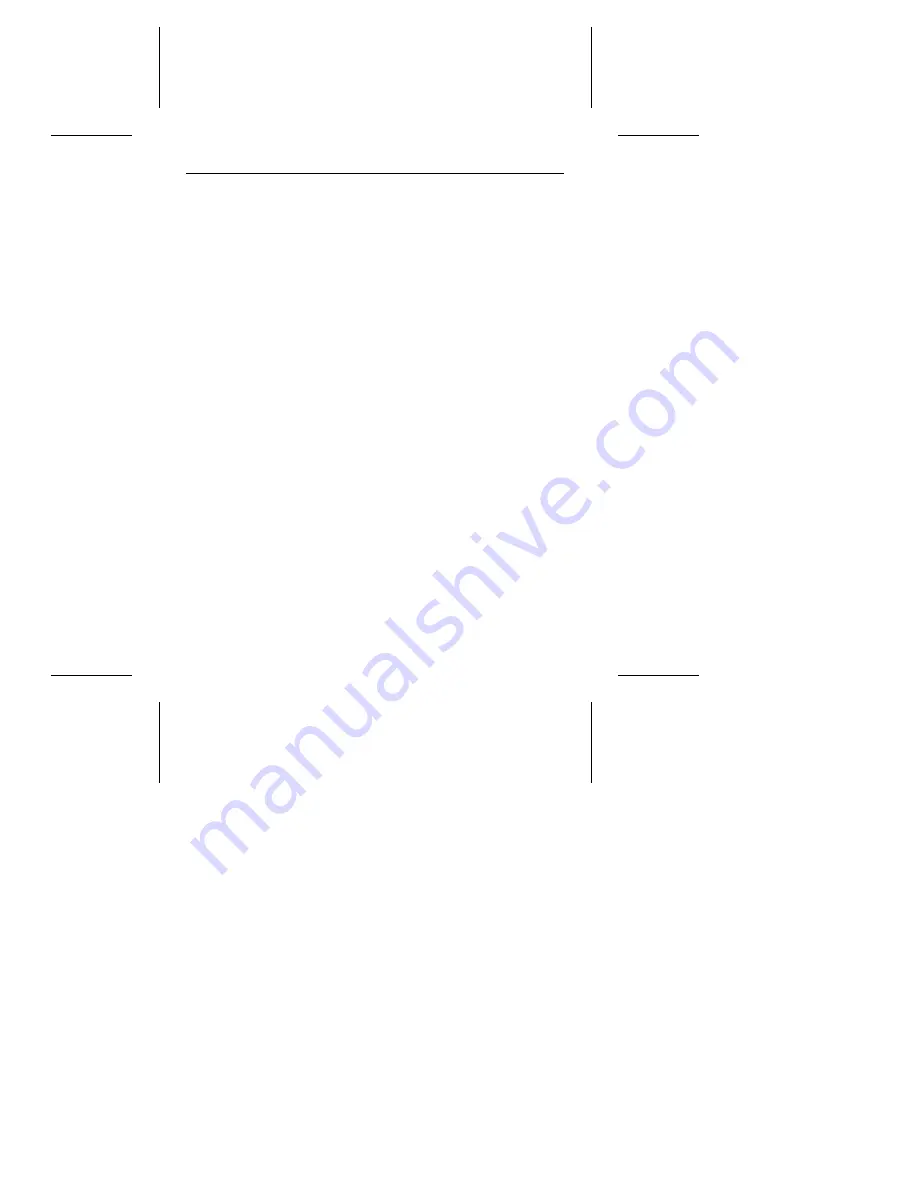
Caution. Do not randomly reverse-plug the cables. This may
damage some systems.
When connecting the diskette drive, make sure you use a
control cable for a diskette drive and not a hard drive. Unlike
the hard drive cable, the diskette drive control cable has seven
lines split and twisted.
•
Check the BIOS memory address. Make sure the address
you typed during DEBUG agrees with the address you se-
lected with the host adapter BIOS address selection jumper.
Assuming you have configured the host adapter correctly and
a memory conflict exists, the problem may be that the host
adapter is trying to use the same BIOS memory address as
another peripheral on your system. The easiest solution is to
try all possible BIOS addresses.
If the memory conflict persists, isolate the conflict by discon-
necting all other peripherals (except the video card) and
installing the drive and the host adapter separately from the
other components. Then, install the other peripherals one at
a time until the conflict resurfaces.
After you have isolated the source of the address conflict, you
can resolve the conflict either by changing the BIOS address
of the peripheral that appears to cause the conflict, or by
changing the BIOS address of the host adapter.
•
Check for viruses.
Before you load new software, scan the
diskette for viruses.
14
ST5660N Installation Guide, Rev A









































