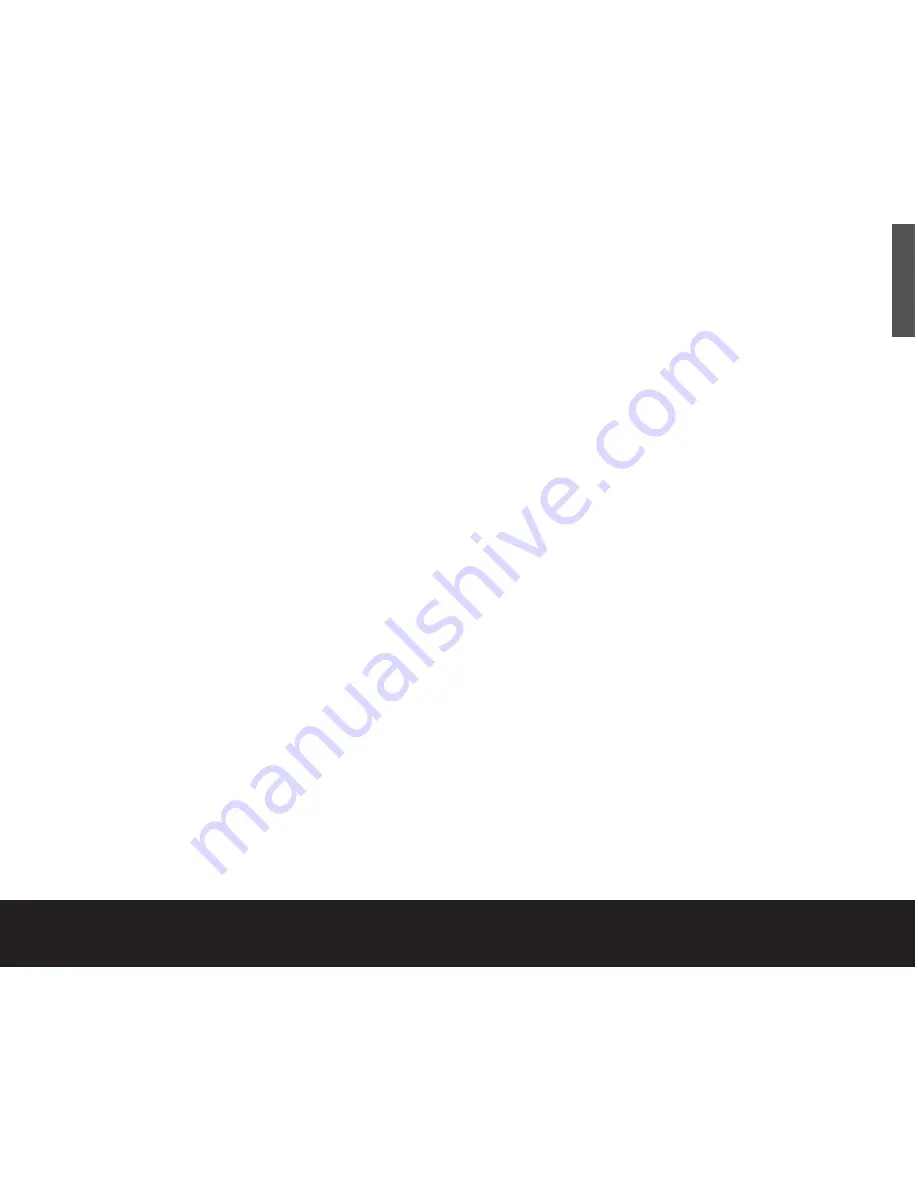
Dismounting your drive with Windows OS
Mounting is the beginning and dismounting is the end
of the conversation between your computer and your
external hard drive. Mounting occurs automatically
when you connect and turn on your drive, but you must
initiate the dismounting action yourself. If you disconnect
or turn off the drive before you dismount it, neither your
drive nor your OS understands that the conversation is
finished. It’s like hanging up without saying goodbye.
Caution:
Never turn off power to the drive or physically disconnect
any cable attached to the drive when the disc activity LED (located
to the right of the backup button) indicates disc activity. That’s like
hanging up in mid-sentence, and it will probably result in data loss.
How to dismount the drive
1. Close all windows and quit all running applications
that are stored on the drive or that are using data
stored on the drive.
2. Click the icon in your system tray that represents the
Safely Remove Hardware
function, and then select
the Seagate external drive.
Note:
The system tray is the area in the lower right portion of your
desktop near the clock.
Windows OS displays a message when it is safe to
disconnect the interface cable or turn off the drive.
Macintosh OS
Format (initialise) for Macintosh OS
Your new Seagate external hard drive is factory-
formatted with a FAT32 file format. Although your
Macintosh operating system may recognise and
mount your new drive with this format, FAT32 is not
recommended for use with a Macintosh OS.
You must
format your drive using one of the Mac OS format
types before you use it with your Macintosh
operating system.
Reformatting takes only a few
seconds using Apple's
Disk Utility
, which comes with
your Mac OS.
Caution:
Formatting destroys all data on the drive. If you have
data that you want to keep, back up the data before formatting
the drive. Seagate is not responsible for lost data.
How to reformat and/or partition
your drive
1. Open
Disk Utility
, which is located in
Applications/Utilities. In Mac OS 9, this utility is
named
Drive Setup
.
2. Select the disc that you want to reformat and/or
partition in the left column. Be sure to select the
new drive, and not an existing drive that may contain
data, because reformatting and/or partitioning erases
all data on the selected drive.
External Hard Drive
9
ENGLISH
Print Date:2005-May-10 12:38:44 MDT Released; Prod Rel; A; D0000115888 Seagate Confidential
Содержание ST3160026A-RK
Страница 134: ......

























