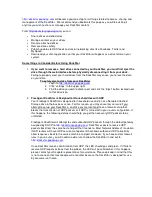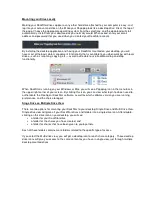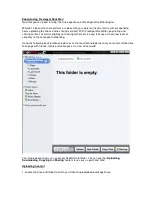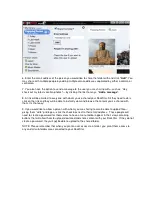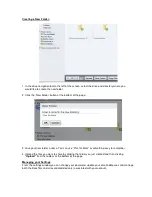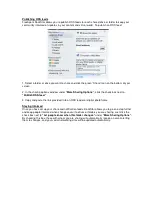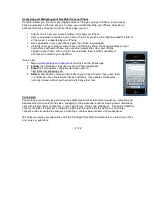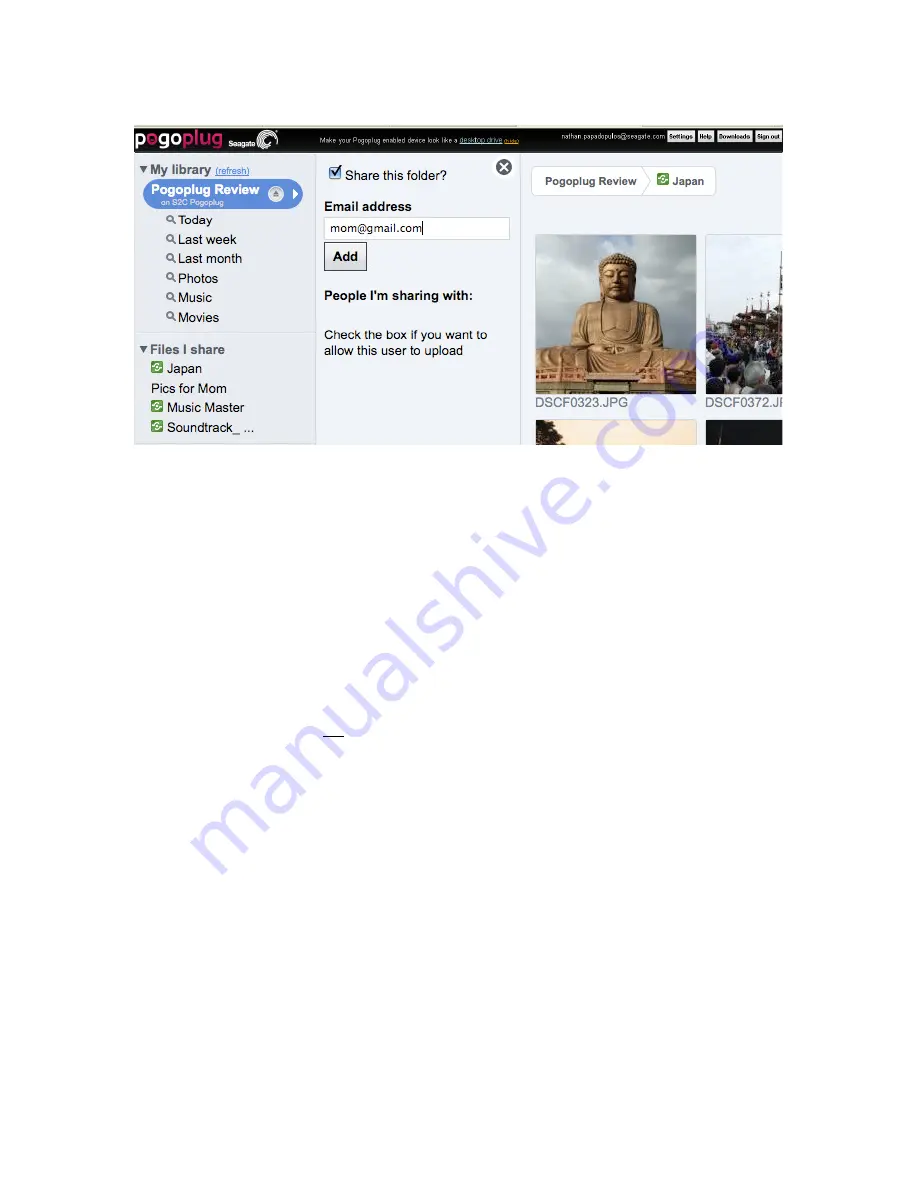
6. Enter the email address of the person you would like to share the folder with and click
“Add”
. You
may share with multiple people by adding multiple email addresses separated by either a comma or
semicolon.
7. You also have the option to send a message to the user you are sharing with—such as, “Hey,
check out my latest vacation photos!”—by clicking the link that says,
“Add a message”.
8. A link will be emailed to everyone with whom you’ve shared your DockStar. All they need to do is
click on the link and they will be able to instantly view and browse the content you’ve shared with
them. It’s that easy!
9. If you would like to allow a person with whom you are sharing to also be able to upload files—
giving them “write” privileges—click the check box next to their email address. Those people will
need to create a password for themselves to have a menu toolbar appear in their view containing
buttons that will allow them to upload, download and share content with your DockStar. If they do not
create a password, they will not be able to upload to the shared folder.
NOTE: Please remember that when you grant a user access to a folder, you grant them access to
any and all sub-folders also connected to your DockStar.
Содержание FreeAgent DockStar
Страница 1: ...Seagate FreeAgent DockStar Network Adapter Reviewer s Guide Sept 2009 ...
Страница 13: ......