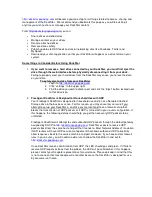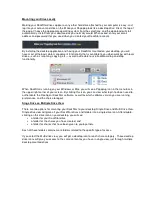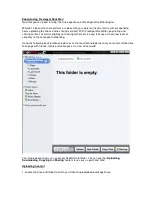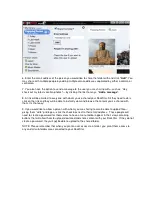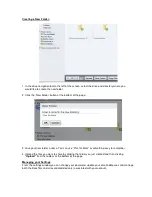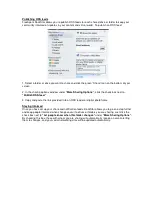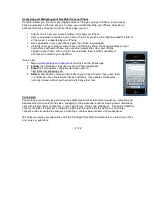Getting Started
Setting up and activating the DockStar is quick and easy. First, insert your Ethernet cable into the
Gigabit Ethernet port on the back of the DockStar device, then attach the other end of the cable to
your router. Plug in the AC adapter and connect power to DockStar.
The LED on the bottom of the dock should first blink green and then go solid green. If the LED light
goes solid amber or blinking yellow, some trouble shooting may be required. In this case, please
reference the table below or contact your Seagate representative for assistance.
LED scheme for reference:
LED
Comment
Green blinking
DockStar is starting up
Green solid
DockStar is on and connected to the service
Amber solid
DockStar started but failed to connect to the service
Yellow blinking
There is message for you. Sign into your account to read the
message.
Once your LED light goes green and your DockStar is up and running, launch a browser window on
your computer and visit
http://www.seagate.com/activatemydockstar
to register. You can activate the
DockStar with your email and a password of your choosing. (NOTE: During activation, the product
activation ID for your DockStar should automatically populate in the browser window. However,
should it not do so, you can manually enter the 26-character product activation ID located on the
bottom of your dock).
The email address and password you select during the activation process will be the same
credentials used every time you log in to manage your DockStar thereafter. You can also change
your password associated with your account at any time by clicking on the “Change Password” button
in the settings page.
Following activation, you will receive a confirmation email. Just click on a link in the email and it will
direct you to your home page:
http://dockstar.pogoplug.com
. Log in using the email address and
password you created.
Содержание FreeAgent DockStar
Страница 1: ...Seagate FreeAgent DockStar Network Adapter Reviewer s Guide Sept 2009 ...
Страница 13: ......