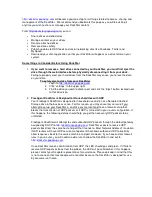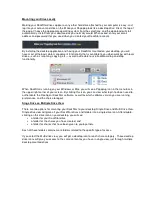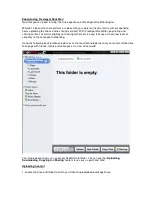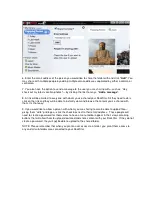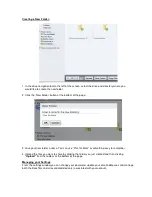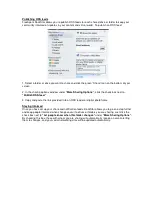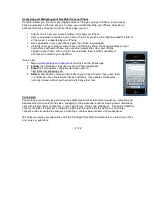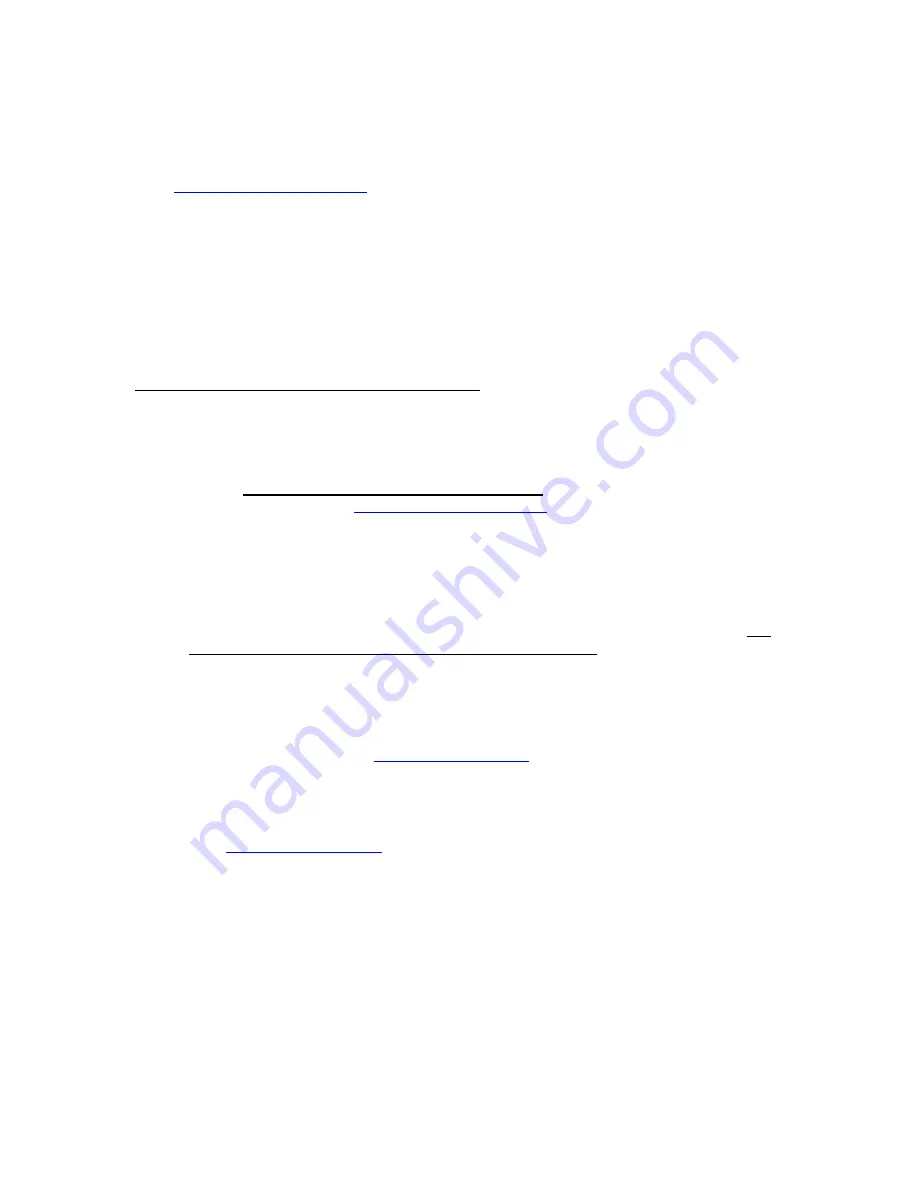
http://dockstar.pogoplug.com
will become your one-stop for all things related to access, sharing and
management of the DockStar. We recommend you bookmark this page as you will be visiting it
anytime you wish to share or manage your DockStar content.
From
http://dockstar.pogoplug.com
you can:
•
Share drives and directories
•
Manage content on your drives
•
Rename attached drives
•
Remove drives safely
•
Publish updates to RSS feeds and social networking sites like Facebook, Twitter and
MySpace.
•
Download your client application so that your DockStar will appear as a drive letter on your
system.
Some things to Consider Before Using DockStar
1
If you want to remove a hard drive connected to your DockStar, you must first eject the
drive through the web interface before physically disconnecting it from your dock.
Failing to properly eject your hard drives from the DockStar may cause you to lose the data
on your drive.
To safely eject a drive from your DockStar
:
1
Login to
http://dockstar.pogoplug.com
2
Click “settings” in the upper right
3
Find the drive you wish to disconnect and click the “Eject” button located next
to that drive icon.
2.
FreeAgent DockStar is Designed for Household Use with UDP
Your FreeAgent DockStar is designed for household use and is not a Network Attached
Storage drive in the business sense. For this reason, you may encounter an issue if you
attempt to set up your DockStar in an office environment and have a firewall set up that
blocks the transmission of UDP packets or if UDP is turned off in your router configuration. If
this happens, the following details should help you get the necessary UDP packets to be
unfiltered:
FreeAgent DockStar will attempt to send outbound UDP packets through the default gateway
assigned by DHCP to
http://dockstar.pogoplug.com.
DockStar expects to receive UDP
packets back from the same host and port that it sends to. Most Network Address Translation
(NAT) routers will have UDP session management that allows outbound UDP to implicitly
allow responses back to the source machine and port. However, if you have custom firewall
rules in your router, you will need to add a rule to allow the DockStar in and out to
http://dockstar.pogoplug.com
.
Once DockStar receives confirmation from UDP, the LED should go solid green. If it fails to
receive UDP responses back from the probes, the LED will go solid amber. If this happens,
please contact your Seagate representative for assistance. Please do keep in mind that this
is not a scenario that most people will encounter because the DockStar is designed for use
by consumers at home.
Содержание FreeAgent DockStar
Страница 1: ...Seagate FreeAgent DockStar Network Adapter Reviewer s Guide Sept 2009 ...
Страница 13: ......