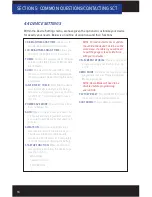8
SECTION 3: PROGRAMMING YOUR VEHICLE
2.4 USING THE TOUCH SCREEN
The screen on the Livewire TS+ is pretty simple to use, simply use your index finger
to scroll through the sub-menu options by pressing firmly on the screen of the LWTS+.
When you see the menu you would like to choose, press firmly on the icon with your
finger. If you’d like to back out of a menu simply press the Exit button.
While programming your vehicle, the screen will guide you and explain whether to
press the Cancel button or the Select button to perform certain actions or select
different items.
2.5 READING VEHICLE STRATEGY
Ford will often times update the computer in your vehicle. The new update ID
(calibration ID) that is loaded into your computer is called a strategy. Your vehicle
strategy will be required when acquiring custom tunes from your SCT dealer or
troubleshooting your device.
1. Once the device is powered on using the OBDII cable provided, swipe from right to left once
to get to the “VEHICLE INFO” icon.
2. Press on the “VEHICLE INFO” icon; you will be prompted to turn the key to the On Position, or
Second-click.
3. Turn the key forward until your dashboard lights display but
do not start the engine
of the
vehicle.
4. Once the Livewire TS+ has detected you turned the key on, it will proceed to display your
VIN, COMM and ECU Strategy.
2.6 READING/CLEARING VEHICLE DTCS
If you are experiencing a check engine light on your dashboard, you will be able to
retrieve the code and read the cause of the code using your Livewire TS+. You will also
have the ability to clear these codes if you have gone ahead and taken care of the
problem that was causing the check engine light.
1. Once the device is powered on using the OBDII cable provided, on the bottom right of the
screen press the “DIAGNOSTICS” function.
2. From the Vehicle Function option you can choose Read DTC or Clear DTC, make your
selection by pressing the appropriate option.
•
READ DTC: Turn key ON, the device will automatically detect it; if any codes are present they
will be listed on the next screen. You will be able to read the meaning of the code by simply
touching the code being displayed. To go back to the list of DTC’s present simply press the
OK button.
•
CLEAR DTC: Turn Key On, the device will automatically detect it; when the codes have been
deleted successfully the device will let you know it.