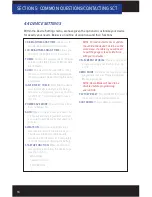15
4.1 ON-DEVICE DATA LOGGING AND MONITORING
This menu accesses the Monitoring and Data Logging feature. This menu is also used
when collecting data from the analog input on the device.
1. With your key out of the ignition connect your device to the OBDII port and power on your
Livewire TS+, on the bottom left of the screen press Gauges/Datalog.
2. The device will automatically detect when you have turned the key to the ON position, which
will take you to the main gauge display.
3. Tap the screen once and select “Configuration”. Select the appropriate Preloaded Datalog
File displayed on the screen that matches your vehicle and then press continue.
4. From the main gauge screen you can configure what is being displayed.
EDITING A GAUGE
To edit a gauge you will tap twice on the gauge you would like to edit. You will be taken to the
edit screen where you can choose what parameter you would like to monitor.
ITEM:
Here you will find a list of parameters that are preloaded on your device. You can find the
Analog Inputs at the bottom of this list.
EQUATION:
We have preset the most common equations below
• V (this would be Voltage)
• SCT EGT ˚ F
• PLX EGT ˚ F
• AEM X-WIFI EGT ˚ F
• SensorConnection EGT ˚F
• ExhaustGasTech EGT ˚F
• LM1
• TE 2A0
• PLX
• LC1
• AEM
• AFM1000
• G100
• Dyno Jet WBC
• GM 1Bar MAP
• GM 2Bar MAP
•GM 3Bar MAP
RANGE:
You will be able to set the range of the senor or PID selected. The range is automatically
modified based on the parameter selected. (excludes analogs).
ALERT:
Setting a Min and Max value will cause the device to alert you when these values have
been exceeded.
INDICATOR:
You may choose the color of the alert to be displayed by your LWTS+
SECTION 4: USING DEVICE FEATURES