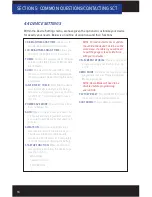12
SECTION 3: PROGRAMMING YOUR VEHICLE
3.3 RETURNING YOUR VEHICLE TO STOCK
1. Start with the unit powered on and connected to the
vehicle, press the “Program Vehicle” button on the screen.
2. Next you will be prompted with a “Street Use Notice”
which you must agree to and approve to begin the Return
to Stock procedure. If you approve and agree press the
“Return Stock” button on the screen to proceed.
3. A verifi cation screen will now be displayed confi rming
your selection to return to the stock tune. Simply touch
“Continue” here to confi rm.
4. Depending on your device settings you may be prompted
to “Turn Key On”. If so, please turn the ignition key to the
“On” position but do not start the vehicle.
5. The next screen, possibly two, will diff er between vehicles.
You will be prompted to “Turn key Off ” and/or “Turn Key On”.
It’s important here to follow the prompts from the device.
6. Livewire TS+ will now load the original fi le saved from when
you tuned the vehicle (“Stock File”) back into the vehicle.
7. After this is complete the device will display a “Download Complete” screen. You can now
turn the key to the off position. For GM vehicles you may see a “Power Down ECU” screen
while the vehicle completes some power down procedures.
8. You have now successfully returned your vehicle to Stock.