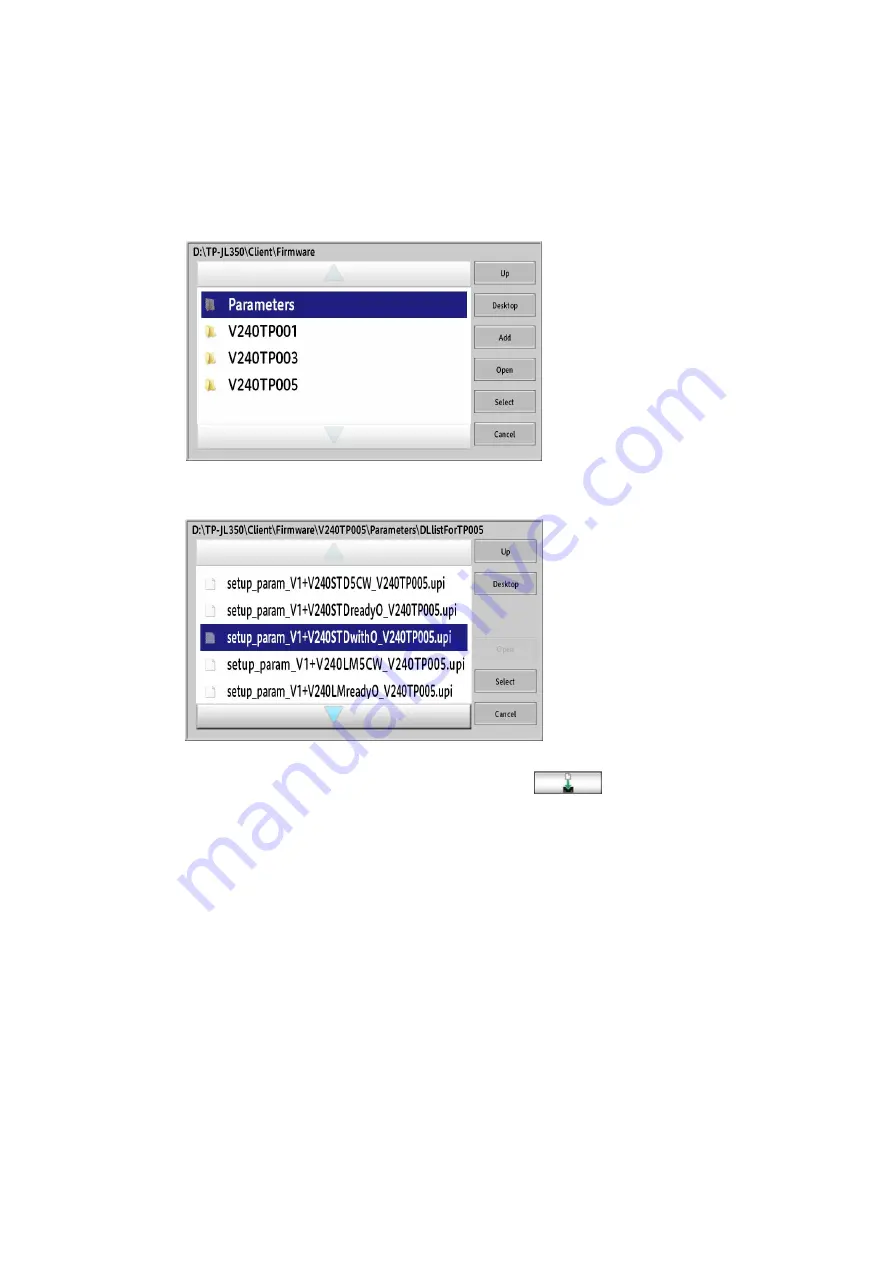
Rev.2
53
25.
Access the layer of the target folder using “Up” and “Open”.
→D:\TP-JL350\Client\FirmWare\V240TP005\Parameters\DLlistForTP005
26.
The
Batch download
file is displayed.
27.
Select “setup_pV240xxxx.upi”, and then
click.
*When upgrading a machine with Standard ink of 6C, select
“setup_pV240STDwithO_V240TP005.upi”.
*When upgrading a machine with Standard ink of 5CW, select
“setup_pV240STD5CW_V240TP005.upi”.
*When upgrading a machine with Standard ink of 6C(Orange ready), select
“setup_pV240STDreadyO_V240TP005.upi”.
*When upgrading a machine with LM ink of 6C, select
“setup_pV240LMwithO_V240TP005.upi”.
*When upgrading a machine with LM ink of 5CW, select
“setup_pV240LM5CW_V240TP005.upi”.
*When upgrading a machine with LM ink of 6C(Orange ready), select
“setup_pV240LMreadyO_V240TP005.upi”.
Содержание TP-JL350UV+
Страница 17: ...Rev 2 17 9 Confirm the version name displayed in startup screen matches JD2 4 00 030 3 1...
Страница 21: ...Rev 2 21 18 Confirm the version name displayed in startup screen matches JD2 4 00 050 7 2...
Страница 26: ...Rev 2 26 Appendix1 folders to be backed up WindowsServer2012...
Страница 29: ...Rev 2 29 9 Click the OK button to close all dialogs 10 Repeat steps 3 to 9 for all other folders...
Страница 35: ...Rev 2 35 7 Close the PrinterAdminTool 8 Click the Run button in Service Manager...
Страница 41: ...Rev 2 41 24 Click the Run button in Service Manager...





























