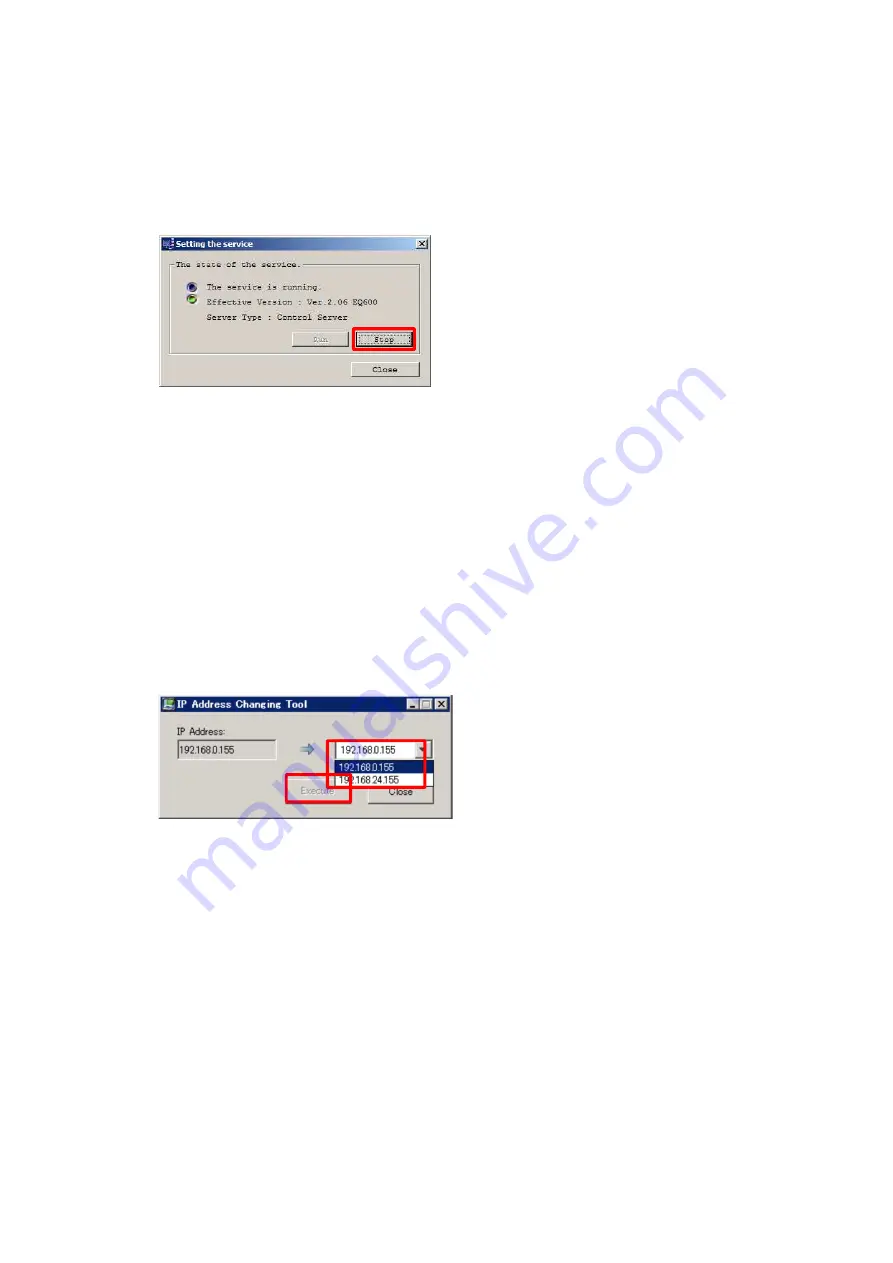
Rev.2
36
§5 IP address setting
1.
Select Start->Service Manager and stop EQUIOS service.
2.
Select Start->Maintenance Tool.
3.
Double-click “IP Address Change Tool”.
4.
The original IP address is displayed in the left pane of the dialog box.
The list box in the right pane shows the IP address for the server on which the IP Address
Change Toll is running.
Select an IP address to be used for the connection from an EQUIOS client.
As the “Execute” button becomes active when the IP address in the right pane is different
from that in the left pane, click the “Execute” button.
5.
After the IP address has been changed, click the “Close” button in the bottom right of the
dialog box to complete the change operation.
Содержание TP-JL350UV+
Страница 17: ...Rev 2 17 9 Confirm the version name displayed in startup screen matches JD2 4 00 030 3 1...
Страница 21: ...Rev 2 21 18 Confirm the version name displayed in startup screen matches JD2 4 00 050 7 2...
Страница 26: ...Rev 2 26 Appendix1 folders to be backed up WindowsServer2012...
Страница 29: ...Rev 2 29 9 Click the OK button to close all dialogs 10 Repeat steps 3 to 9 for all other folders...
Страница 35: ...Rev 2 35 7 Close the PrinterAdminTool 8 Click the Run button in Service Manager...
Страница 41: ...Rev 2 41 24 Click the Run button in Service Manager...






























