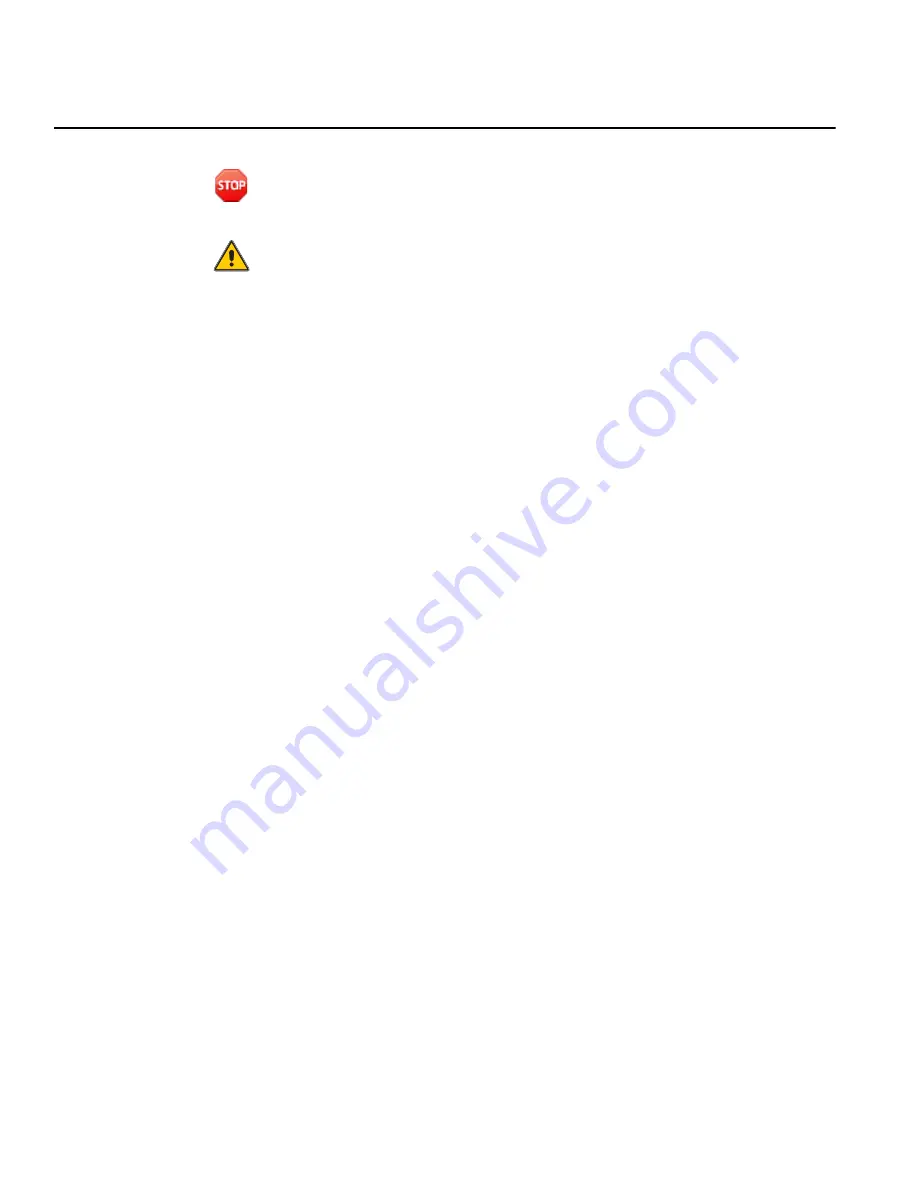
38
CHAPTER 5: MAINTENANCE
087-0038 REV L
SCOTT SAFETY
Calibrating the Device
This section covers calibration of the device.
Warning:
Operating a device that has exceeded its calibration date can cause false
readings of detected gases. Readings obtained while device is out of calibration are
invalid and could lead to death or injury.
Caution:
If CAL EXPIRED displays upon power on start up sequence indicating the
device does not have valid current calibration, press the right operation button to
override and immediately calibrate the device. Failure to do could result in
inaccurate monitoring by the device sensors.
Scott Safety recognizes the potential of the device as a life saving device when
operated and maintained correctly. As such, verifying proper operation of the device
in the form of Span Calibration and daily Bump Testing is essential to ensure the
device performs as intended in a potentially hazardous environment.
The frequency at which Span Calibration and Bump Testing occur is best determined
based on local regulatory standards, company policies, and industry best practices.
Scott Safety is not responsible for setting policies or practices.
Calibration and Test methods include the following:
•
Zero Calibration — Is performed to establish baseline readings of atmospheres
that are known to be free of toxic or combustible gases.
•
Span Calibration — Is performed to ensure the device detects target gases within
specified operating parameters. Span Calibration is the adjustment of the device’s
response to match a known concentration of gas. Sensors can lose sensitivity
through normal degradation, exposure to high gas concentrations, or sensor
poisoning. Accurate calibration can be achieved only if specific concentrations of
the correct gases are used. Span Calibration should be performed when a new
sensor is installed or when the device displays CAL EXPIRED. Span Calibration
must be performed anytime a daily Bump Test fails.
•
Bump Testing — Verifies the Span Calibration by subjecting the device to a
known exposure of gas, verifying the response is /-20% of actual
concentration and verifies that all alarms work properly. Scott Safety recommends
the following:
– A daily Bump Test be performed prior to each day’s use and whenever the
sensor has been exposed to a high gas concentration, submerged in water, or
exposed to mechanical shock such as being dropped.
– A daily Zero Calibration be performed prior to each day’s use and when the
device displays a reading other than its baseline reading in an atmosphere
known to be free of any toxic or combustible gases. When an atmosphere is not
known to be free of toxic or combustible gases, a Zero Air calibration cylinder
may be used.
details the recommended calibration and test items for the device.
Содержание Protege
Страница 1: ...Protege User Guide PROTEGE PORTABLE GAS MONITOR 087 0038 Rev L ...
Страница 2: ......
Страница 3: ...Protege User Guide PROTEGE PORTABLE GAS MONITOR 087 0038 Rev L ...
Страница 10: ...X LIST OF TABLES 087 0038 REV L SCOTT SAFETY ...
Страница 44: ...20 CHAPTER 2 INSTALLATION 087 0038 REV L SCOTT SAFETY ...
Страница 60: ...36 CHAPTER 4 OPERATION 087 0038 REV L SCOTT SAFETY ...
Страница 76: ...52 CHAPTER 5 MAINTENANCE 087 0038 REV L SCOTT SAFETY ...
Страница 80: ...56 APPENDIX A SPECIFICATIONS 087 0038 REV L SCOTT SAFETY ...
Страница 86: ...62 APPENDIX B QUICK REFERENCE 087 0038 REV L SCOTT SAFETY ...
Страница 90: ...66 APPENDIX C SENSOR INFORMATION 087 0038 REV L SCOTT SAFETY ...
Страница 102: ...78 INDEX 087 0038 REV L SCOTT SAFETY ...
Страница 103: ......
Страница 104: ...Monroe Corporate Center P O Box 569 Monroe NC 28111 Telephone 800 247 7257 FAX 704 291 8330 Web www scottsafety com ...
















































