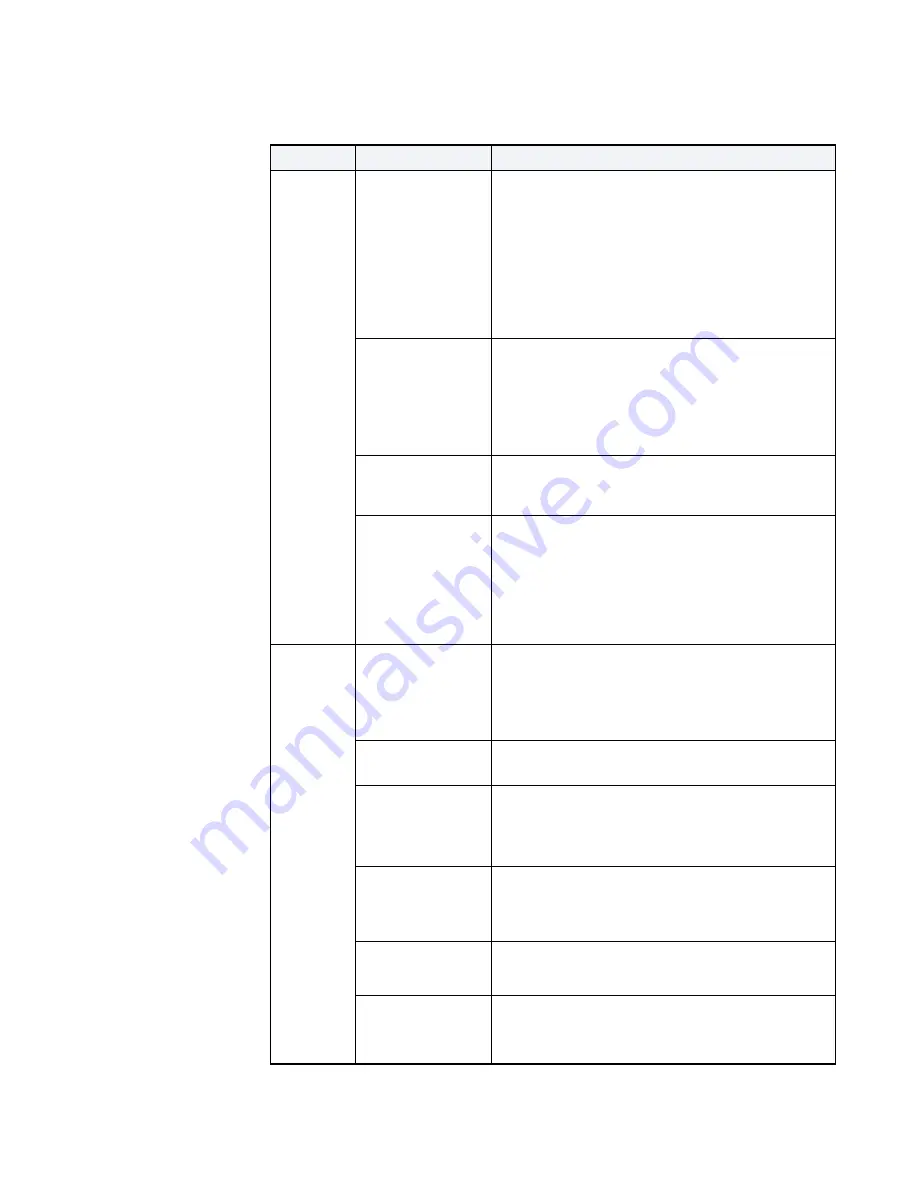
70
CHAPTER 6: MAINTENANCE
087-0048 REV B
SCOTT SAFETY
Test Station
Software
Bump Test failed
•
Ensure the
IR Connect
is communicating with the
Test Station.
•
Ensure the Sensor Cavities and Audible Alarm
Cavities are clear of dirt or debris.
•
Ensure the Calibration Gas level is correct.
•
Ensure the Test Station is not placed directly in
bright sunlight.
•
Re-try the Monitor. If the Monitor fails three (3)
times, please contact us.
Red Bar appears
after an IR READ
attempted
•
Ensure the
IR Connect
is squarely facing the IR
Receiver of the Unit 1 slot.
•
Ensure the Test Station is powered up.
•
Ensure USB Pen Drive is installed.
•
Verify USB Driver properties via control panel for an
error. If confirmed, update USB Driver.
Red Bar appears
during an IR WRITE
•
Ensure the
IR Connect
is squarely facing the IR
Receiver of the Unit 1 slot.
•
Ensure the Test Station is powered up.
Red Bar appears
during an IR WRITE
with “No Memory
Stick” message. This
is caused when a
none Scott branded
USB drive is used in
the Test Station.
•
Access and remove the Lithium Battery connector
from the Main PCB for about 10 seconds and then
reconnect.
•
Ensure only a Scott branded USB Pen Drive is used
in Test Station to prevent future reoccurrences.
Test Station
Hardware
Unit LED does not
lite or Power LED
does not lite
•
Verify connection.
•
Swap the applicable LED plug with other
connections to determine if applicable LED is bad on
Main PCB.
•
Replace applicable LED, item #8 in
Power LED blinks
•
Ensure USB Pen Drive is installed.
•
Replace Main PCB, item #5 in
.
No audible from
Monitor
•
Try another bay.
•
Replace applicable IR PCB, item #4 in
•
Replace applicable Microphone Subassembly, item
#9 in
.
Solenoid does not
activate (clicking
sound)
•
Replace Regulator and Solenoid, item #30 (Portable)
in
•
Replace Solenoid Value, item #55 (Stationary) in
.
Broken case handle
or latch or case
damaged
•
Replace case, item #31 (Portable) in
, or
item #56 (Stationary) in
Power Jack shows
physical damage or
intermittent power
loss
•
Verify connection.
•
Replace Power Jack, item #34 in
, and
.
Table 24
Troubleshooting Matrix (continued)
ITEM
SYMPTOM/CAUSE
SOLUTION
Содержание Protege ZM
Страница 1: ...Protege ZM System Guide PROTEGE ZM PORTABLE GAS SYSTEM 087 0048 Rev B ...
Страница 2: ......
Страница 3: ...Protege ZM System Guide PROTEGE ZM PORTABLE GAS SYSTEM 087 0048 Rev B ...
Страница 10: ...X LIST OF TABLES 087 0048 REV B SCOTT SAFETY ...
Страница 20: ...XX ABOUT THIS GUIDE 087 0048 REV B SCOTT SAFETY ...
Страница 24: ...4 CHAPTER 1 QUICK REFERENCE 087 0048 REV B SCOTT SAFETY ...
Страница 30: ...10 CHAPTER 2 INTRODUCTION 087 0048 REV B SCOTT SAFETY ...
Страница 44: ...24 CHAPTER 3 INSTALLATION 087 0048 REV B SCOTT SAFETY ...
Страница 62: ...42 CHAPTER 4 CONFIGURATION AND SETUP 087 0048 REV B SCOTT SAFETY ...
Страница 98: ...78 CHAPTER 6 MAINTENANCE 087 0048 REV B SCOTT SAFETY ...
Страница 114: ...94 INDEX 087 0048 REV B SCOTT SAFETY ...
Страница 115: ......
Страница 116: ...Monroe Corporate Center P O Box 569 Monroe NC 28111 Telephone 800 247 7257 FAX 704 291 8330 Web www scottsafety com ...






























