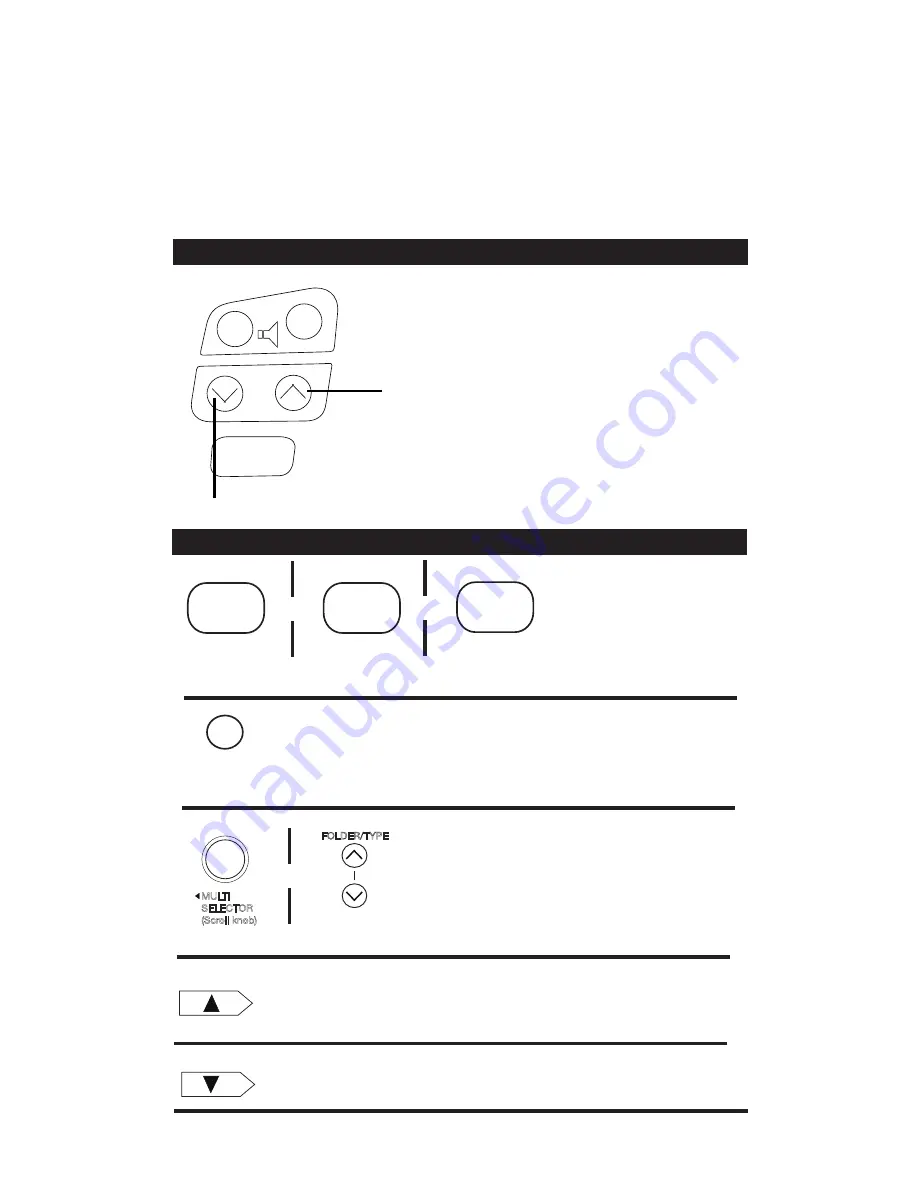
4
USING THE STEERING WHEEL CONTROL
ADDITIONAL PARING NOTES:
• If pairing is unsuccessful, repeat steps 1-6 above. If you are unable to pair,
please call Tech Support (800) 621-3695 Ext. 3
• After your phone has been initially paired with BlueFusion, it should easily
re-connect for future use. Many phones will automatically re-connect to the
BlueFusion system as long as you keep
your phones Bluetooth feature active. If your phone does not freely connect
and disconnect to BlueFusion, consult your phones owner’s manual to check
for addition options that may require enabling.
+
-
MODE
NOTE:
The MODE or any other steering wheel
controls are defaulted to send the conversation to
switch back to privacy mode (route the call back
to the cellualar phone).
ANSWER/TRACK FORWARD
END/IGNORE/TRACK BACK
ANSWER/END
- Press the track forward button once.
IGNORE
- Press and hold the track forward button for 3 sec.
TRACK FORWARD
- Press the track forward button once.
TRACK BACK
- Press and hold the back button for 3 sec.
AM / SAT
SAT
BAND
6
Seek Forward
ANSWER CALL / SELECT ITEM
MULTI
SELECTOR
(Scroll knob)
FOLDER/TYPE
OR
Multi-Function Knob
OR
Buttons
SCROLL THROUGH
BLUEFUSION MENUS
SWITCHES BETWEEN XM/SAT
AND BLUEFUSION (from SAT radio source)
ACCESS XM/SAT
BAND (BLUEFUSION)
OR
OR
Seek Back
END CALL / BACK TO PREVIOUS MENU
PRESET
#6
NOTE: On Toyota Highlander
PRESS AM-FM_AM to ACCESS
SAT/BLUEFUSION
USING THE RADIO CONTROLS/ NON-NAV
NOT REQUIRED ON VEHICLES WITHOUT SAT RADIO OR SAT TUNER
/ Up
/ Down












