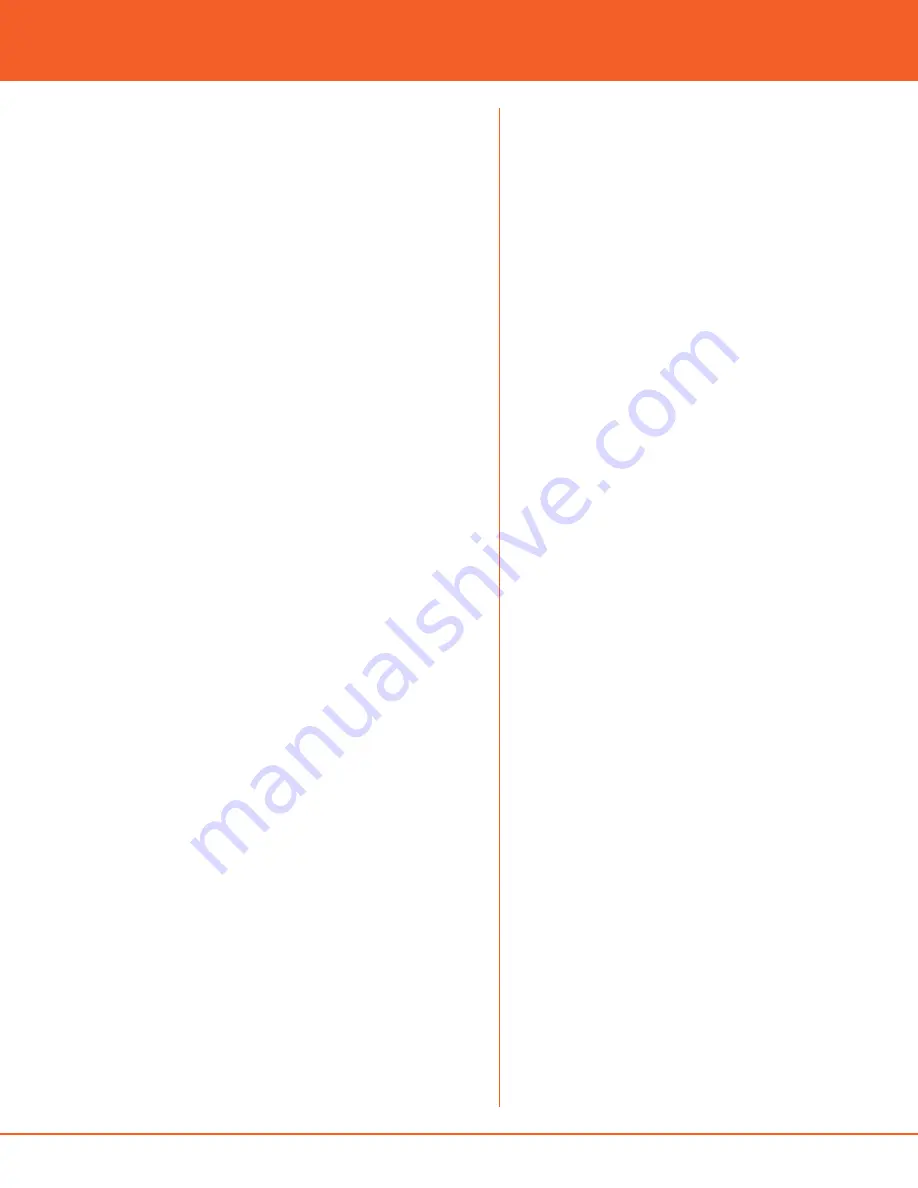
11
© 2007-2009 SCK Direct, Inc. 229-51363 Rev C www.MySCK.com
GPRS VERSION—PRE-INSTALLED AT
FACTORY
If using a GPRS version of SmartDirect 2:
The following settings should already be configured:
Check your report. If settings are already correct, skip
this step. These settings are configured at the factory.
If the settings are incorrect, call the SCK helpdesk to
get the correct settings. Every unit uses different set-
tings.
1.
Type in set:modem type=GPRS then Enter.
2.
Type in set:tcp server ip address= call SCK
helpdesk for info, if necessary.
3.
Type in set:tcp server port= call SCK helpdesk for
info, if necessary.
4.
Type in set:network server name= call SCK
helpdesk for info, if necessary.
5.
Type in set:network id= call SCK helpdesk for
info, if necessary.
6.
Type in set:network password= call SCK helpdesk
for info, if necessary.
Once the SmartDirect 2 is configured, the unit will
then need to be initialized.
1.
Type in set:mode=initialize then enter.
2.
Check the setting by running another report.
3.
Type in REPORT then enter. All your settings
should now be configured.
4.
Exit out of the set up.
TIER 2 PROGRAMMING:
1.
Type in REPORT then press Enter. The screen will
show all the current settings in the SmartDirect 2.
NOTE: AFTER YOU PRESS ENTER YOU SHOULD GET
A RESPONSE OF OK.
Using your site survey information set the following
settings.
TO SET UP THE CONFIGURATION
(FOR BOTH VERSIONS):
1.
Type in set:mode=configure
ETHERNET VERSION
1.
Type in set:modem ip address=XXX.XX.X.X (your
address here) then enter.
2.
Type in set:gateway ip address=XXX.XX.X.X (your
address here) then enter.
3.
Type in set:dns server1 ip
address=XXX.XXX.XXX.X (your address here) then
enter.
4.
Type in set:dns server2 ip
address=XXX.XXX.XXX.X (your address here) then
enter.
The following settings should already be configured:
Check your report. If settings are already correct, skip
this step. These settings are configured at the factory.
If the settings are incorrect, call the SCK helpdesk to
obtain the correct settings. Every unit uses different
settings.
1.
Type in set:modem type=Ethernet then Enter.
2.
Type in set:tcp server ip address= call SCK
helpdesk for info, if necessary.
3.
Type in set:tcp server port= call SCK helpdesk for
info, if necessary.
installation guide












