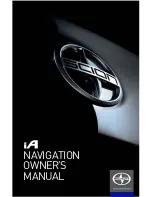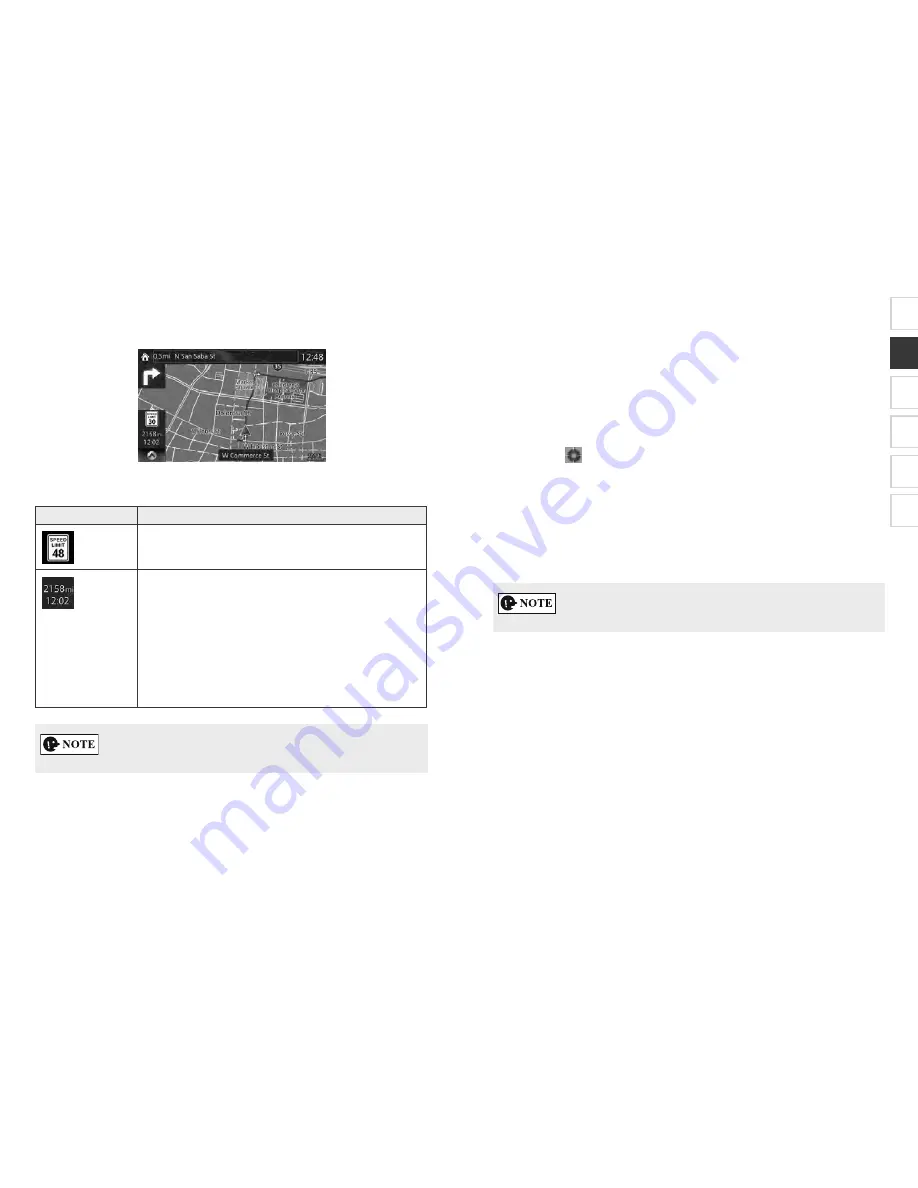
SCION_iA_Navi_OM99M23z_(U)
12
2 4
2 4 1 N
The data fields are different when you are navigating an active route and when you
have no specified destination (the burgundy line is not displayed).
F
Shows the speed limit of the current road if the map
contains it.
Shows the distance you need to travel on the route before
reaching your final destination.
Shows the estimated arrival time at the final destination of
the route.
If the navigation system is capable of receiving live traffic
information, the calculation takes into account traffic
delays affecting your route.
This estimation can be inaccurate at times.
Some functions are not available depending on some countries and regions.
SCION_iA_Navi_OM99M23z_(U).indb 12
2015/04/30 12:37:00
SCION_iA_Navi_OM99M23z_(U)
1
2
3
4
5
6
SCION_iA_Navi_OM99M23z_(U)
13
2 4 2
2 4 2 1 S
C
ou can mark a map location in the following ways:
Select the map during route guidance.
Select the map when asked so that the destination can be confirmed after the
search is completed.
Select the destination from the map. (page 54)
When a map location is selected, the Cursor appears at the selected point on the
map. A symbol
with a combined crosshair and red circle is displayed for easy
visibility of any map scale size.
The location of the Cursor can be used as the destination of the route.
ou can search for a POI (point of interest), or you can save it as one of your
Favorites destinations.
ou can also select some of the objects on the map. If you select the map at the icon
of a POI (point of interest) or a traffic event, the object will be selected. ou can
then get information about this object or use it as a route point.
Some functions are not available depending on some countries and regions.
2 4 3 O
2 4 3 1 S
The navigation system shows the roads in different widths and colors so that they
can be easily identified. A highway/freeway will be thicker and a different color than
a small street.
SCION_iA_Navi_OM99M23z_(U).indb 13
2015/04/30 12:37:00