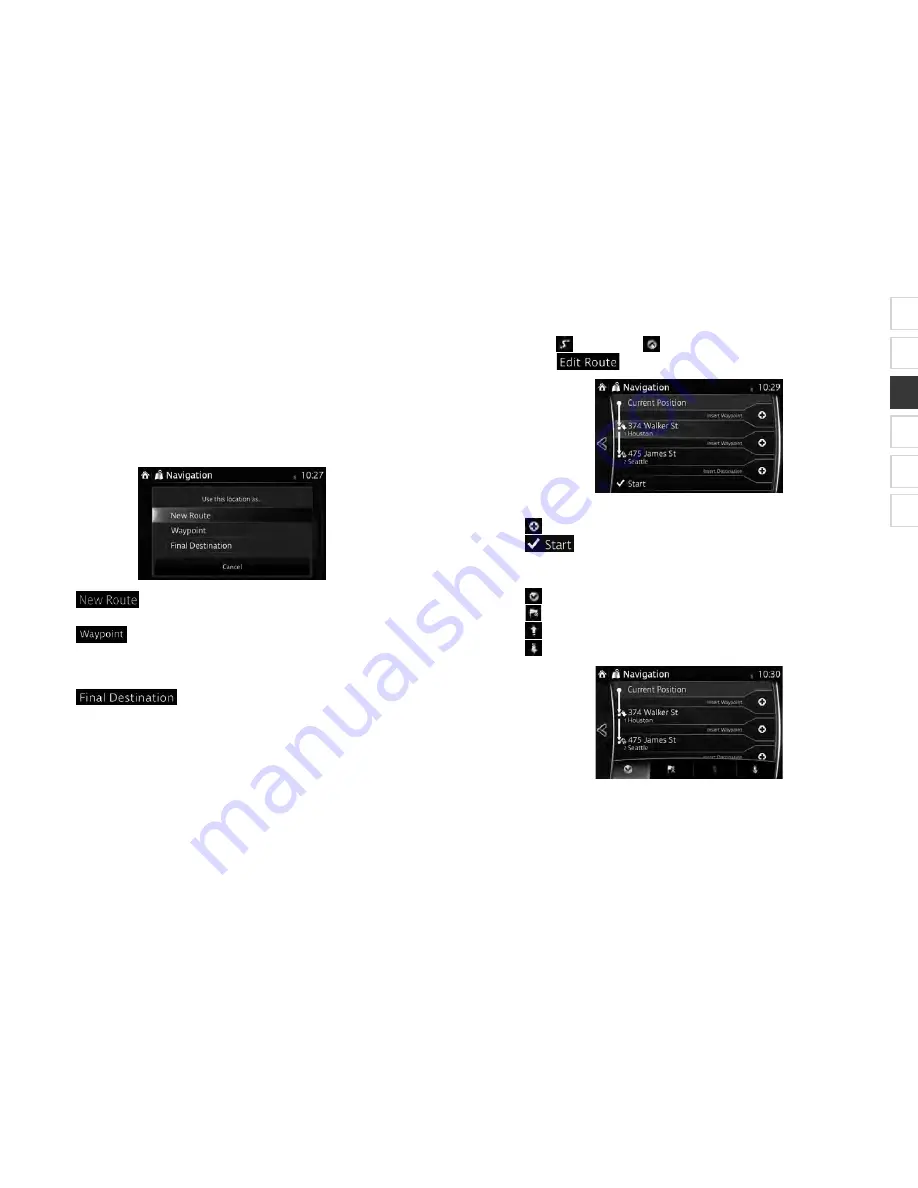
SCION_iA_Navi_OM99M23z_(U)
64
3 3
When navigation is already started, there are several ways to modify the active
route. The following sections show some of those options.
3 3 1 S
N
F
If you already have a recommended route and you select a new destination as
described in the above sections, the application will ask you whether to start a new
route, add a new waypoint (intermediate destination) to the route or append the
newly selected destination at the end of the current route.
Select
to plan a new route to the newly selected location. The
previous destination and waypoint(s) are deleted.
Select
to add the newly selected location as an intermediate destination
to your route. The other destinations of the route remain intact. Note: the new
waypoint is placed among destinations to keep the route optimal. To decide where
a waypoint to appear, use the Edit Route feature.
Select
to append the newly selected destination at the end
of the route. The other destinations of the route remain intact. The previous final
destination is now the last waypoint.
SCION_iA_Navi_OM99M23z_(U).indb 4
2015/04/30 12:37:08
SCION_iA_Navi_OM99M23z_(U)
1
2
3
4
5
6
SCION_iA_Navi_OM99M23z_(U)
65
3 3 2 E
E
ou can edit the route by modifying the list of destinations.
1. Select
after selecting
on the MAP screen.
2. Select
.
3. Edit the destination or waypoint.
: Add the new destination or waypoint.
: Start the route plan in consideration of the selected destination or
waypoint.
4. Select the destination or waypoint to display the menu.
: Close the menu.
: Delete the selected destination or waypoint from the list.
: Move the selected destination or waypoint forward one by one.
: Move the selected destination or waypoint rearward one by one.
SCION_iA_Navi_OM99M23z_(U).indb 5
2015/04/30 12:37:08



























