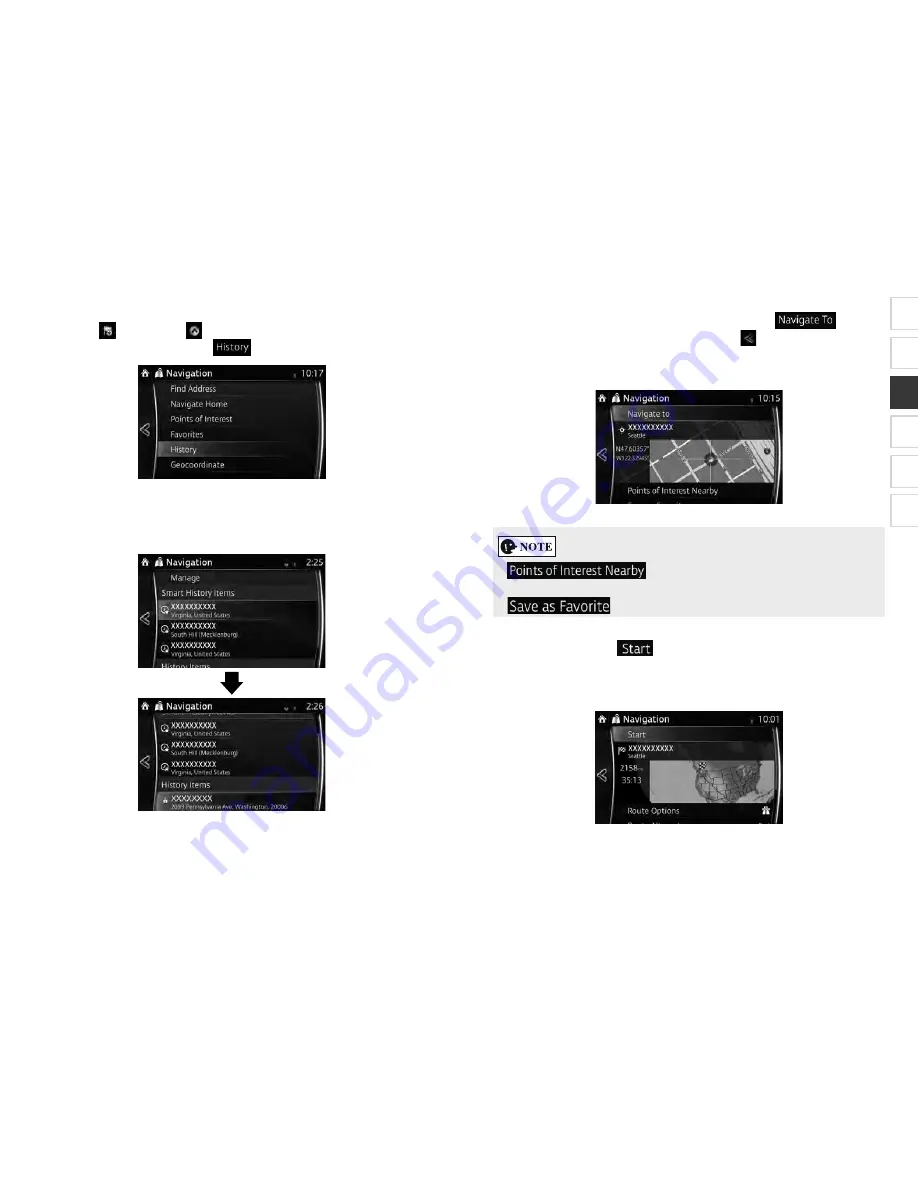
SCION_iA_Navi_OM99M23z_(U)
1
2
3
4
5
6
SCION_iA_Navi_OM99M23z_(U)
59
5. The selected location is shown on the map.
The system transitions to the ne t screen by selecting
, or it
returns to the previous screen by selecting the
button. y touching the
location displayed on the screen, you can change the destination to anywhere
on the map.
: ou can search for POI (point of interest) around
the selected location.
: The selected location can be registered to Favorites.
6. Navigation starts if
is selected, or after 10 seconds of no user
interaction.
y touching the location displayed on the screen, you can verify the route.
Additionally, the route can be revised by selecting other options.
SCION_iA_Navi_OM99M23z_(U).indb 59
2015/04/30 12:37:07
SCION_iA_Navi_OM99M23z_(U)
58
3 1 6 S
1. Select
after selecting
on the MAP screen.
2. In the Navigation menu, select
.
3. The list of recent destinations appears. Smart History promotes three
destinations to the first page based on your previous routes (most likely
destinations). The rest of the destinations are ordered by time they were last
selected. If necessary, scroll the list to see earlier destinations.
4. Select a destination from the list.
SCION_iA_Navi_OM99M23z_(U).indb 58
2015/04/30 12:37:07






























